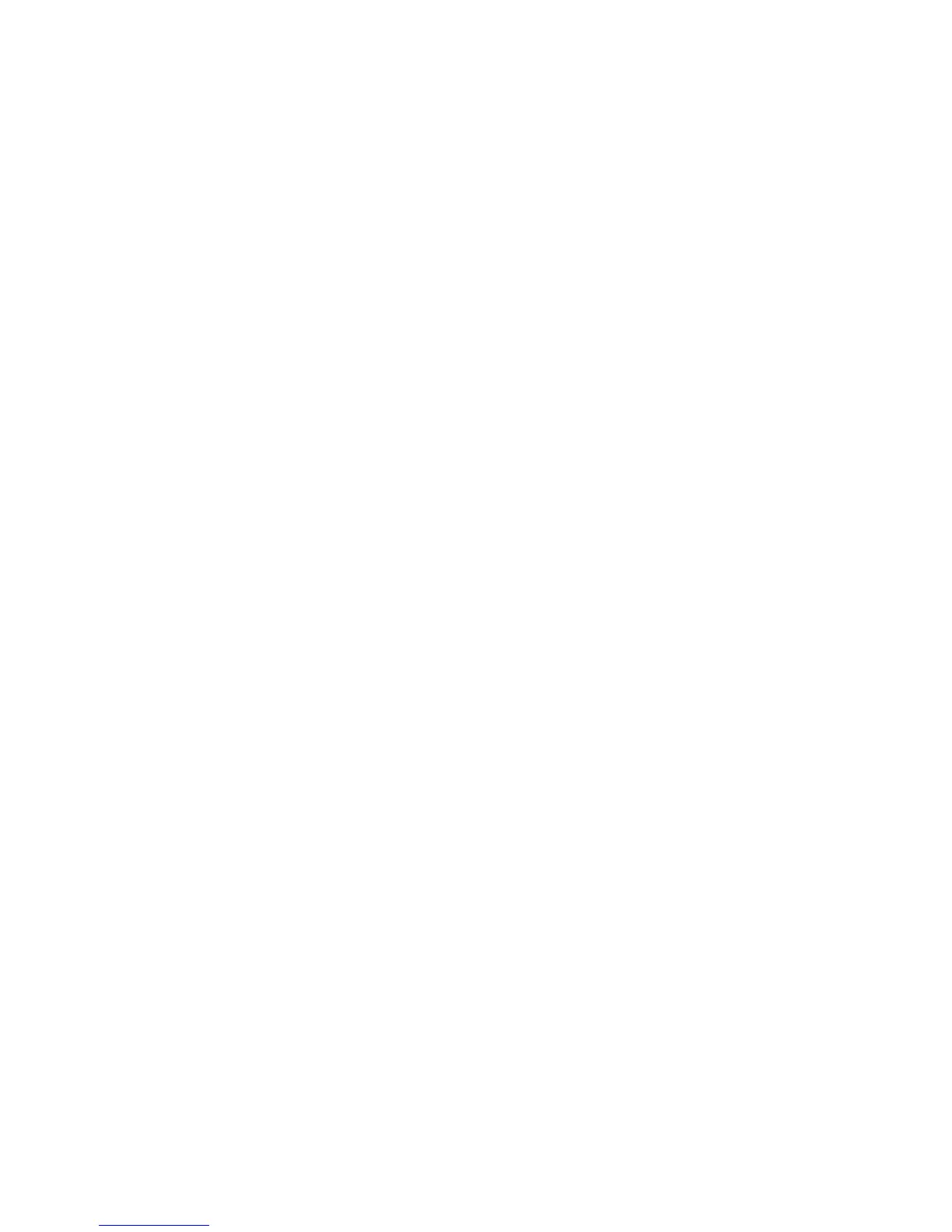Current network security codes are unavailable ................................................................ 21
WLAN connection is very weak ......................................................................................... 22
Cannot connect to the wireless router ............................................................................... 22
Using the modem (select models only) .............................................................................................. 23
Connecting a modem cable ............................................................................................... 23
Connecting a country-specific modem cable adapter ........................................................ 24
Selecting a location setting ................................................................................................ 24
Viewing the current location selection ............................................................... 24
Adding new locations when traveling ................................................................ 25
Solving travel connection problems .................................................................. 26
Connecting to a local area network .................................................................................................... 27
3 Pointing devices and keyboard
Turning the TouchPad on and off ....................................................................................................... 29
Using the TouchPad ........................................................................................................................... 29
Using TouchPad gestures ................................................................................................. 29
Scrolling ............................................................................................................................. 29
Pinching ............................................................................................................................. 30
Rotating ............................................................................................................................. 30
Setting pointing device preferences ................................................................................... 31
Using the keyboard ............................................................................................................................ 32
Using keypads .................................................................................................................................... 34
Using an optional external numeric keypad ....................................................................... 34
Cleaning the TouchPad and keyboard ............................................................................................... 35
4 Multimedia
Multimedia features ............................................................................................................................ 36
Identifying your multimedia components ........................................................................... 37
Adjusting the volume ......................................................................................................... 38
Using the media activity functions ..................................................................................... 39
Using the media activity action keys ................................................................. 39
Multimedia software ........................................................................................................................... 40
Using CyberLink PowerDVD software ............................................................................... 40
Using other preinstalled multimedia software .................................................................... 40
Installing multimedia software from a disc ......................................................................... 40
Audio .................................................................................................................................................. 41
Connecting external audio devices .................................................................................... 42
Checking your audio functions ........................................................................................... 42
Video .................................................................................................................................................. 42
Connecting an HDMI device (select models only) ............................................................. 43
Configuring audio for HDMI (select models only) .............................................. 44
Optical drive ....................................................................................................................................... 45
Webcam (select models only) ............................................................................................................ 46
vi