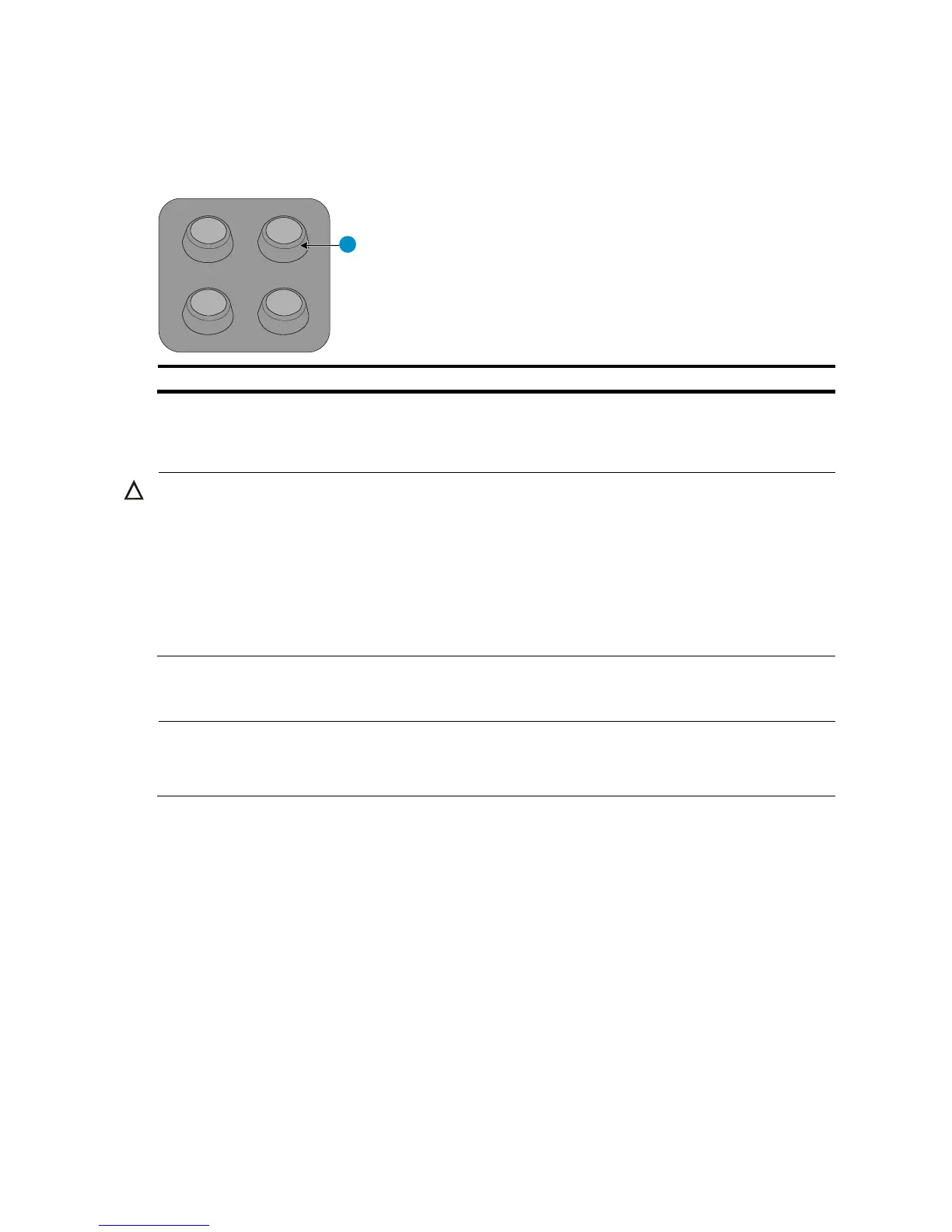15
Rubber pads
Each A3100 v2 switch provides four rubber pads, as shown in Figure 19. Before mounting the switch to a
workbench, attach the four rubber pads to the switch bottom first.
Figure 19 Rubber pad appearance
Installing the switch into the 19-inch rack
CAUTION:
Ensure a clearance of 1U (44.45 mm, or 1.75 in) between equipment for heat dissipation.
For a switch with a depth greater than 300 mm (11.81 in), the front mounting brackets only secure the
switch rather than bear its weight. To mount this switch to a rack, you need to use front mounting
brackets and other accessories. For example, use front mounting brackets and rear mounting brackets
(for more information, see “Rack mounting by using front and rear mounting brackets.”), or use front
mounting brackets and a rack shelf (if there is a rack shelf on the rack, put the switch on the rack shelf,
move the switch to an appropriate position, and fix the switch by using front mounting brackets.).
Rack mounting by using front mounting brackets
NOTE:
The installation procedures for front mounting brackets with different length are similar. The following uses
front mounting brackets supplied with the switch as an example.
To install the switch to the rack by using front mounting brackets:
1. Wear an ESD-preventive wrist strap and make sure it makes good skin contact and is well grounded,
check that the rack is sturdy and well grounded.
2. Unpack the screws (packed with the front mounting brackets), and install the front mounting brackets
to the switch with the screws. See Figure 20.