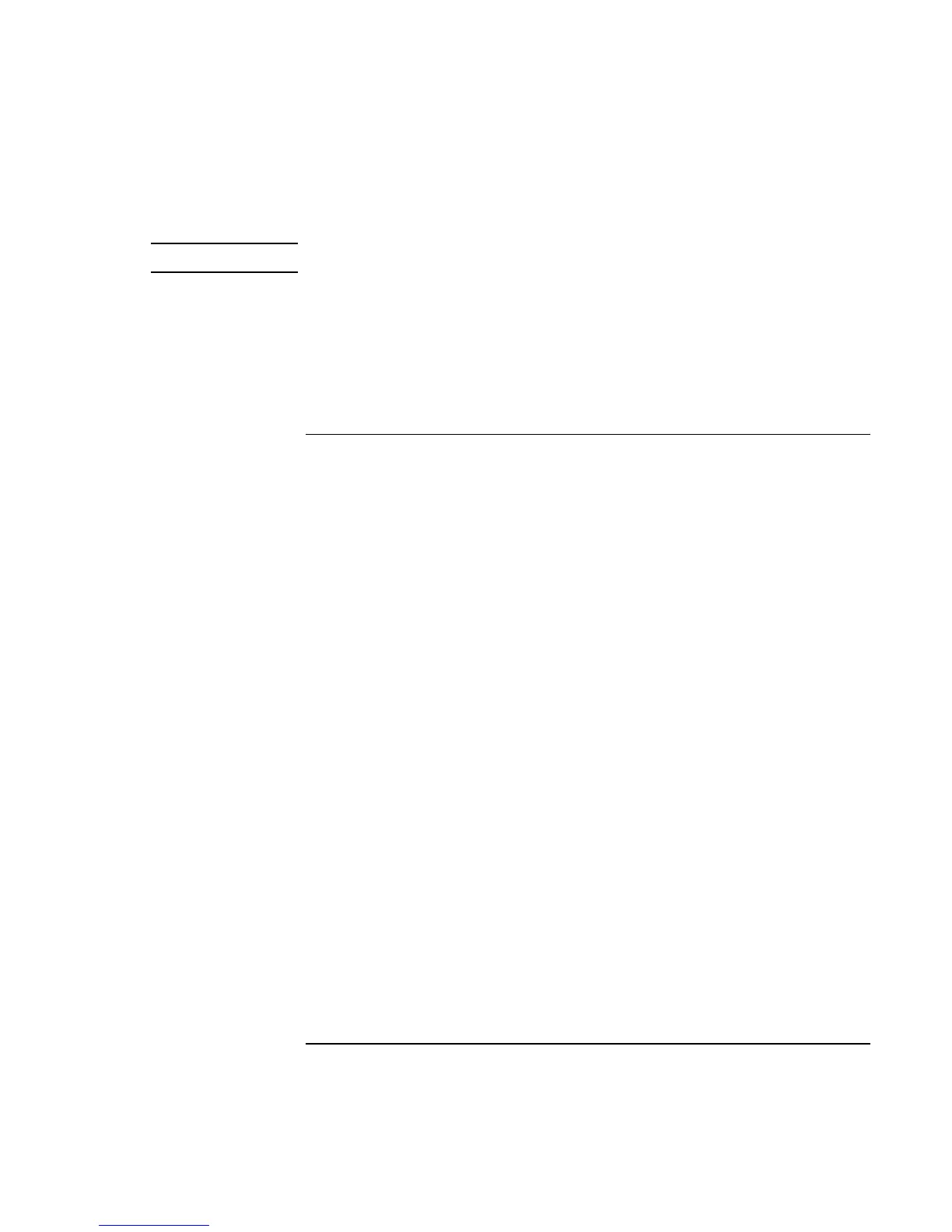Using Windows 2000
Installing Retail Windows 2000
Corporate Evaluator’s Guide 109
Important
Before installing Windows 2000 please install the latest BIOS for your HP notebook.
To check your BIOS version do the following:
1. Start the HP notebook.
2. Press F2 to enter Setup when prompted.
3. Check the BIOS version in the upper left corner.
You can download the latest HP notebook BIOS from http://www.hp.com/go/support.
To prepare for software installation
It is recommended you repartition your hard disk before installing Windows 2000.
Follow the instructions below to repartition your hard disk. This will add hard disk-based
diagnostics to make support easier.
1. Connect the ac adapter to the notebook.
2. Insert the CD-ROM/DVD drive in the notebook.
3. Insert the bootable Recovery CD into the CD-ROM/DVD drive.
4. Reboot, press ESC when you see the HP notebook logo.
5. Select the “CD-ROM/DVD Drive” as the boot device.
6. Click Continue twice.
7. Click Advanced twice.
8. Select your desired Hibernate Partition Size. (0M HP Preferred Size)
9. Check “Do not load operating system”.
10. Select “Hibernate partition only”.
11. Click Continue.
12. Click OK.