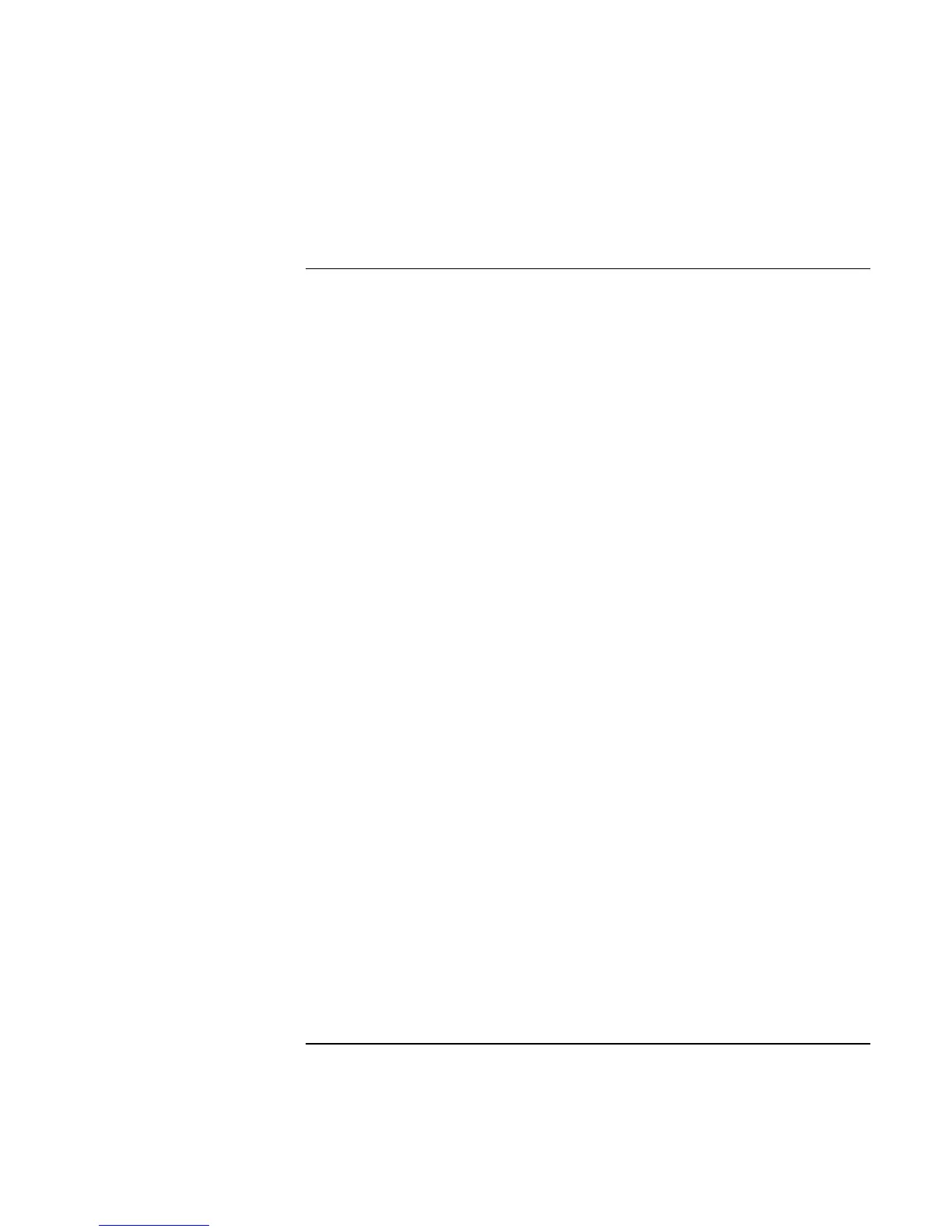Using Windows 98
Installing Retail Windows 98 Second Edition or Windows 98
Corporate Evaluator’s Guide 133
To install SCSI docking support (SymBIOS)
If you have installed retail Windows and you also own the F1477A or F1477B full
docking station you must install the SCSI docking support. The driver is contained in the
\HP\DRIVERS\DOCKING\SCSI subdirectory on the Recovery CD.
To install or upgrade the SCSI docking driver:
1. Insert your (powered off) notebook computer into the docking station. Press the blue
ON button on the notebook or the left side of the docking station if the system does
not turn on automatically. After Windows 98 finishes booting it will build a docking
profile and discover the new hardware and start the Add Hardware Wizard.
2. At the Wizard welcome screen, click Next.
3. Select Search for Driver, and click Next.
4. Select Specify Location, and click Next.
5. Enter D:\HP\DRIVERS\DOCKING\SCSI into the search path. This assumes D: as the
CD-ROM containing the Recovery CD.
6. The wizard will find a driver for the SymBIOS SCSI device, follow the remainder of
onscreen directions to complete installation.
Upon successful completion you will be asked to reboot your computer, choose YES.