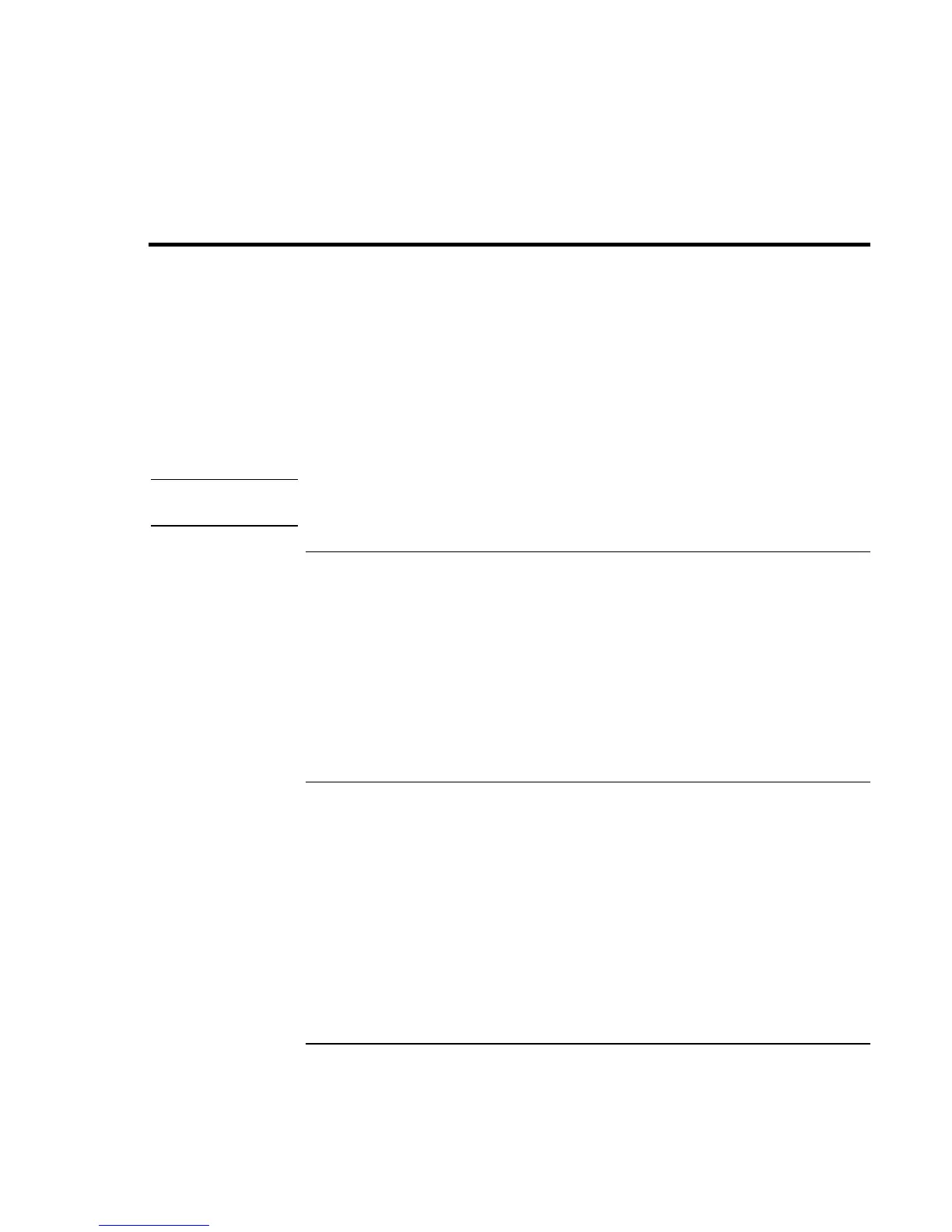Add-On Devices
Using Plug-In Modules
74 Corporate Evaluator’s Guide
Using Plug-In Modules
You can use any compatible plug-in module with your computer’s module bay, such as:
• CD-ROM, CD-RW, DVD, or similar drive.
• Zip drive.
• Second hard drive.
• Floppy disk drive.
• Secondary battery.
CAUTION
Never remove a plug-in module without first notifying Windows—see “To replace
a plug-in module” on page 74. Otherwise, you could lose data.
To install hot-swap support (Windows 98)
If your computer uses Windows 98, it also includes “hot-swap” software that lets you
swap most modules in the computer’s plug-in bay without needing to shut down and
reboot the computer.
If a BayManager icon is displayed in the taskbar, hot-swap support is already installed. If
the icon is not present, you can install the software as follows:
• Click Start, Programs, Softex BayManager, Setup, then follow the onscreen
instructions.
To replace a plug-in module
Windows 98 uses hot-swap software to let you swap most plug-in modules without
shutting down the computer. Before replacing a hard drive module, however, you must
first shut down the computer.
When a drive module is present, Windows 2000 displays the Unplug or Eject Hardware
icon—and Windows XP displays the Safely Remove Hardware icon—at the right end of
the taskbar.