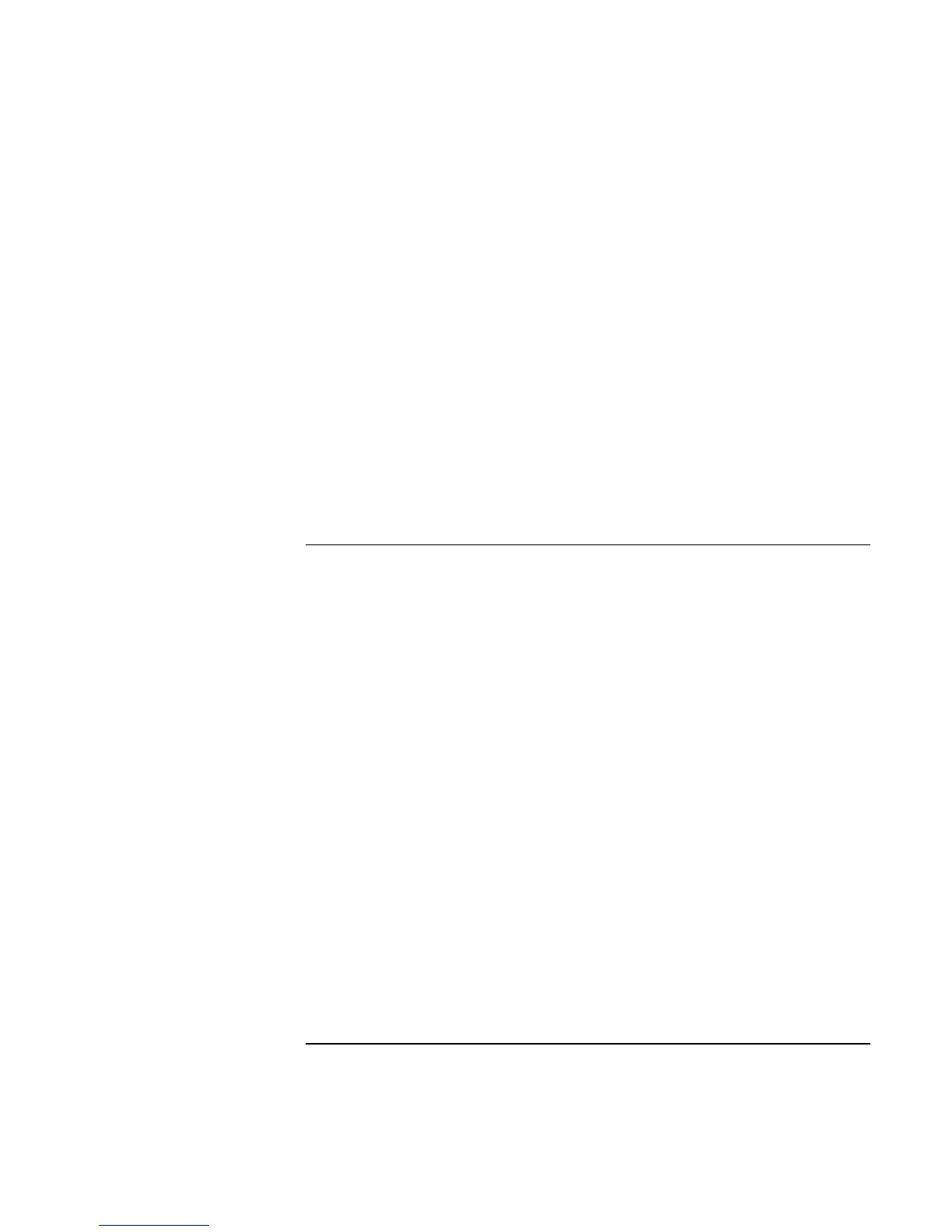Basic Operation
Operating Your Computer
38 Corporate Evaluator’s Guide
The computer has an LCD display, which behaves differently from a normal computer
monitor. If you change the display resolution, the desktop changes size, but the objects on
it do not. You normally won’t change the resolution except to use an external monitor.
Changing icon and label sizes
To enlarge icons and labels on your screen when using a high-resolution display, use HP
Desktop Zoom.
• Click Start, Programs (or All Programs), Hewlett-Packard, Notebook, Desktop Zoom,
Desktop Zoom. If this program is not installed on your computer, you can download it
from the HP Customer Care Web site (www.hp.com/go/support).
Using an external monitor
If you want, you can attach an external monitor to your notebook computer. See “To use
an external monitor” on page 83.
To adjust the volume
From the computer
• To increase the volume, press the rear half of the volume control on the right side of
the computer.
• To decrease the volume, press the front half of the volume control.
• To toggle the standard mute function, press Fn+F7.
With the audio-off button
Your computer includes an audio-off button you can use to temporarily disconnect the
speakers without changing the volume or mute settings. This feature is handy when you
want to block all speaker output regardless of what your computer is doing.
• To toggle the speaker connection on and off, press the audio-off button on the right
side of the computer. The audio-off light turns on when the speakers are
disconnected.
In Windows
1. Click the Volume icon in the taskbar (if not present, see Windows Help).
2. Drag the volume control bar up or down to adjust the volume.
3. To temporarily silence the speakers without changing the volume setting, click Mute.