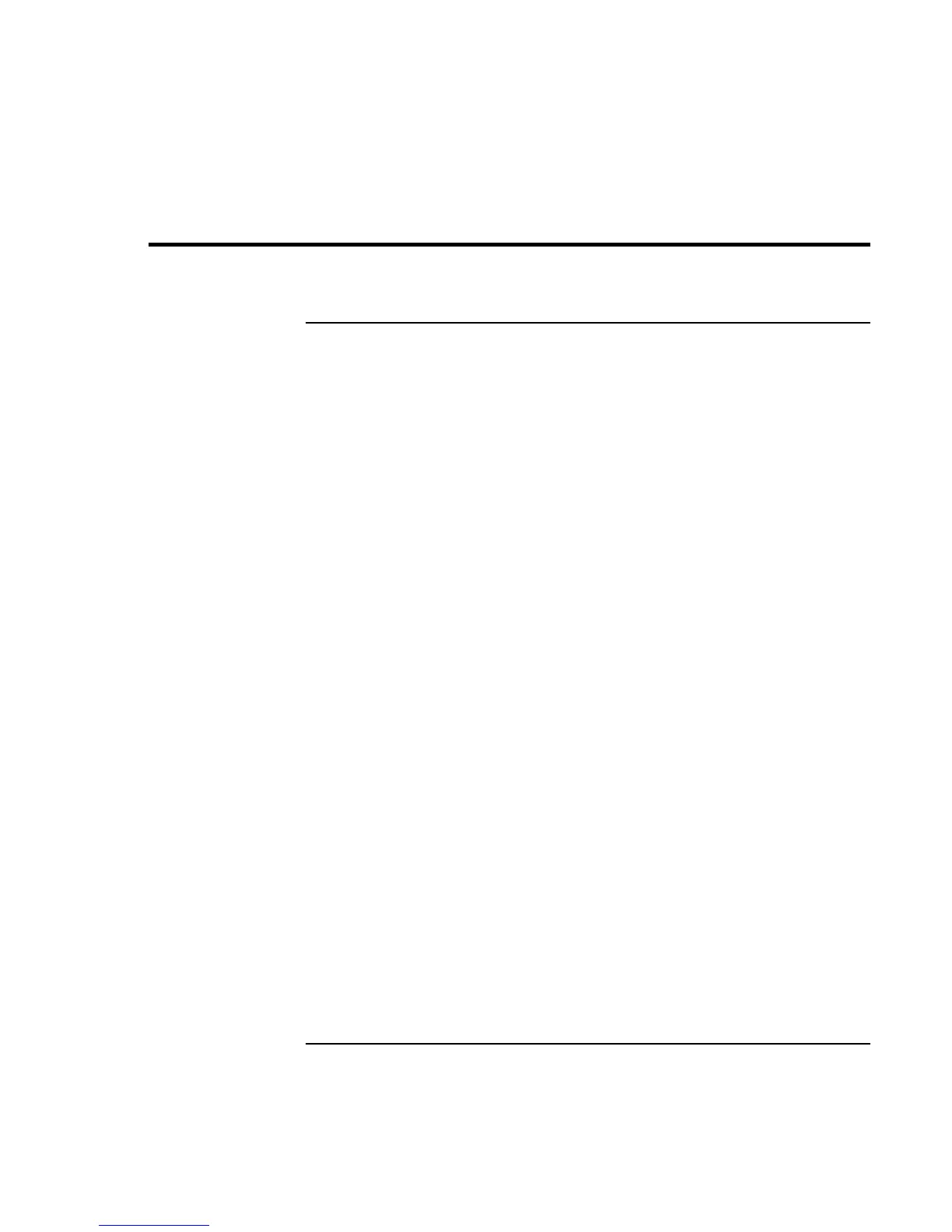Basic Operation
Securing Your Computer
40 Corporate Evaluator’s Guide
Securing Your Computer
To set up password protection
You can protect your computer from access by another user when you set up password
protection, which is available through Windows and through the BIOS Setup utility. For
complete protection, set passwords in Windows as well as through BIOS Setup.
To cancel password protection, set an empty password.
BIOS Setup Utility
1. Click Start, Shut Down (or Turn Off Computer), Restart.
2. When the HP logo appears, press F2 to enter BIOS Setup.
3. From the Security menu, enter or modify the Administrator Password or User
Password as needed. See “Security Menu” on page 180.
4. Press F10 to save and exit BIOS Setup.
Windows 98
1. Click Start, Settings, Control Panel, then double-click Passwords.
2. Click the Change Passwords tab, then click Change Windows Password and set a
password.
3. Click Start, Settings, Control Panel, then double-click Power Management.
4. On the Advanced tab, select the option to prompt for a password when the computer
leaves Standby mode.
Windows 2000
1. Press CTRL+ALT+DEL, then select option to change password.
2. Create or modify your Windows password.
3. Click Start, Settings, Control Panel, then double-click Power Options.
4. On the Advanced tab, select the option to prompt for a password when the computer
leaves Standby mode.
For Windows 2000, to protect against unauthorized undocking while the computer is
running, press CTRL+ALT+DEL and click Lock Computer before leaving it unattended,
or set up a screen saver with a password in Control Panel Display.