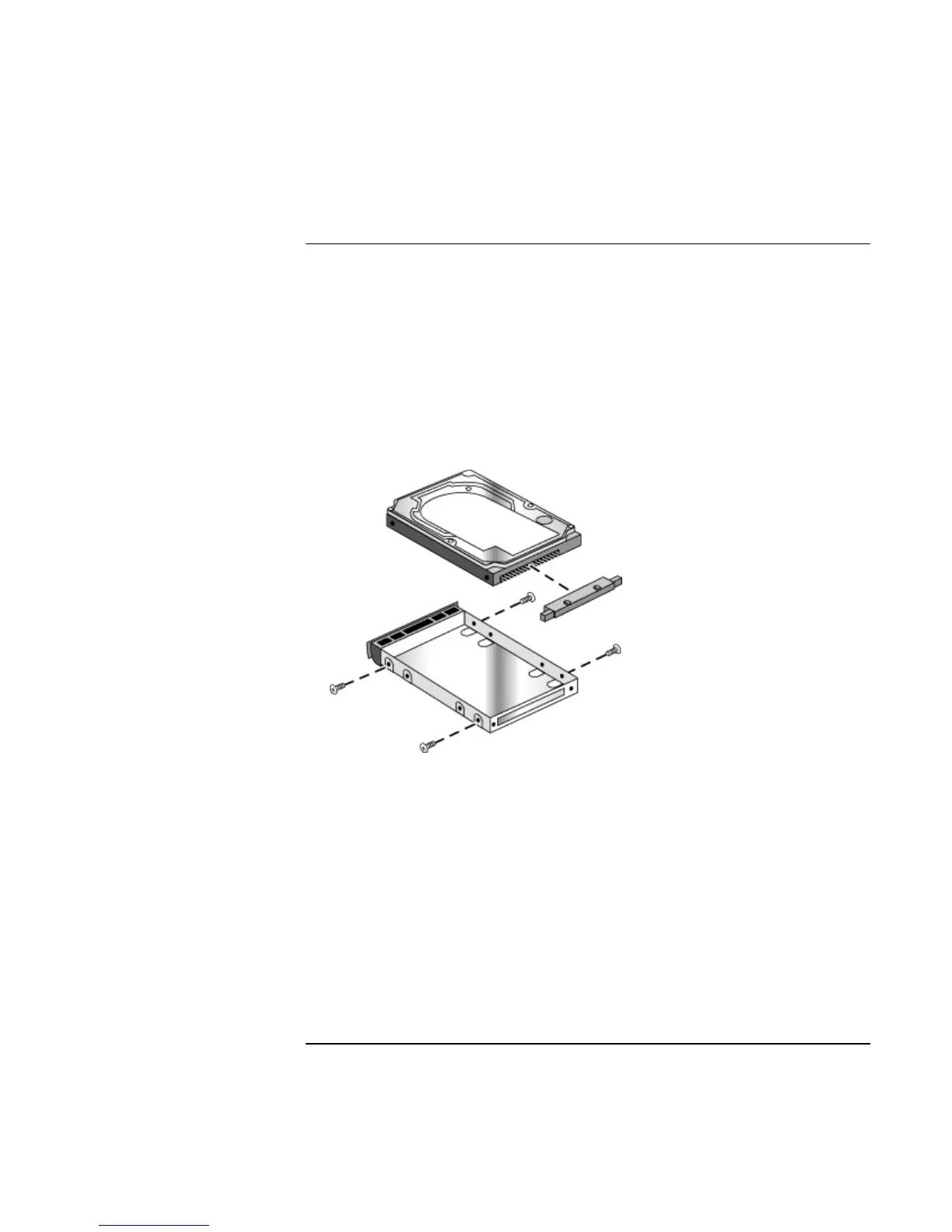Add-On Devices
Replacing the Hard Disk Drive
94 Corporate Evaluator’s Guide
To replace the hard disk drive holder
If you are installing a new hard drive that does not have a cover, you can remove the
cover parts from the old hard drive. You’ll need a small Phillips screwdriver for this
procedure.
1. Remove all four screws from the holder and drive case, then lift the drive out of the
holder.
2. Notice that the hard drive has a pin connector attachment at one end. Carefully
remove this connector from the end of the drive. Work alternately at each end so that
the connector slides off evenly without bending the connector pins.
3. Carefully put the pin connector attachment back onto the pins on the end of the new
hard drive. Work alternately at each end so that the connector slides on evenly
without bending the connector pins.
4. Insert the connector through the end of the holder, and lower the drive into the holder.
5. Reinstall the screws into the holder and drive case.