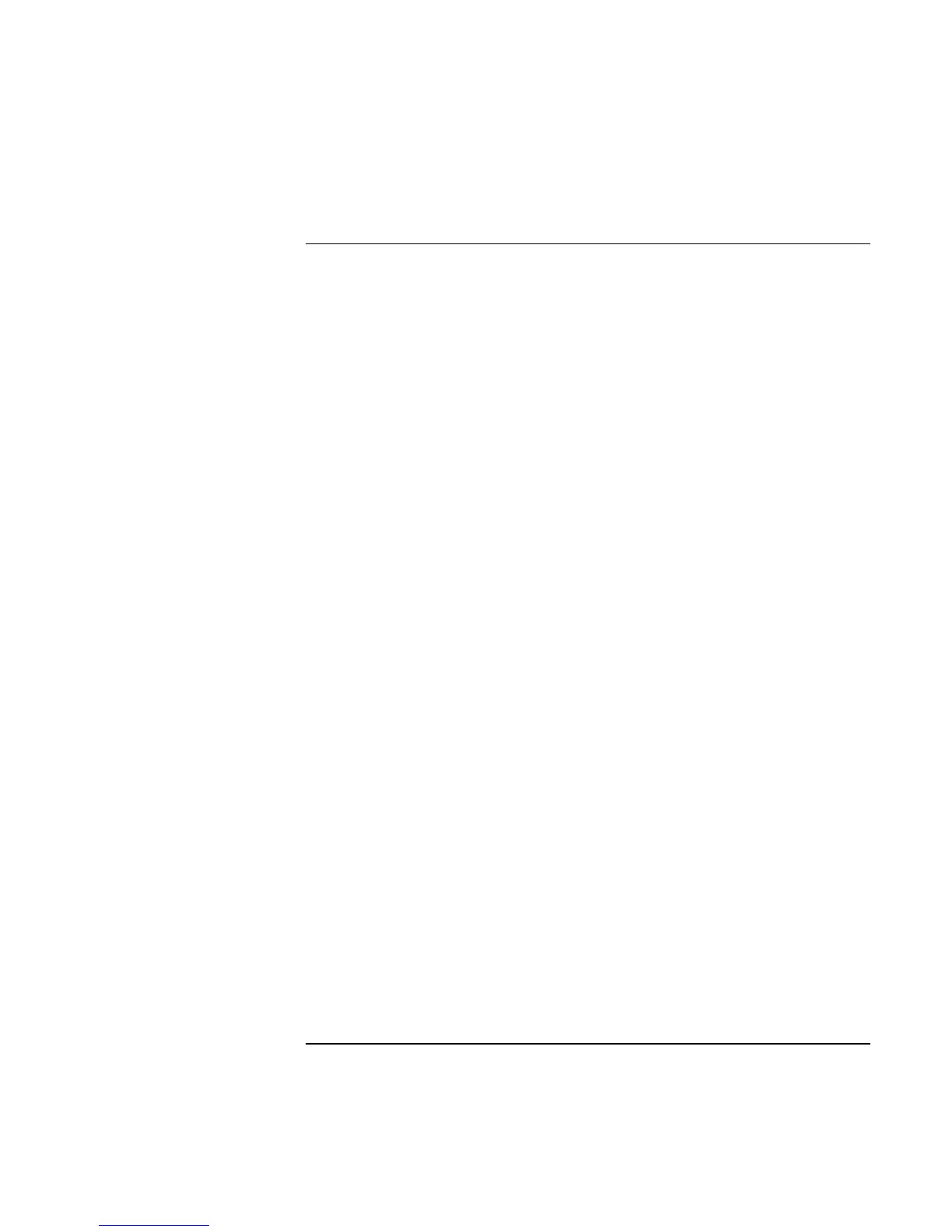Using Windows NT 4.0
Installing Retail Windows NT 4.0
148 Corporate Evaluator’s Guide
To install docking system support
To use the HP notebook in the full dock (F1477A and F1477B), you will need to
configure additional hardware profiles, install additional IDE and SCSI drivers, and then
configure which drivers will be enabled in which profile. In addition, you may wish to
configure two undocked profiles, one that uses networking and one that doesn’t.
The HP notebook Docking System IDE driver is located on the Recovery CD under
\HP\DRIVERS\NT4\DOCKING\IDE and \HP\DRIVERS\NT4\DOCKING\SCSI.
1. Open Windows Explorer.
2. Click the View menu, then Options.
3. Select “Show all files” and uncheck “Hide file extensions for known file types”, then
click OK.
4. Copy the Docking directory to C:\TEMP on the local hard drive.
5. From the Control Panel, double-click SCSI Adapters, then click Drivers.
6. Click Add.
7. Click Have Disk.
8. Enter C:\TEMP\DOCKING\IDE\WINNT and click OK.
9. Click OK to accept the “CMD PCI-0646U2 Ultra DMA IDE Controller”.
10. Enter C:\TEMP\DOCKING\IDE\WINNT and click Continue.
11. Click No when asked if you want to restart the system.
12. Click Add.
13. Click Have Disk.
14. Enter the C:\TEMP\DOCKING\SCSI\MINIPORT directory and click OK.
15. Click OK to accept the “Symbios Logic PCI (53c8XX)”.
16. Enter the C:\TEMP\DOCKING\SCSI\MINIPORT directory and click Continue.
17. Click Yes to restart the HP notebook.
You can now dock the HP notebook in the HP notebook Docking System. When you start
Windows NT out of the HP notebook Docking System you may receive errors
concerning these drivers. These errors will cease to occur when you create hardware
profiles and disable the appropriate docked hardware in the undocked profile.