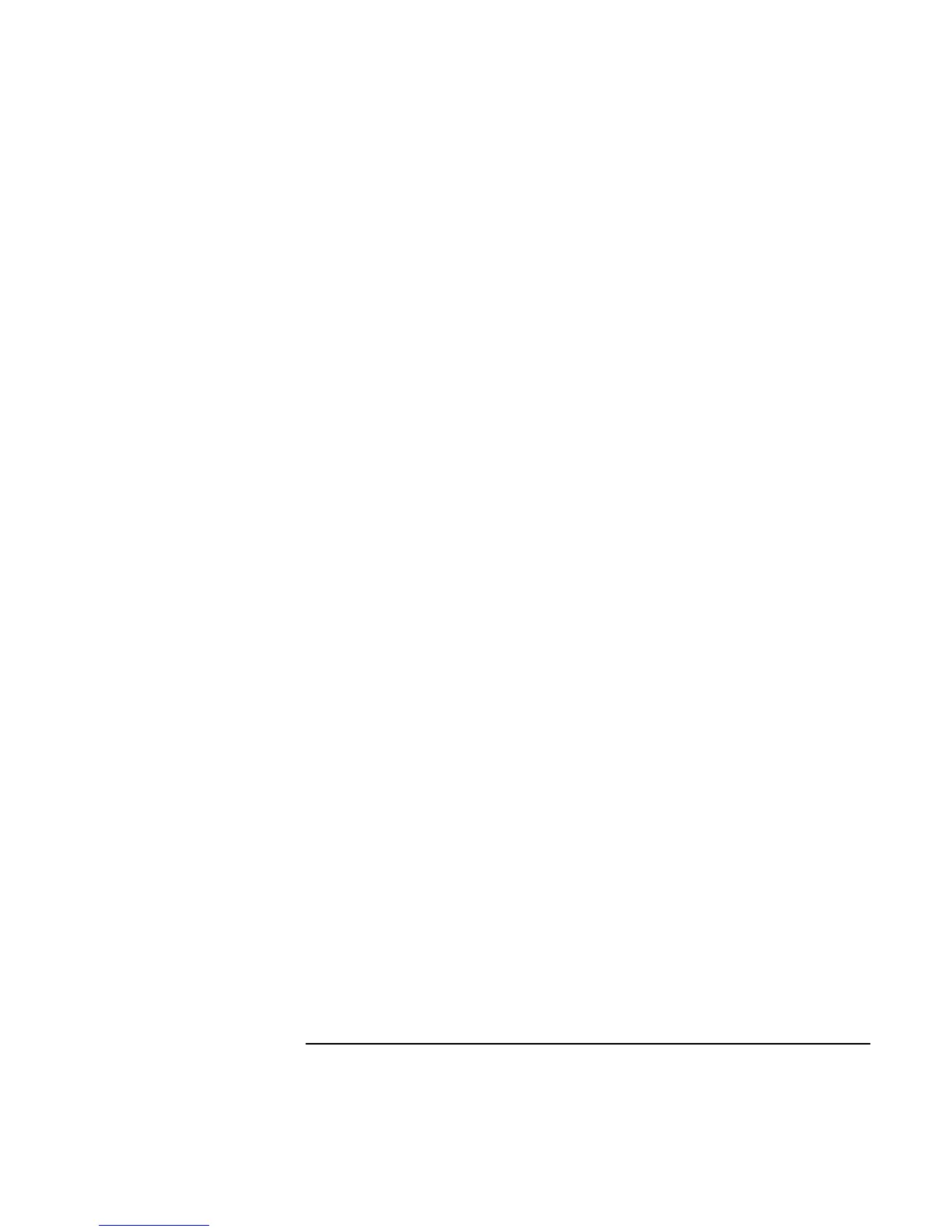Using Windows 98
Installing Retail Windows 98 Second Edition or Windows 98
124 Corporate Evaluator’s Guide
4. Click “Advanced” on the Recovery CD menu.
5. Click the option “Do not load operating system”.
6. Choose the size of your hibernation partition, default (recommended) is 768MB.
7. In the “File System Partition” section, select “Create FAT16 partition” or “Create
FAT32 partition” depending on which partition type you need. (If you are installing
Windows NT 4.0, you will need a mandatory FAT 16 partition).
8. Click “Continue” to start repartitioning.
9. Click “OK” to acknowledge the chosen hibernation partition size.
10. When the message “Hibernate partition successfully created…” appears onscreen,
remove the Recovery CD. Press any key to shutdown.
A hibernation partition and a C: partition has been created and formatted for you.
Hewlett-Packard’s HW diagnostics software has been placed on the hibernation partition.
To use this HW diagnostics software in the future, press F10 during boot of the system.
11. Connect the floppy disk drive to the HP notebook using the FDD cable.
12. Insert the support utility disk you previously created. Boot the HP notebook, press
ESC and select “Removable Device” as the boot device.
13. From the A: prompt type SYS C:
The system is now ready for copying of the operating system files.
14. Insert the Windows 98 Second Edition retail CD-ROM in the CD drive.
15. Copy the Windows 98 Second Edition installation files to your hard drive by typing
the following commands:
C:
MD \WINDOWS
MD \WINDOWS\OPTIONS
MD \WINDOWS\OPTIONS\CABS
COPY X:\WIN98\*.* C:\WINDOWS\OPTIONS\CABS
16. Remove the Windows 98 Second Edition CD-ROM and the support utility disk.