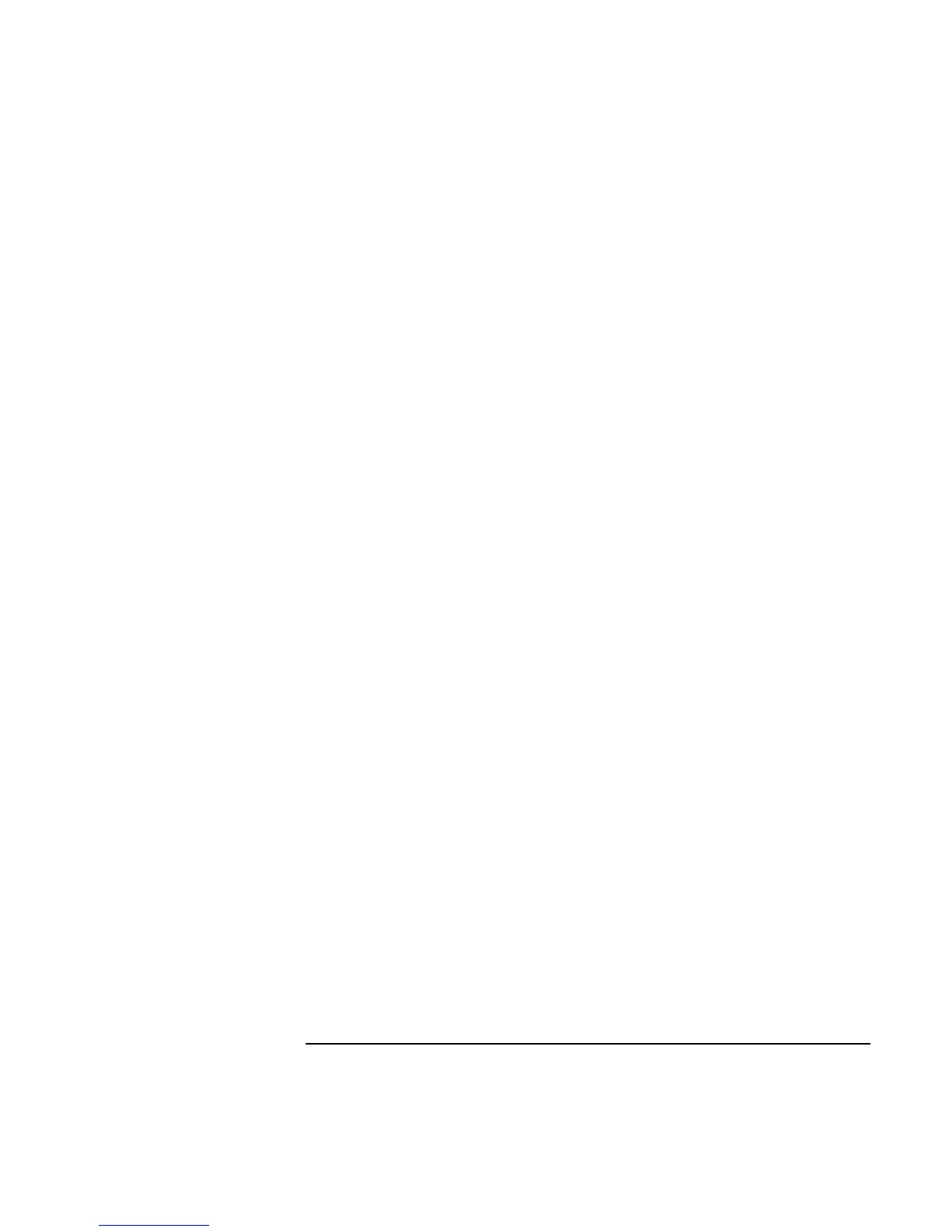Modem and Network Connections
Making Wireless Connections
68 Corporate Evaluator’s Guide
3. If the computers use encrypted communication, use the Encryption tab to set the
following parameters, which must be identical for all computers that will connect to
each other:
• Encryption: 64-bit or 128-bit.
• Passphrase (if available) or Key: see the hint below.
The computers automatically connect whenever they’re within range of each other and
wireless communication is turned on—see “To turn wireless communication on and off,”
below.
LAN Connection (Infrastructure)
In an infrastructure network, your computer connects to a LAN (local area network)
through a wireless access point. This gives you access to the resources on the network,
such as printers, file servers, and possibly the Internet. Your network administrator can
provide the settings you’ll need to connect to the wireless access point, as well as the
additional settings you’ll need for the network itself.
1. Set up your computer for your local network:
Windows 98: open Network in Control Panel to set up support for a LAN connection
on your network.
Windows 2000: automatically detects and sets up a LAN connection. To edit settings,
open Network and Dial-up Connections in Control Panel.
2. Click the wireless link icon in the taskbar and select Advanced Configuration.
–or–
Click Start, Programs, HP Wireless LAN, Configuration Utility.
3. On the Configuration tab, set these parameters:
Mode: Infrastructure.
SSID: the ID used by the access point. “ANY” connects to the access point with the
strongest signal, regardless of its SSID.
4. If your wireless network uses encrypted communication, use the Encryption tab to set
these parameters—see the network administrator for the required settings:
• Encryption: 64-bit or 128-bit.
• Passphrase (if available) or Key: see the hint below.
The computer automatically connects to the infrastructure network whenever it’s within
range of an access point and wireless communication is turned on—see “To turn wireless
communication on and off,” below.