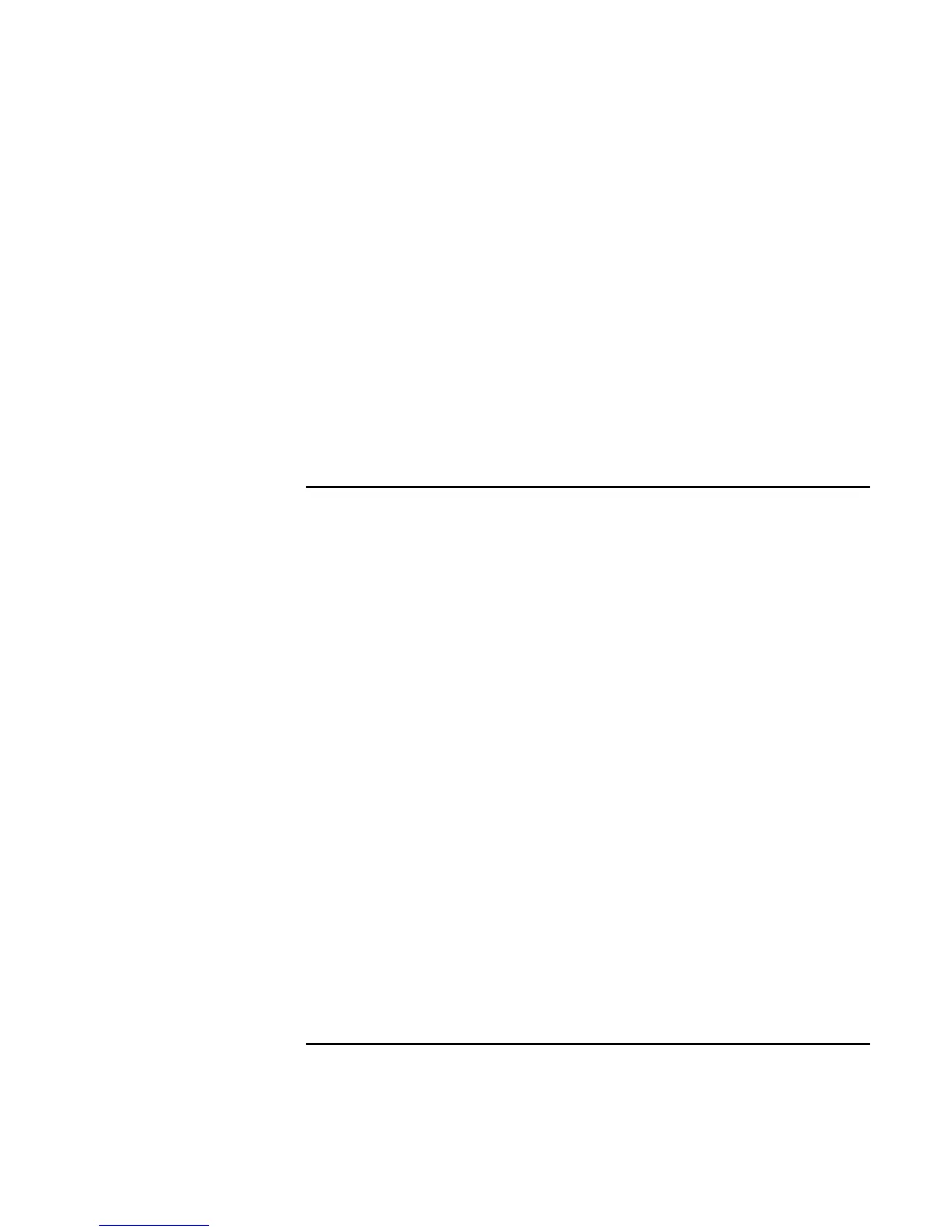Troubleshooting and Maintenance
Troubleshooting Your Computer
Reference Guide 105
If the drive A icon is missing for the floppy drive when docked
• For Windows 98, if you insert the floppy drive after docking, the drive A icon may
not be available. To be recognized, the drive must be present when the computer
docks or boots. If the drive A icon is missing, either dock the computer again with the
floppy drive installed, or reboot the computer.
If an IDE drive in a docking system doesn’t work
• If you install an IDE drive in a docking system PC device bay, you should set the IDE
jumpers on the drive to the Single or Cable Select setting. Whenever you want to
partition or format a drive that’s larger than 8 GB, you must first use Device Manager
to turn on the Int 13 setting for the IDE drive.
Hard Disk Drive Problems
If the computer’s hard drive doesn’t spin
• Make sure the computer has power. If necessary, connect the AC adapter, and make
sure it is fully plugged into a power source and into the rear of the computer.
• Remove and reinsert the hard drive. See “Replacing the Hard Disk Drive” on page 96.
If the hard disk makes a buzzing or whining noise
• Back up the drive immediately.
• See whether the noise is coming from elsewhere, such as from the fan or a PC Card
drive.
If files are corrupted
• For Windows 98, run the Scandisk surface scan to check the hard disk. From the Start
menu, click Programs, Accessories, System Tools, Scandisk.
• For Windows 2000 or XP, open My Computer, select the disk you want to scan, click
File, Properties, and use the Tools tab.
• Run the virus-scanning program. See “To protect against viruses” on page 41.
• Test the hard disk drive with the e-Diagtools diagnostics. See “Testing the Hardware”
on page 123.
• If necessary, you can format the hard disk and reinstall the original factory software.
See “To recover the factory installation of your hard disk” on page 132.