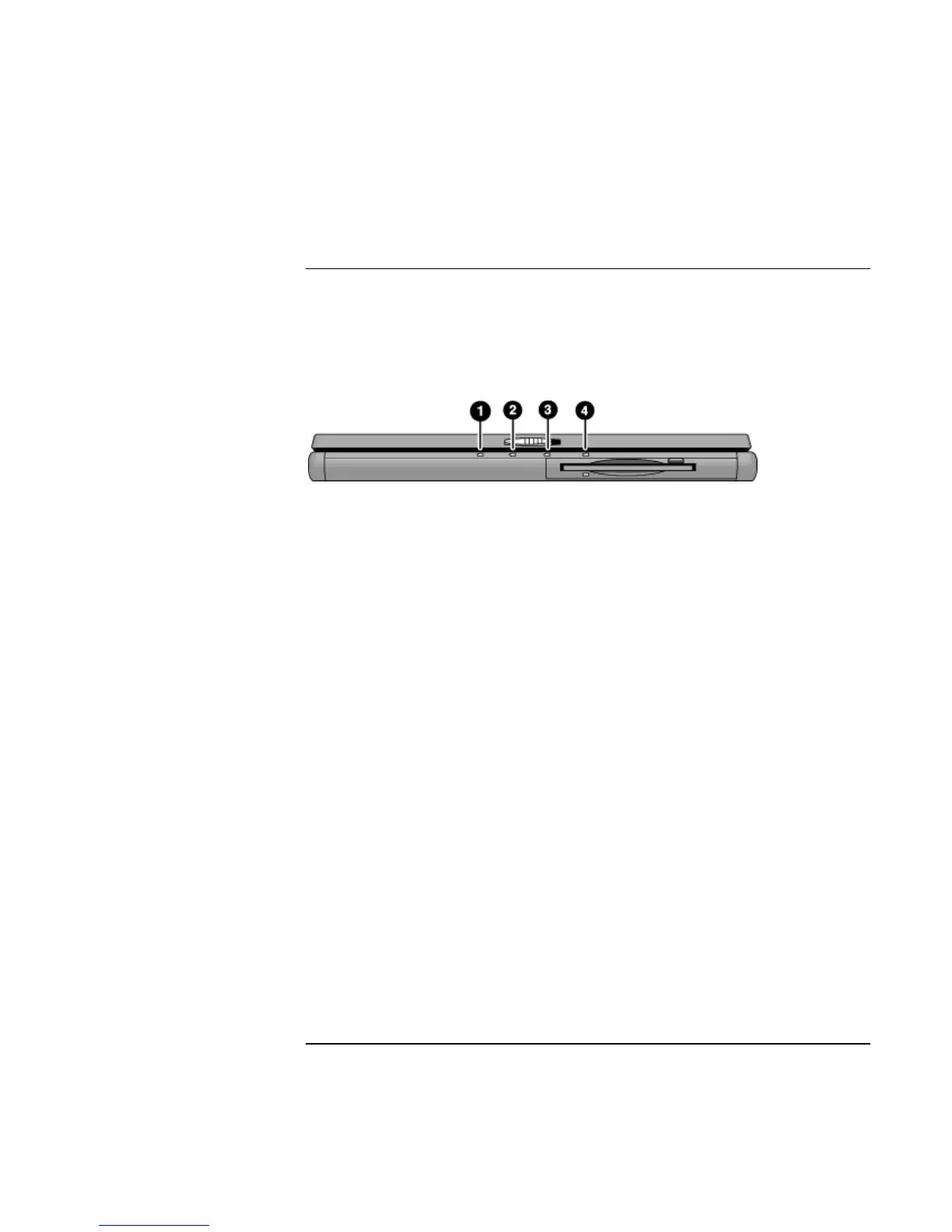Getting Started with Your HP Notebook
Identifying Parts of the Computer
18 Reference Guide
Status Lights
The computer includes a number of status lights that report power and battery status,
drive activity, and keyboard functions such as Caps Lock and Num Lock.
The following diagram shows the status lights on the front of the computer.
1. Power mode.
• On: the computer is on (even if the display is off).
• Blinking: the computer is in Standby mode.
• Off: the computer is off or in Hibernate mode.
2. Hard disk drive activity.
• On: computer is accessing the hard disk drive.
3. Main battery status.
• Green: the AC adapter is connected and the battery is fully charged.
• Amber: the AC adapter is connected and the battery is charging.
• Blinking: the AC adapter is connected and the battery is missing or has a fault.
• Off: the AC adapter is not connected.
4. Secondary battery status.
• Green: the AC adapter is connected and the battery is fully charged.
• Amber: the AC adapter is connected and the battery is charging.
• Blinking: the battery has a fault.
• Off: the AC adapter is not connected, a secondary battery is not installed, or the
battery is not charging.