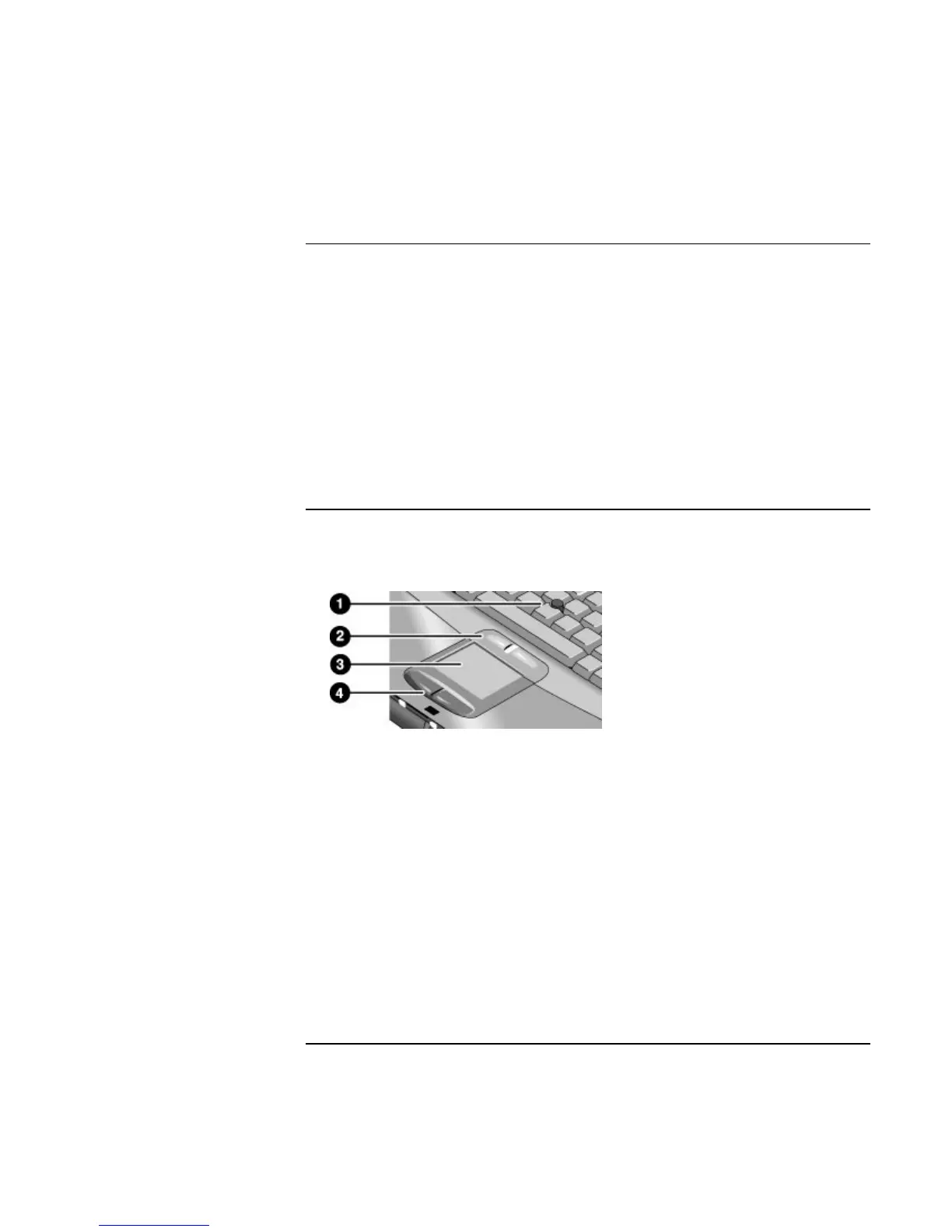Basic Operation
Operating Your Computer
30 Reference Guide
To change the boot device
The computer normally boots from its internal hard disk. You can also boot the computer
from a floppy disk drive in the module bay, a CD-ROM or similar drive in the module
bay, or an internal network interface card (Intel Boot Agent).
1. Click Start, Shut Down (or Turn Off Computer), Restart.
2. When the HP logo appears, press ESC to display the Boot menu.
3. Use the arrow keys to select the boot device, and press ENTER.
If you want to boot from a specific device whenever it is present, change the boot order
using the BIOS Setup utility—see “To run the BIOS Setup utility” on page 125.
To use the pointing devices
Your computer includes two built-in pointing devices: the pointing stick and touch pad.
1. Pointing stick (pressure-sensitive pointing device).
2. Click buttons and scroll button. The click buttons work like the left and right buttons
on a standard mouse. The scroll button scrolls the contents of a window.
3. Touch pad (touch-sensitive pointing device).
4. Click buttons. These also work like the left and right buttons on a standard mouse.
You can use Mouse in Control Panel or the touch pad icon in the taskbar to customize the
operation of your computer’s pointing devices (pointing stick, touch pad, and external
mouse): you can change the left, right, and scroll button actions, double-click speed,
pointer speed, and more.