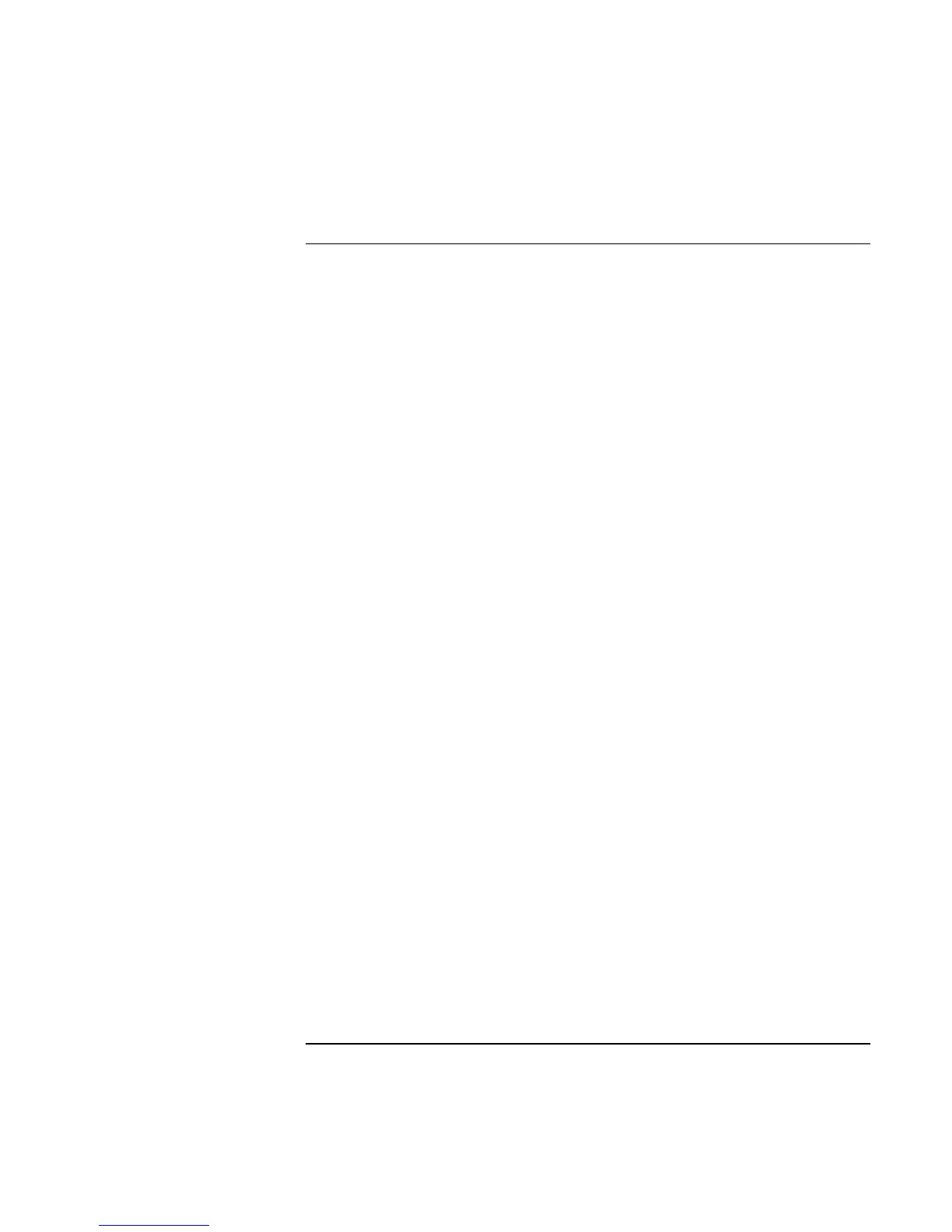Troubleshooting and Maintenance
Troubleshooting Your Computer
Reference Guide 103
Display Problems
If the computer is on, but the screen is blank
• Move the mouse or pointing stick, or tap the touch pad. This will wake the display if
it is in Display-off mode.
• Press Fn+F5 in case the internal display was disabled. (Do this three times to return to
the state you started from.)
• If the computer is cold, allow it to warm up.
If the screen is difficult to read
• Try setting the display resolution to its default setting of 1024×768 or higher,
depending on your model: click Start, Settings, Control Panel, Display, Settings
(Windows 98 or 2000) or Start, Control Panel, Appearance and Themes, Display
(Windows XP).
• Try adjusting the size of the desktop icons and labels—see “To adjust the display” on
page 35.
If an external display does not work
• Check the connections.
• Press Fn+F5 in case the external monitor was disabled. (Do this three times to return
to the state you started from.)
• The external monitor may not be detected. In the BIOS Setup utility, try setting Video
Display Device to Both in the Main menu.
• If you’re using a TV connected to the S-video port, you must activate the TV—see
“To use a TV set as a monitor” on page 88.
• Test the display with the e-Diagtools diagnostics. See “Testing the Hardware” on
page 123.
If an external display cannot use high resolutions
• For Windows 98, use the default display type for the internal display: Default
Monitor. If you change the display type, non-Plug-and-Play (non-DDC) external
monitors will not be able to use resolutions higher than the resolution of the internal
display. You can check display settings using Display in Control Panel, or by right-
clicking the desktop and then clicking Properties.