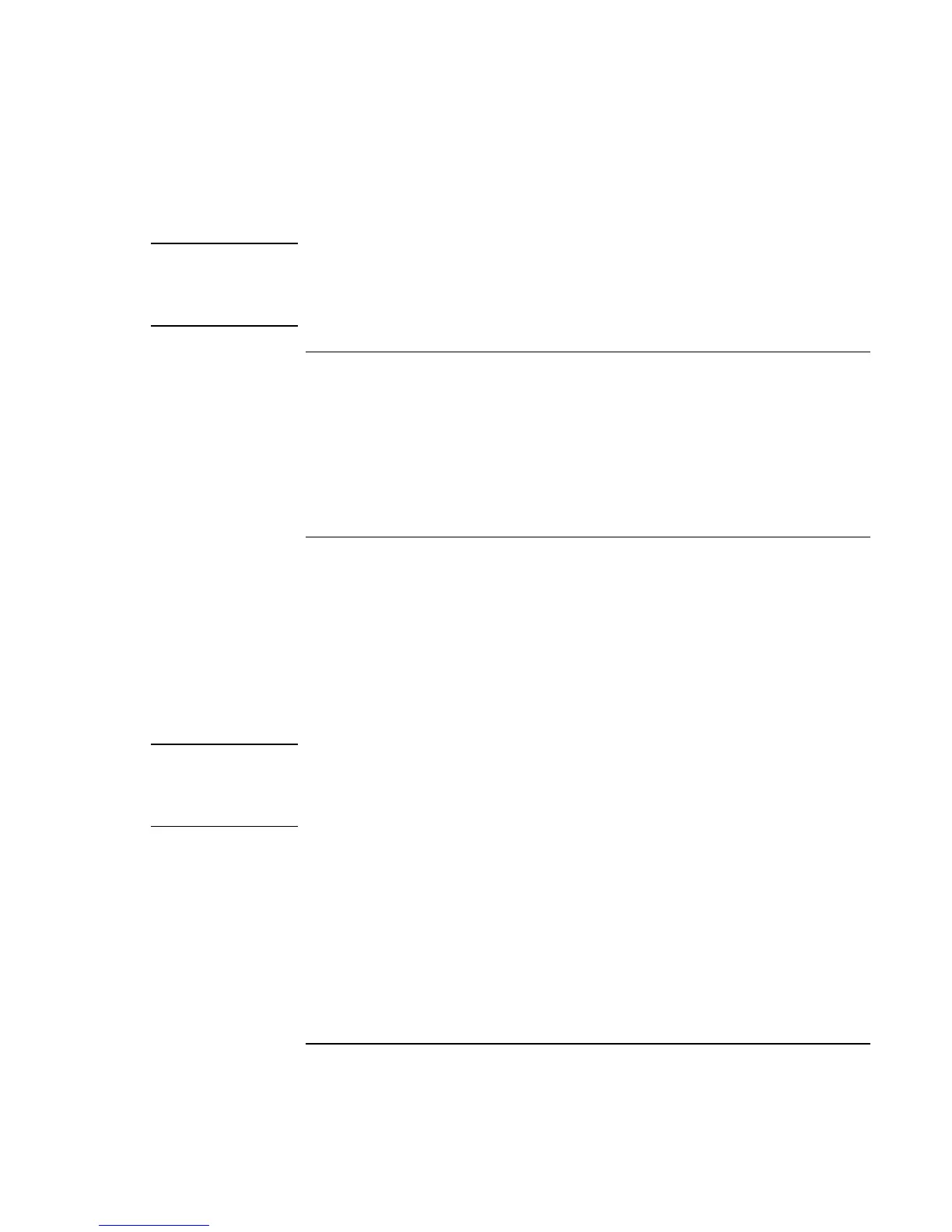Add-On Devices
Connecting External Devices
84 Reference Guide
Note
Before you connect any device, check its documentation to see if you need to make any
settings or adjustments to the equipment before using it. This might include setting
switches to configure the equipment so that it will operate properly with your computer
and the software you plan to use.
To connect a printer or other parallel device
The computer’s parallel port uses a standard 25-pin connector, most commonly used for
connecting dot-matrix, ink-jet, and laser printers. You can also use it to connect a parallel
Zip drive.
• Connect the cable from the parallel printer or other parallel device to the computer’s
parallel port.
To connect an external keyboard or mouse
• Plug a USB mouse or keyboard into a USB port on the computer.
–or–
• Plug a PS/2 mouse or keyboard into a PS/2 port on the computer.
The pointing stick and touch pad are normally disabled while an external PS/2 mouse is
connected.
To connect a PS/2 mouse and keyboard at the same time, use the HP F1469A Y adapter.
Note
To use hot keys from an external PS/2 keyboard, substitute left CTRL+left ALT for the
computer Fn key. For example, to access Fn+F12, press left CTRL+left ALT+F12. Only
Fn+F5, Fn+F7, and Fn+F12 are supported on an external PS/2 keyboard. A USB
keyboard does not support Fn hot keys.