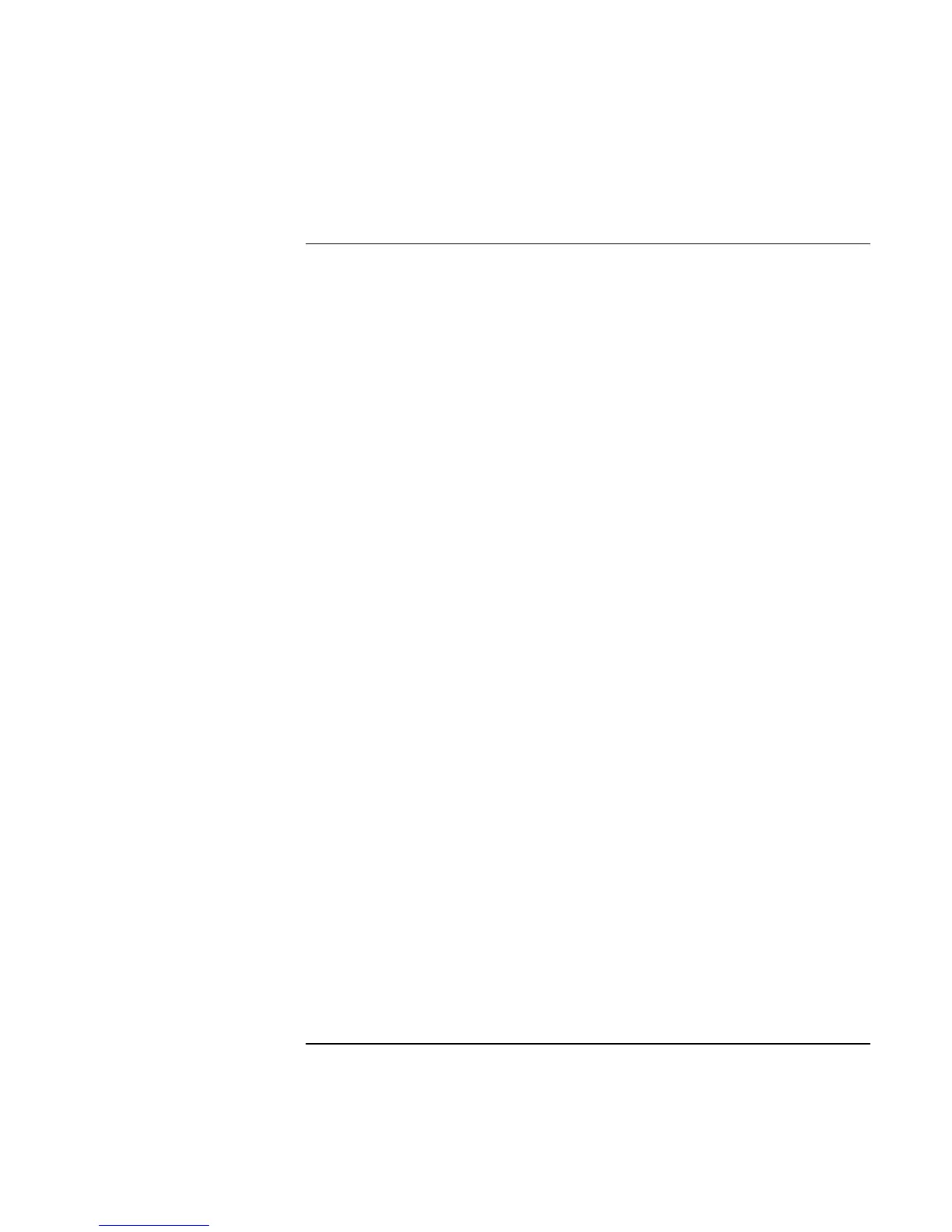Troubleshooting and Maintenance
Troubleshooting Your Computer
Reference Guide 107
Keyboard and Pointing Device Problems
Use these suggestions for built-in or external devices.
If the pointer is difficult to control
• Adjust the pointer controls: click Start, Settings, Control Panel, then double-click
Mouse (Windows 98 or 2000), or click Start, Control Panel, Printers and Other
Hardware, Mouse (Windows XP).
If the touch pad or pointing stick doesn’t work
• Don’t move the pointer or touch the touch pad while the computer is rebooting or
resuming from Standby mode. If this happens, try the following:
• Press a key on the keyboard to restore normal operation.
• Suspend and resume operation using the sleep button.
• If an external mouse is connected, the built-in pointing devices are normally disabled.
You can change this setting with the BIOS Setup utility—see “To run the BIOS Setup
utility” on page 125.
• Restart the computer: click Start, Shut Down (or Turn Off Computer), Restart.
If the touch pad moves the pointer or cursor while you type
• Increase the PalmCheck setting for the touch pad:
1. Double-click the touch pad icon in the taskbar.
–or–
Click Start, Settings, Control Panel, then double-click Mouse (Windows 98 or
2000), or click Start, Control Panel, Printers and Other Hardware, Mouse
(Windows XP).
2. Click the TouchPad tab, and select the touch pad device.
3. Adjust the PalmCheck slider, and click Apply.
• Disable the touch pad: on the TouchPad tab, select the touch pad device, then select
Disable and click Apply.