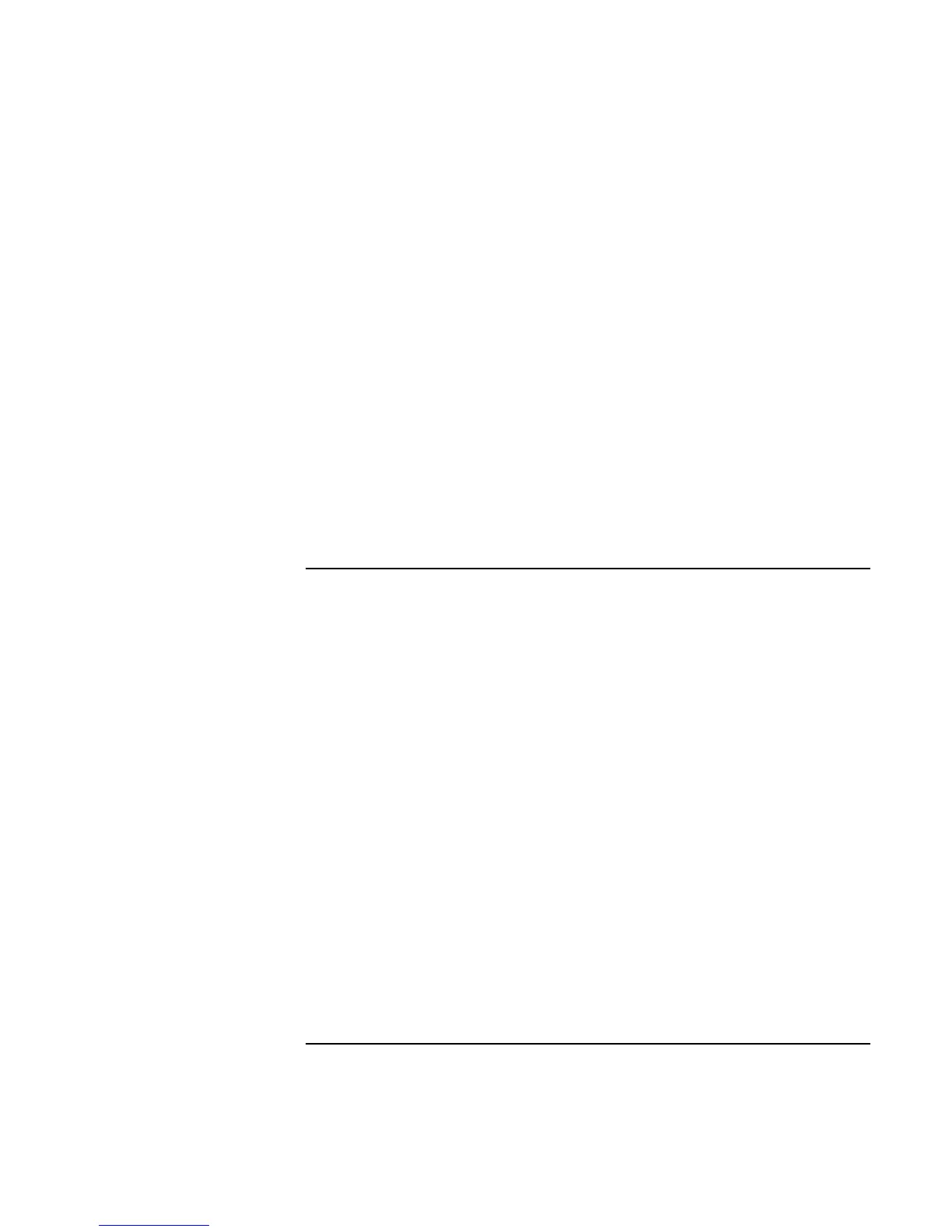Troubleshooting and Maintenance
Troubleshooting Your Computer
Reference Guide 115
• Check settings in the BIOS Setup utility:
1. Click Start, Shut Down (or Turn Off Computer), Restart.
2. When the HP logo appears, press F2 to enter BIOS Setup.
3. From the Power menu, set the Power Management Mode to Max. Performance.
4. Press F10 to save and exit BIOS Setup.
If the computer stops responding
• Press CTRL+ALT+DEL to end the application that is not responding.
• Slide and hold the power button for at least four seconds to turn off and reset the
computer. Then press the blue sleep button to turn the computer back on.
• If nothing happens, insert a straightened paper clip into the system-off switch on the
right side of the computer. Then press the blue sleep button to turn the computer back
on.
Power and Battery Problems
If the computer turns off immediately after it turns on
• Battery power is probably extremely low. Plug in the AC adapter or insert a charged
battery.
If the computer keeps beeping
• The computer beeps repeatedly or displays a warning when battery power is low.
Save your work, shut down Windows immediately, and insert a charged battery or
plug in the AC adapter.
If the battery doesn’t charge
• Make sure the AC adapter is fully plugged into the power source and the computer,
and that the light on the adapter is on.
• If you’re using a power strip, remove the AC adapter from the power strip and plug it
directly into a wall outlet.
• Make sure the battery is fully installed and locked in place.
• Move the computer away from any nearby heat source. Unplug the AC adapter and
allow the battery to cool down. If the battery gets too hot, it will not charge properly.
• If available, try another battery and AC adapter.