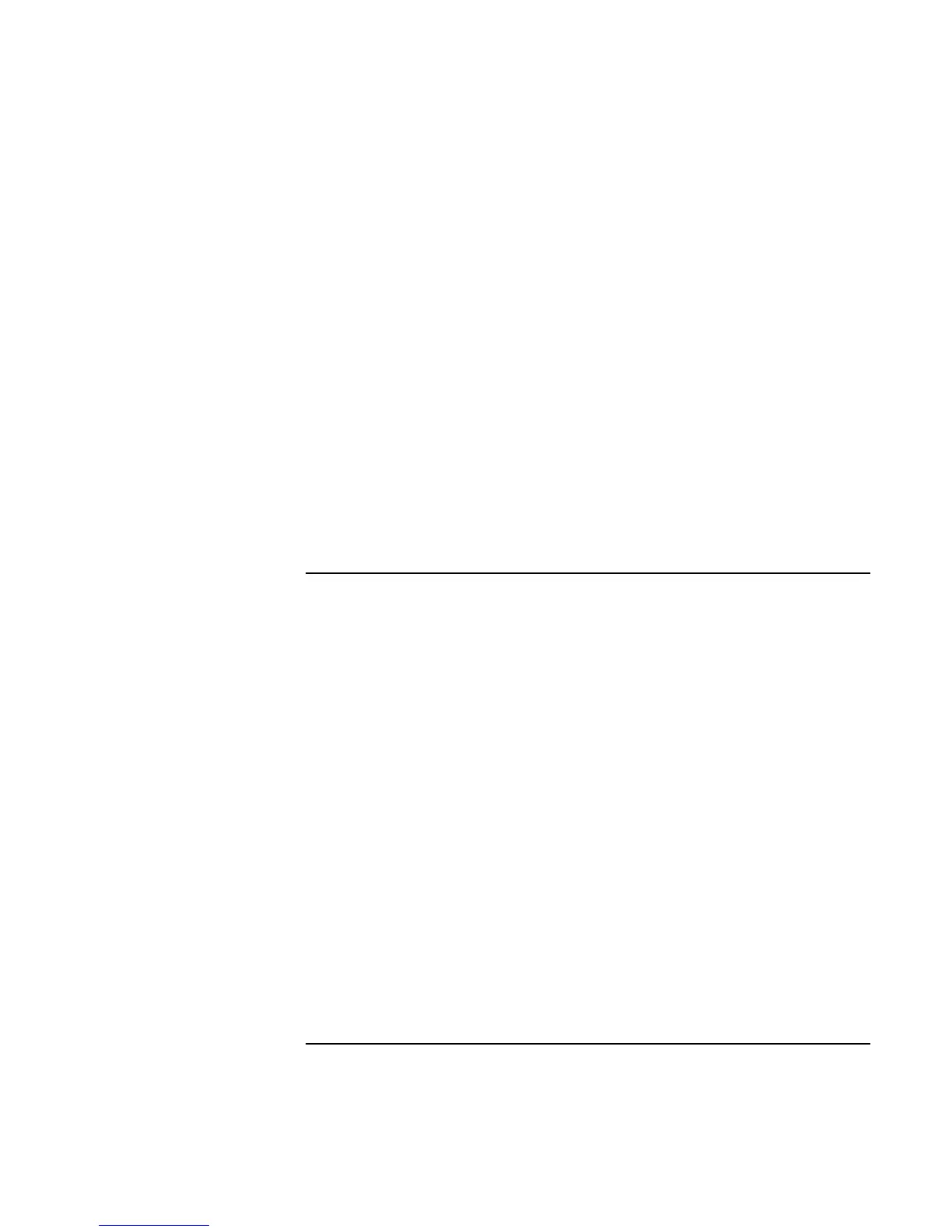Troubleshooting and Maintenance
Troubleshooting Your Computer
120 Reference Guide
• Use the BIOS Setup utility to make sure the serial and parallel ports are enabled—see
“To run the BIOS Setup utility” on page 125.
• Test the ports with the e-Diagtools diagnostics. See “Testing the Hardware” on
page 123.
If the USB port is not working
• Contact the vendor of the peripheral device—as well as HP—for the latest versions of
the USB drivers.
• Check the port settings in Control Panel. Open the hardware Device Manager, then
double-click Universal Serial Bus Controller.
• Contact the vendor of the peripheral device—and the HP Notebook Web site
(www.hp.com/notebooks)—for the latest version of the driver for the device.
• Test the USB port with the e-Diagtools diagnostics. See “Testing the Hardware” on
page 123.
Startup Problems
If the computer doesn’t respond when you turn it on
• Connect the AC adapter.
• Press the blue sleep button to try turning on the unit.
• Reset the computer by inserting a straightened paper clip into the system-off switch
on the right side of the computer. Then press the blue sleep button to turn it on.
• If the computer still doesn’t respond, remove the battery and AC adapter, remove any
PC cards, and undock the computer if docked. Then plug in the AC adapter again, and
reset the computer using the system-off switch.
If the computer won’t boot from battery power
• Make sure the battery is properly inserted and fully charged. Check the battery’s
charge by removing it and pressing the pad on the back of the battery. The lights
show the charge level.
• If you have a secondary battery, install it and try starting the computer.
• If available, try another battery.