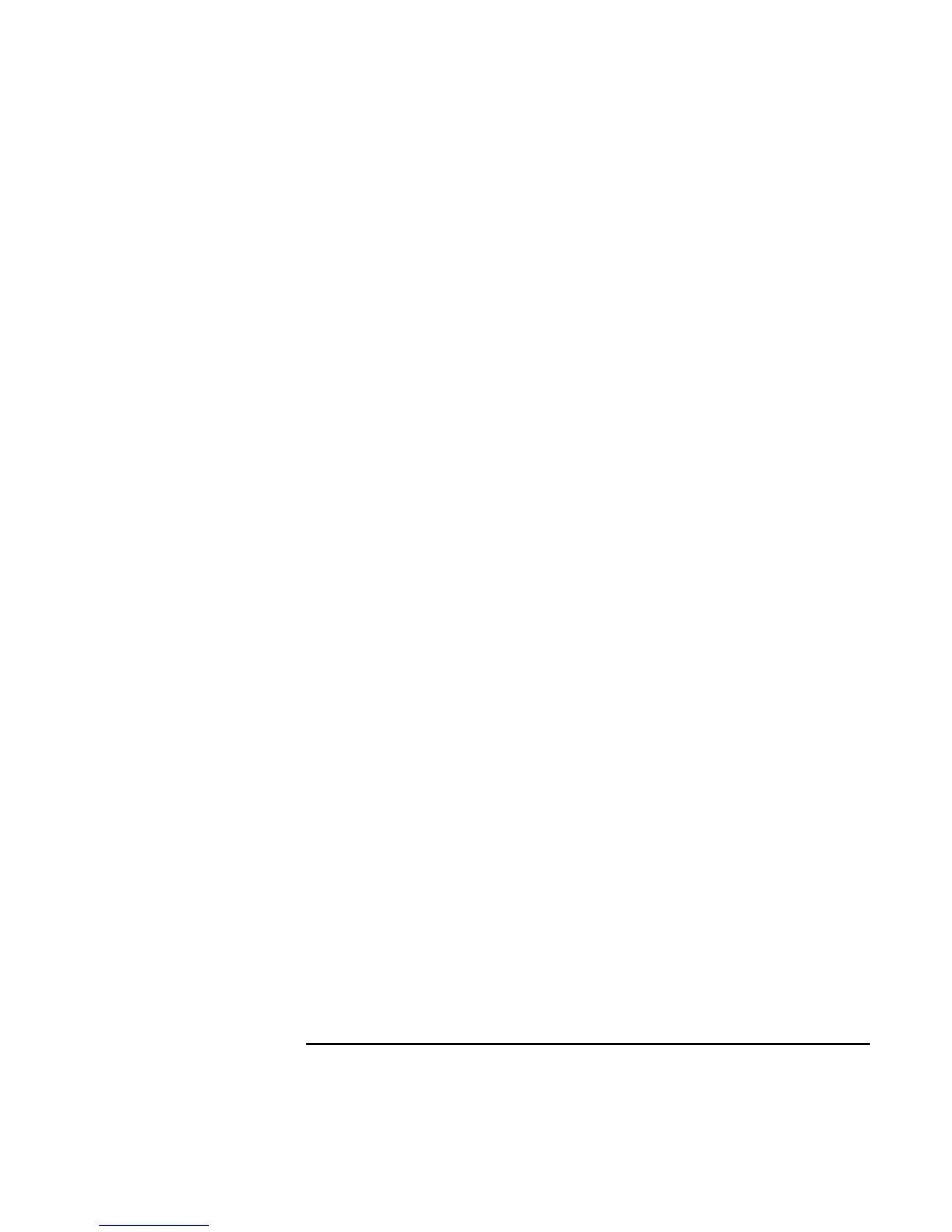Troubleshooting and Maintenance
Troubleshooting Your Computer
Reference Guide 119
• Restart the computer: click Start, Shut Down (or Turn Off Computer), Restart.
• Check mouse settings in Control Panel: click Start, Settings, Control Panel, then
double-click Mouse (Windows 98 or 2000), or click Start, Control Panel, Printers and
Other Hardware, Mouse (Windows XP).
• Make sure the serial port is enabled in BIOS Setup—see “To run the BIOS Setup
utility” on page 125.
• Use a mouse that connects to the USB or PS/2 port. If you have a PS/2 keyboard
connected, use a PS/2 Y adapter (HP accessory F1469A).
• Check the port settings in Control Panel. Open the hardware Device Manager, then
double-click Ports (COM & LPT).
If a serial modem doesn’t work properly
• See “Modem Problems” on page 110.
• Make sure the port connection is secure.
• Use the Modem troubleshooter in Windows Help: click Start, Help (or Help and
Support).
• In Control Panel, open Modems (Windows 98) or Phone and Modem Options
(Windows 2000 and XP), and check the modem settings.
• Make sure the serial port is enabled in BIOS Setup—see “To run the BIOS Setup
utility” on page 125.
• Disable the internal modem:
1. Open the hardware Device Manager: click Start, Settings, Control Panel, System
(Windows 98 or 2000) or Start, Control Panel, Performance and Maintenance,
System (Windows XP).
2. Double-click Modem to list the current modem devices.
3. Double-click the internal modem, then select the option to disable the modem.
• Check the port settings in Control Panel. Open the hardware Device Manager, then
double-click Ports (COM & LPT).
If the serial or parallel port is not working
• Make sure the port connection is secure.
• Check the port settings in Control Panel. Open the hardware Device Manager, then
double-click Ports (COM & LPT).