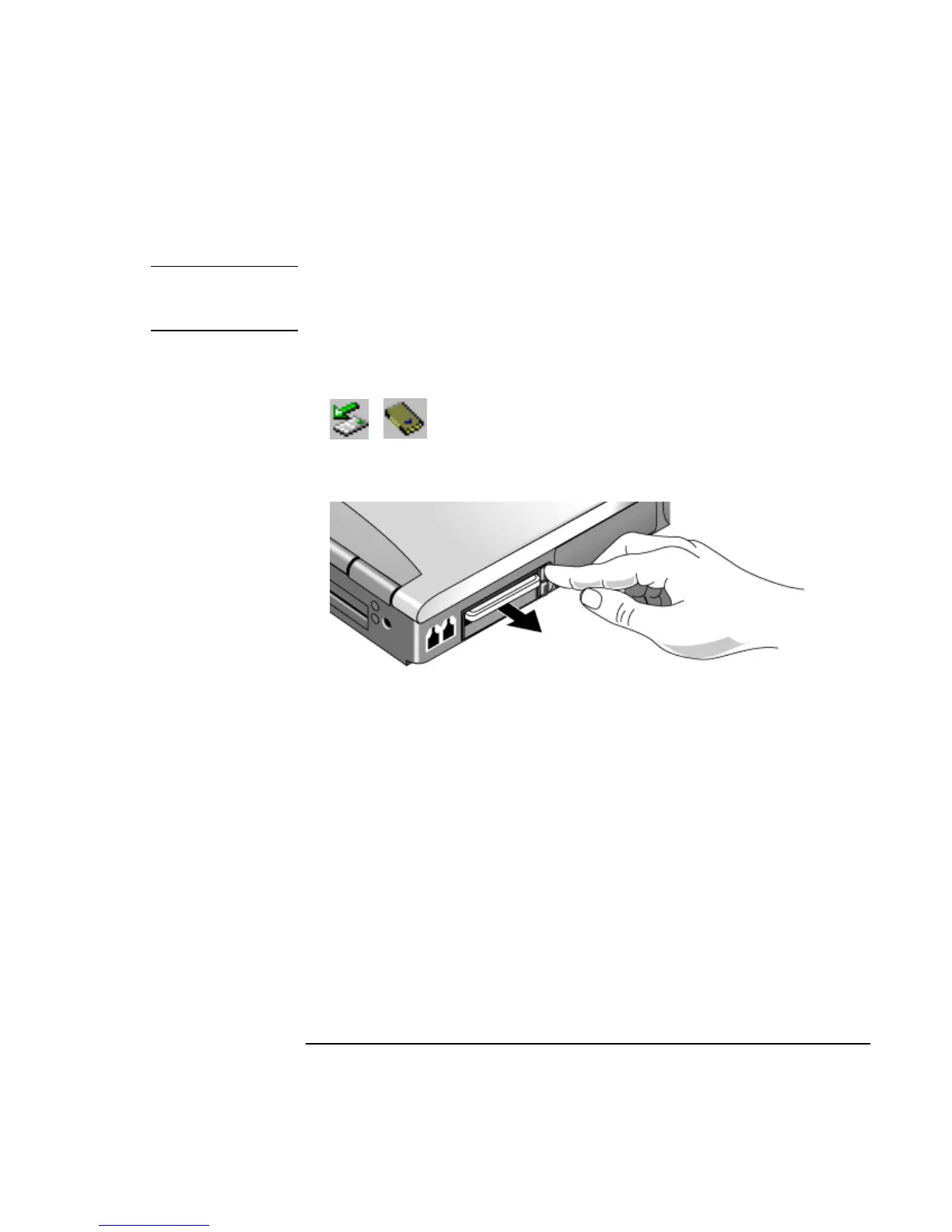Add-On Devices
Connecting PC Cards
82 Reference Guide
Removing a PC Card
CAUTION
Before removing a PC Card, you must use the PC Card, Eject Hardware, or Safely
Remove Hardware icon in the taskbar, or shut down the computer. Otherwise, you
could lose data.
1. Before removing the card, click the PC Card, Eject Hardware, or Safely Remove
Hardware icon in the taskbar, then click Stop. This protects your data and helps avoid
unexpected problems.
If needed, you can restart the card by removing and then reinserting it.
2. Press the eject button to pop the button out, then press it in to eject the PC Card.
Finding tested PC Cards
For the current listing of PC Cards that have been tested and approved for use with your
computer, visit the Accessories section of the HP Notebook Web site
(www.hp.com/notebooks).