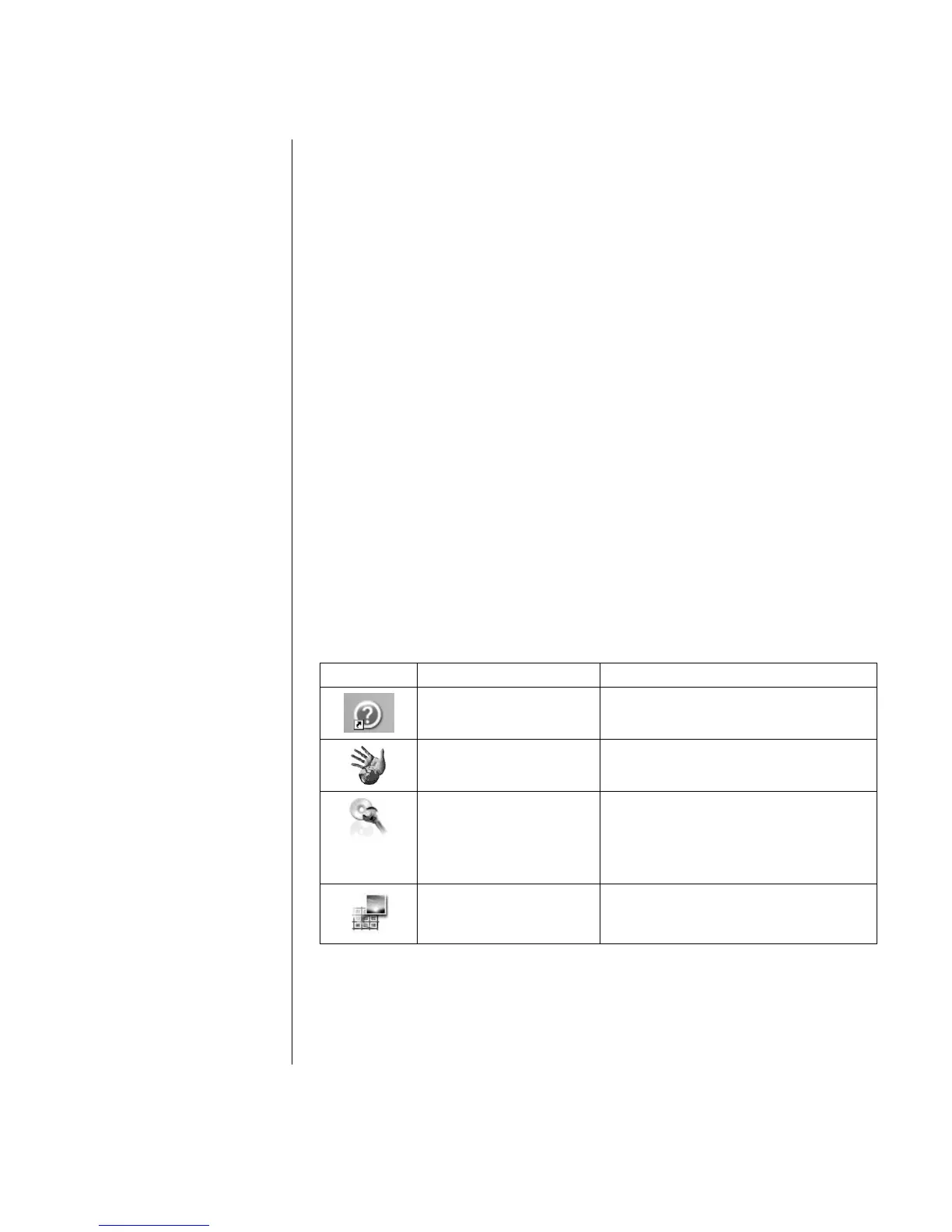Setting Up Your PC
7
HP Products Work Better Together
HP computers include pre-loaded software for select HP All-In-One, camera,
scanner, and printer peripheral products. Pre-loaded software simplifies and
speeds product setup for HP peripherals. Simply connect the HP peripheral
product, turn it on, and your HP PC automatically configures it so it is ready
to use.
Transferring Your Old PC Information and Files to
Your New PC
See the built-in Microsoft Windows Help and Support Center; search for transfer
wizard, and select the overview article, Files and Settings Transfer Wizard
overview. This information describes a Microsoft solution for moving your files
onto your new PC.
Or, as an alternative, double-click the PC Tune Up & Repair icon (select
models only) on your desktop and review the products and services offered under
Backup Data.
Making Recovery Discs
Now is a good time to make your recovery discs. Refer to the Warranty and
Support Guide for instructions and more information.
Using Desktop Icons
The desktop has shortcut icons that make it easy to find the things you need.
Icon Opens Use it to
Help and Support (select
models only)
View onscreen Help information about
your PC.
Easy Internet Sign-up Set up a new or an existing Internet
account.
Software Repair Wizard
(select models only)
Repair software problems with programs,
printers, or peripherals that stop working,
or resolve erratic PC behavior; repair
options include using Application or
System Recovery.
HP Image Zone Plus Manage and protect your still photos,
scanned images, and video clips.