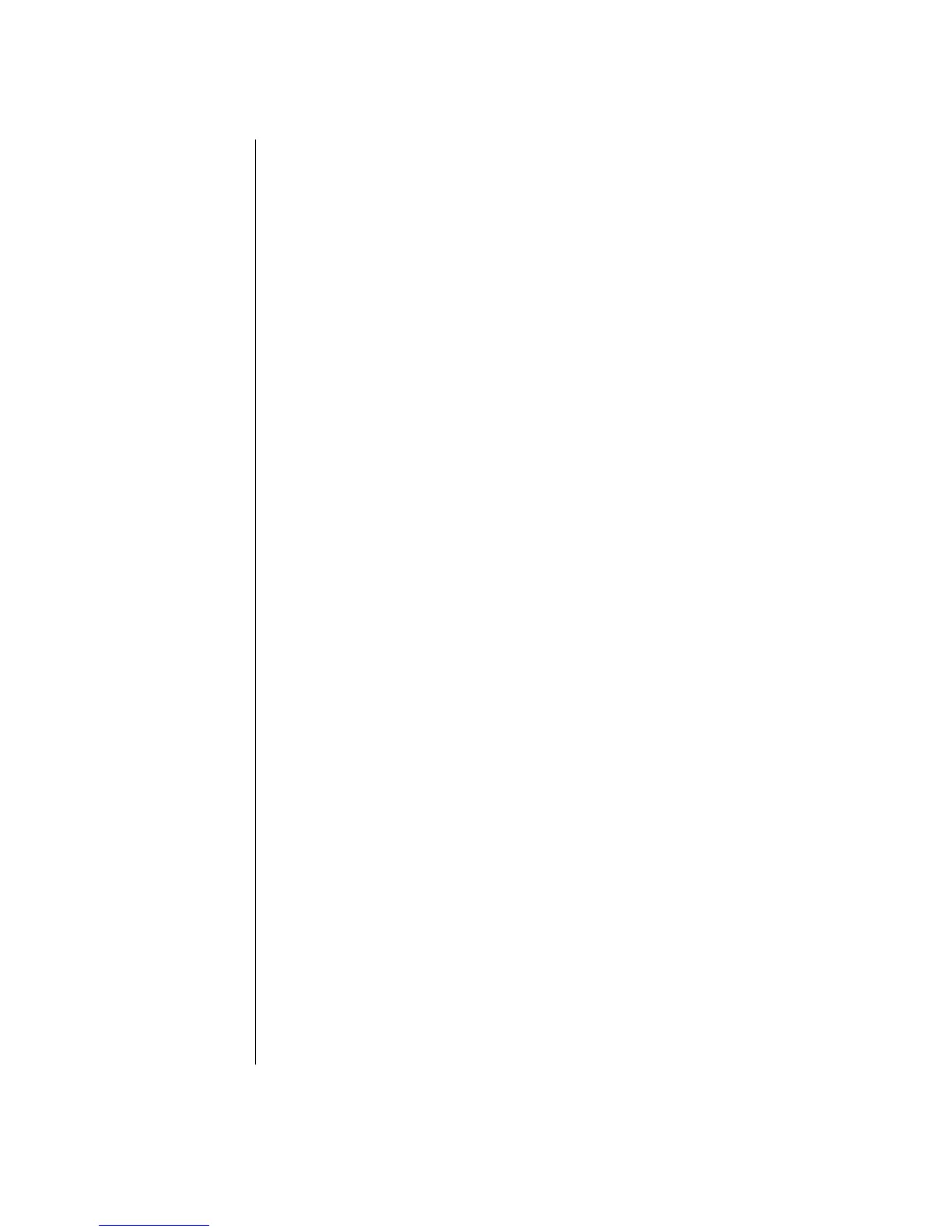64 Getting Started Guide
7 Click the Record button.
8 Enter a file name, click Save, and recording begins.
9 Click the Stop button to stop capturing your video file. Your video file is
processed and automatically saved to the My Videos folder on your hard disk
drive. The video clip appears in the Media Library portion of the screen.
10 To play back your captured video, click the file in the Media Library and click
the Play button in the Preview window.
Capturing Web Camera Video
1 Click Start, choose All Programs, Video, InterVideo WinDVD
Creator, and then click InterVideo WinDVD Creator again.
2 Click the Capture video into hard disk button.
3 Connect your Web Camera to your PC.
4 Make sure the output from your Web Camera appears in the Preview window.
If it does not, double-check your connections.
5 Click the Record button.
6 Enter a file name, click Save, and recording begins.
7 Click the Stop button to stop capturing your video file. Your video file is
processed and automatically saved to the My Videos folder on your hard disk
drive. The video clip appears in the Media Library portion of the screen.
8 To play back your captured video, click the file in the Media Library and click
the Play button in the Preview window.
Capturing Video with a Capture Card
1 Click Start, choose All Programs, Video, InterVideo WinDVD
Creator, and then click InterVideo WinDVD Creator again.
2 Click the Capture video into hard disk button.
3 Connect your VCR, television, or other input device to your capture card.
4 Use the Up and Down arrows to select the channel you would like to record.
5 Click the Record button.
6 Enter a file name, click Save, and recording begins.
7 Click the Stop button to stop capturing your video file. Your video file is
processed and automatically saved to the My Videos folder on your hard disk
drive. The video clip appears in the Media Library portion of the screen.
8 To play back your captured video, click the file in the Media Library and click
the Play button in the Preview window.