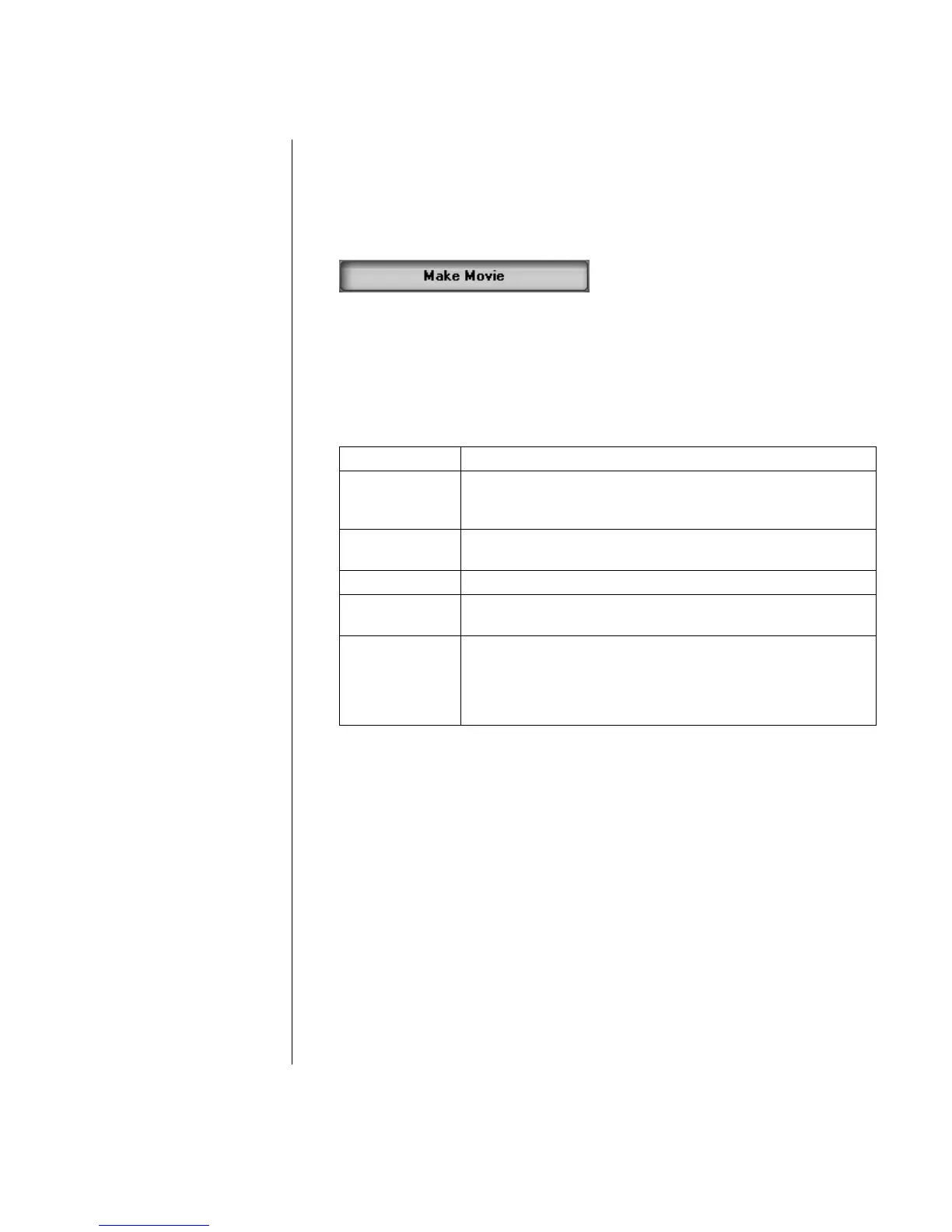Creating DVD Movies
69
Make Movie
This is the final step of your DVD project. You select a format, the type of TV
system, and volume name.
1 If your project is already open, click the Make Movie button and skip to step 5.
2 Click Start, choose All Programs, Video, InterVideo WinDVD
Creator, and then click InterVideo WinDVD Creator again.
3 Select the Open existing project button and select your project.
4 Click the Make Movie button.
5 Insert a blank recordable DVD or CD into your drive.
6 Choose one from each of the following sections (order of selections may differ):
Format Select one of the formats to record your project.
TV System Select between NTSC and PAL for your TV system. The NTSC
format is used in North America, and the PAL format is used in
European and Asian countries/regions.
Volume Name
of Disc
Enter a Volume name for your disc (optional).
Select Device Select the device that contains the blank recordable DVD or CD.
Burning
Speed
Select the speed to use when recording your project.
Burn to Disc Select where you would like the file to be recorded:
• Burn to Disc: Use this to burn directly to a DVD or CD.
• Write content to hard disk for later burning: Use this
to create the file on your hard disk.
7 Click Start.
8 Click OK.
Recording VHS Video Files Direct to DVD
To record VHS video files direct to DVDs:
1 Connect your VCR or other analog video source to your capture card.
2 Click Start, choose All Programs, Video, InterVideo WinDVD
Creator, and then click InterVideo WinDVD Creator again.
3 Select the Record video tape into DVD disc in one step button.
4 Insert a blank DVD into your drive.
5 Click the Capture button and select your VCR.
6 Press the Playback button on your VCR.
7 Click the Record button when the preview window displays what you want to
record.