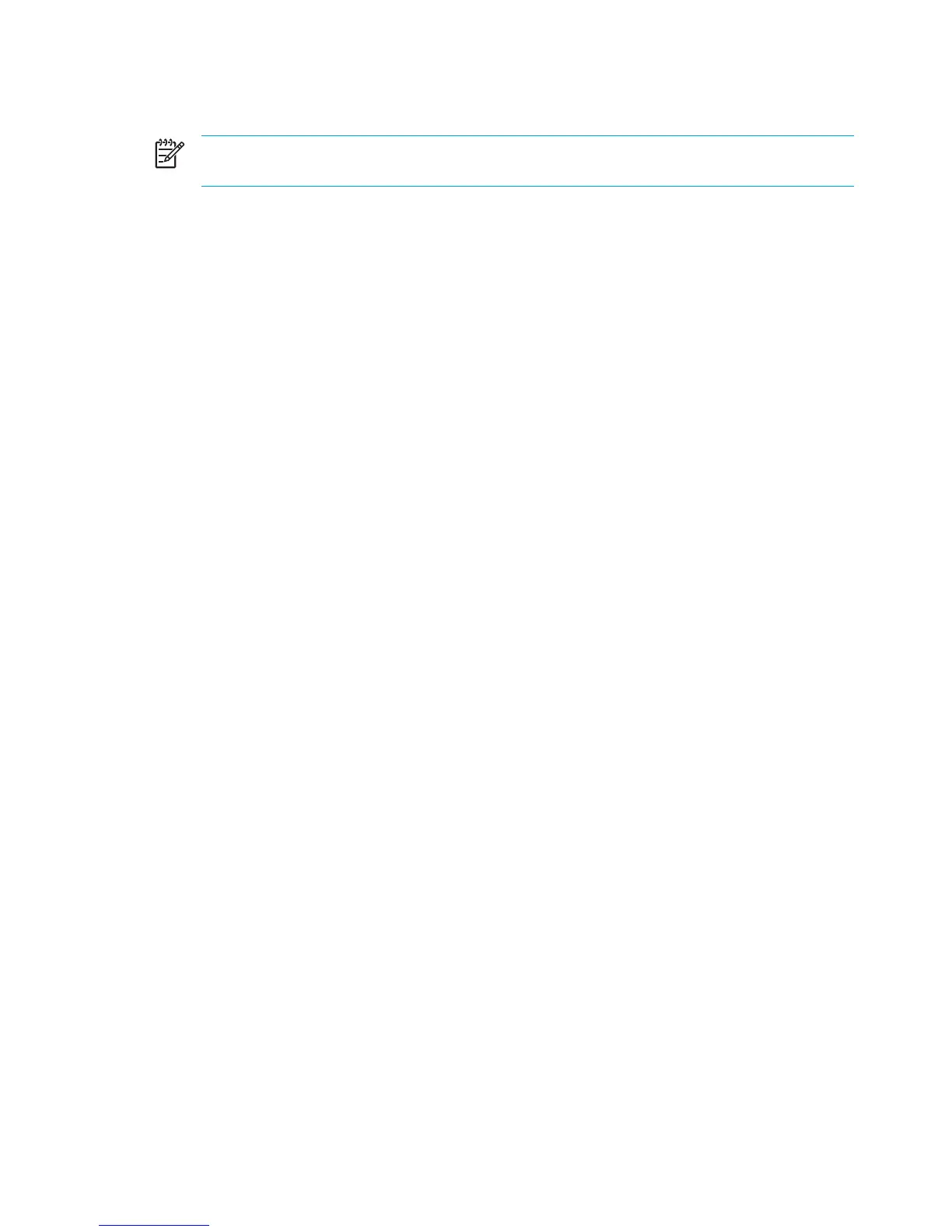Video memory settings (select models only)
NOTE Video memory capacity and settings vary by model. Video memory settings can be
changed on select models only and should only be changed by advanced users.
On select models, you can improve the video performance of the computer while using graphics-
intensive applications, such as 3-D games, by changing the default shared video memory setting.
This setting affects the amount of memory reserved for graphics functions.
1. If you are not sure whether the computer is off or in hibernation, press the power button.
The computer starts up or is restored from hibernation.
2. Display the setup message:
●
If the computer is on, restart it through the operating system.
●
If the computer is off, turn it on.
3. Press f10 while the “Press <F10> to enter Setup” message is displayed in the lower-left corner
of the screen.
4. Use the arrow keys to select the Advanced menu.
Memory information and settings are displayed.
5. To change the shared video memory setting, use the navigation and selection information at the
bottom of the screen to choose your Shared Video Memory preference.
6. To set your preference and exit the Setup Utility, press f10 and then follow the instructions on
the screen.
Your preferences go into effect when the computer restarts.
112 Chapter 8 Memory Modules ENWW