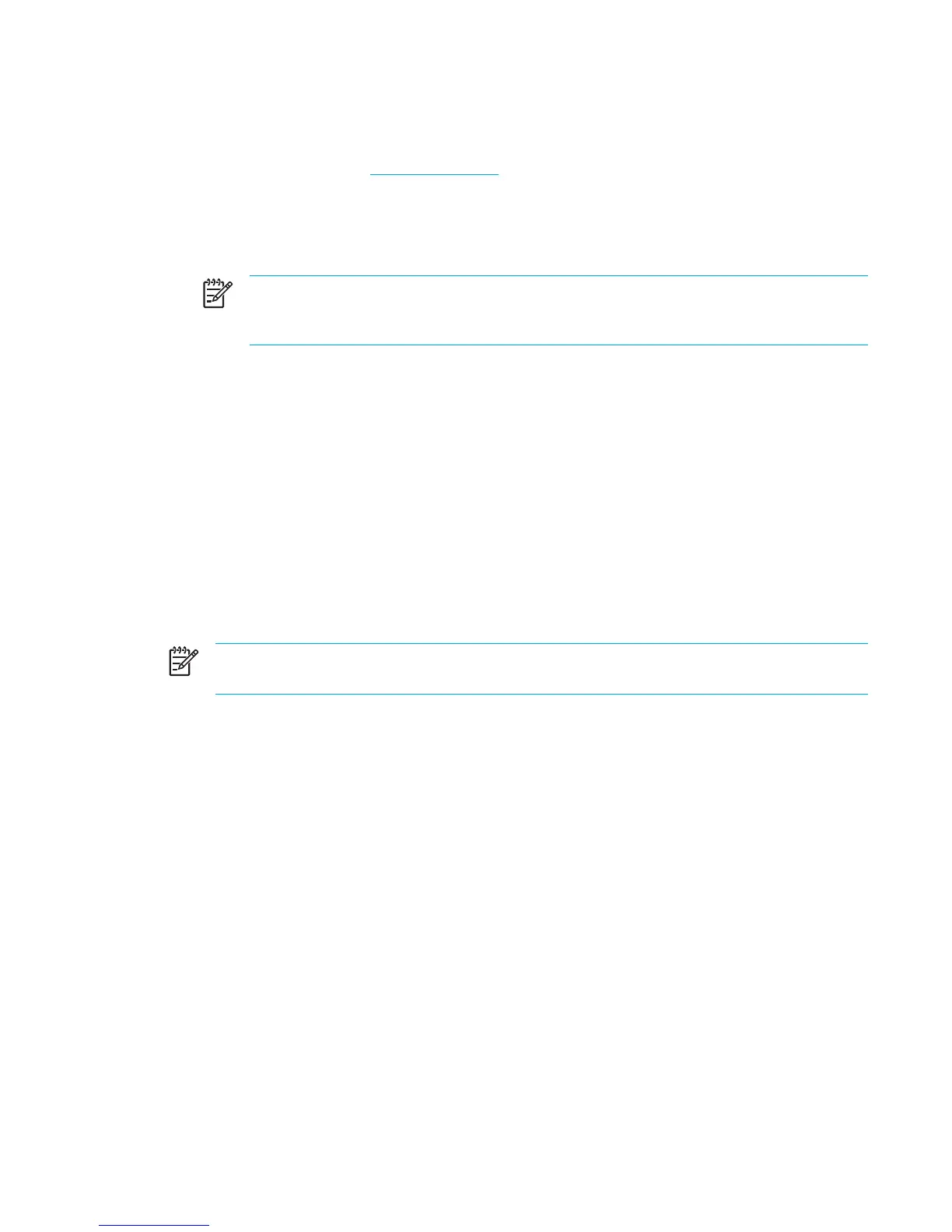Downloading and installing other software
To download and install software other than a BIOS update:
1. Visit the HP Web site at
http://www.hp.com and click the software and drivers download link.
2. Follow the instructions on the screen to find the software you want to update.
3. At the download area, select the software you want and follow the download instructions on the
Web page.
NOTE Make a note of the path to the location on your hard drive where the software will
be downloaded. You will need to access this path when you are ready to install the
software.
4. When the download is complete, open Windows Explorer by selecting Start > All Programs >
Accessories > Windows Explorer.
5. In the left pane of the Windows Explorer window:
a. Click My Computer and then your hard drive designation. (The hard drive designation is
typically Local Disk C.)
b. Using the hard drive path you recorded earlier, open the folder on your hard drive that
contains the software.
6. Double-click the file that has an .exe extension (for example, filename.exe).
The installation begins.
7. Complete the installation by following the instructions on the screen.
NOTE After a message on the screen reports a successful installation, you may delete the
download package from your hard drive.
ENWW Software updates 153