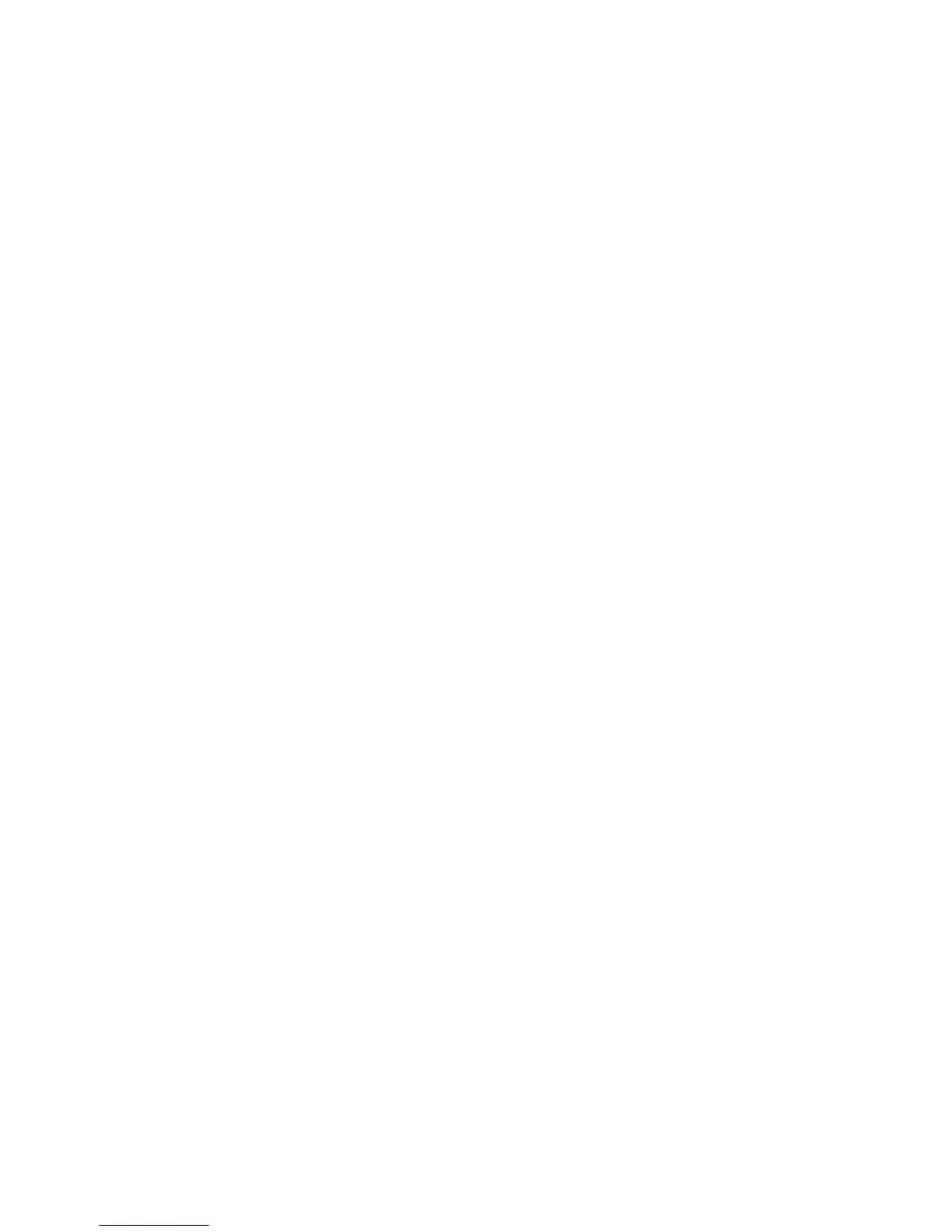Managing a power-on password
To set, change, or delete this password:
1. Open the Setup Utility by turning on or restarting the computer, and then pressing f10 while the
setup message is displayed in the lower-left corner of the screen.
2. Use the arrow keys to select Security > Power-On password, and then press enter.
●
To set a power-on password, type your password in the Enter New Password and
Confirm New Password fields, and then press enter.
●
To change a power-on password, type your current password in the Enter Current
Password field, type a new password in the Enter New Password and Confirm New
Password fields, and then press enter.
●
To delete a power-on password, type your current password in the Enter Current
Password field, and then press enter 4 times.
3. To save your preferences and exit the Setup Utility, press f10, and then follow the instructions
on the screen.
Your preferences go into effect when the computer restarts.
Entering a power-on password
At the Enter Password prompt, type your password (using the same keys you used to set your
password), and then press enter. After 3 unsuccessful attempts to enter your password, you must
restart the computer and try again.
136 Chapter 11 Security ENWW