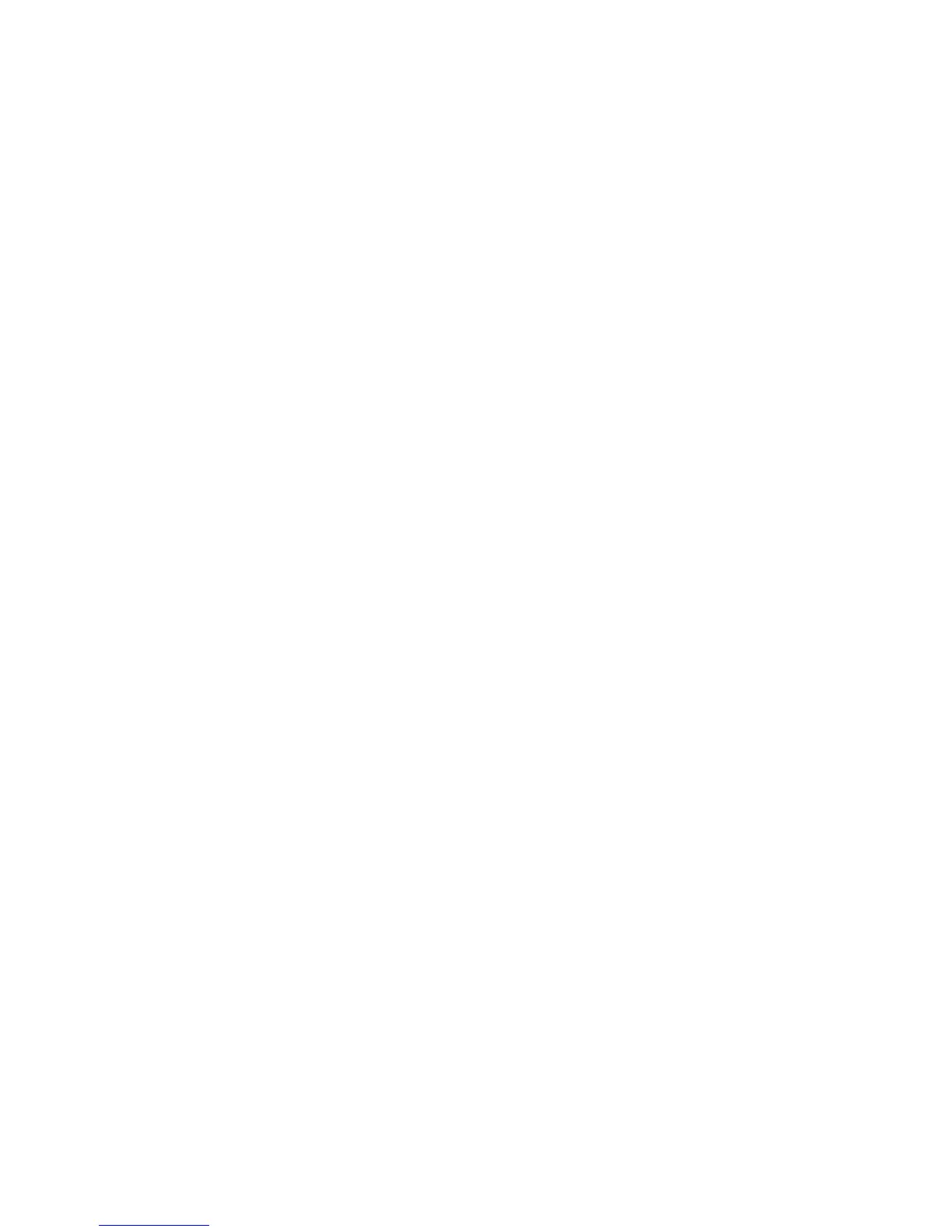Adjusting the volume
You can adjust the volume using the following controls:
●
Computer volume buttons:
●
To mute or restore volume, press the volume mute button.
●
To decrease the volume, press the volume down button.
●
To increase the volume, press the volume up button.
●
Microsoft® Windows® volume control:
a. Click the Volume icon in the notification area, at the far right of the taskbar.
b. Increase or decrease the volume by moving the slider up or down. Select the Mute check
box to mute the volume.
– or –
a. Double-click the Volume icon in the notification area.
b. In the Volume Control column, increase or decrease the volume by moving the Volume
slider up or down. You can also adjust the balance or mute the volume.
If the Volume icon is not displayed in the notification area, follow the steps below to place it
there:
a. Select Start > Control Panel > Sounds, Speech, and Audio Devices > Sounds and
Audio Devices.
b. Click the Volume tab.
c. Select the Place volume icon in the taskbar check box.
d. Click Apply.
Volume can also be adjusted within some applications.
70 Chapter 5 Multimedia ENWW