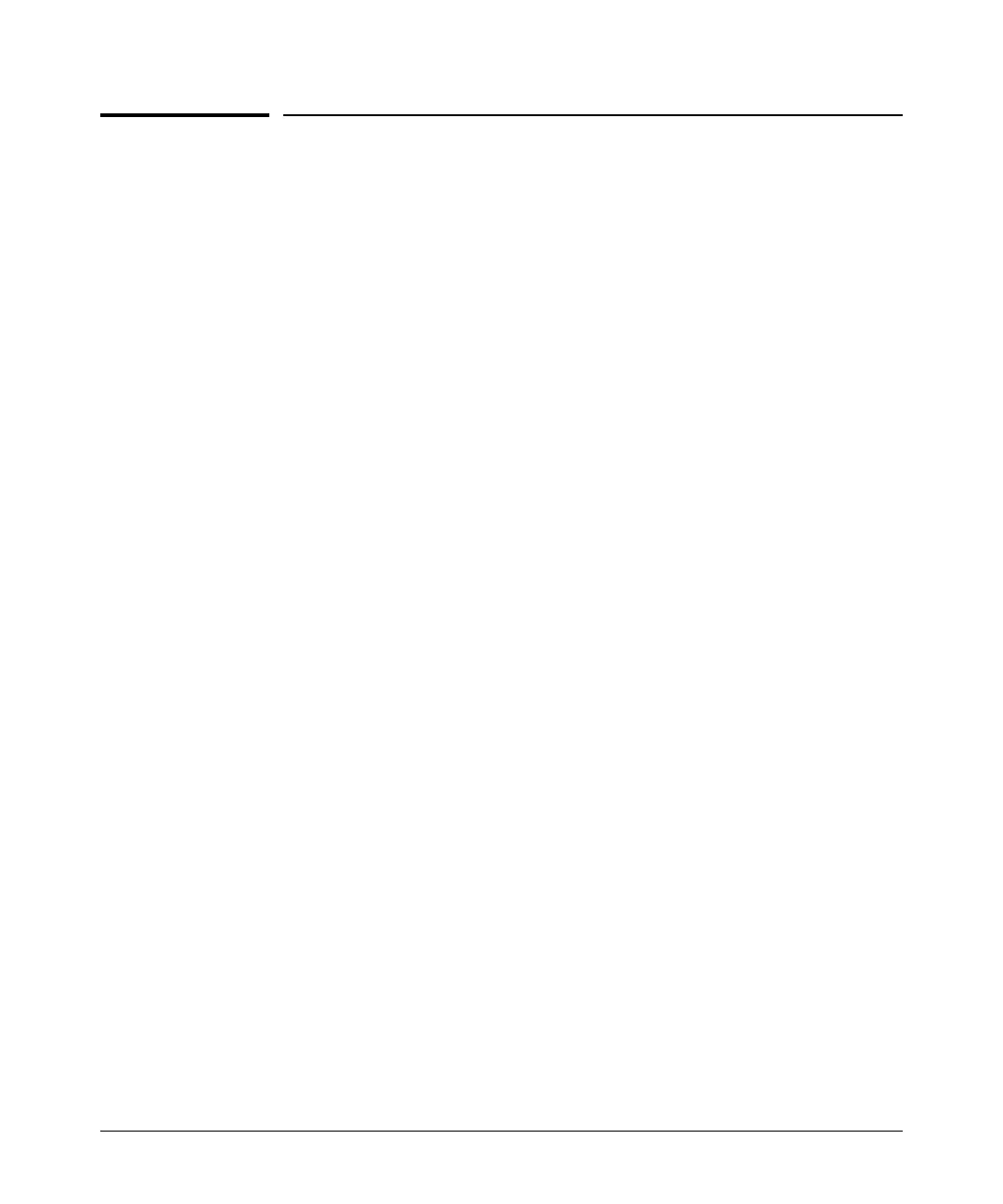Security Overview
Getting Started with Access Security
Getting Started with Access Security
ProCurve switches are designed as “plug and play” devices, allowing quick
and easy installation in your network. In its default configuration the switch
is open to unauthorized access of various types. When preparing the switch
for network operation, therefore, ProCurve strongly recommends that you
enforce a security policy to help ensure that the ease in getting started is not
used by unauthorized persons as an opportunity for access and possible
malicious actions.
Since security incidents can originate with sources inside as well as outside
of an organization, your access security provisions must protect against
internal and external threats while preserving the necessary network access
for authorized clients and users. It is important to evaluate the level of
management access vulnerability existing in your network and take steps to
ensure that all reasonable security precautions are in place. This includes both
configurable security options and physical access to the switch.
Switch management access is available through the following methods:
■ Front panel access to the console serial port (see “Physical Security”)
■ Inbound Telnet access
■ Web-browser access
■ SNMP access
For guidelines on locking down your switch for remote management access,
see “Quick Start: Using the Management Interface Wizard” on page 1-11.
Physical Security
Physical access to the switch allows the following:
■ use of the console serial port (CLI and Menu interface) for viewing and
changing the current configuration and for reading status, statistics, and
log messages.
■ use of the switch’s USB port for file transfers and autorun capabilities.
■ use of the switch’s Clear and Reset buttons for these actions:
• clearing (removing) local password protection
• rebooting the switch
• restoring the switch to the factory default configuration (and erasing
any non-default configuration settings)
1-10