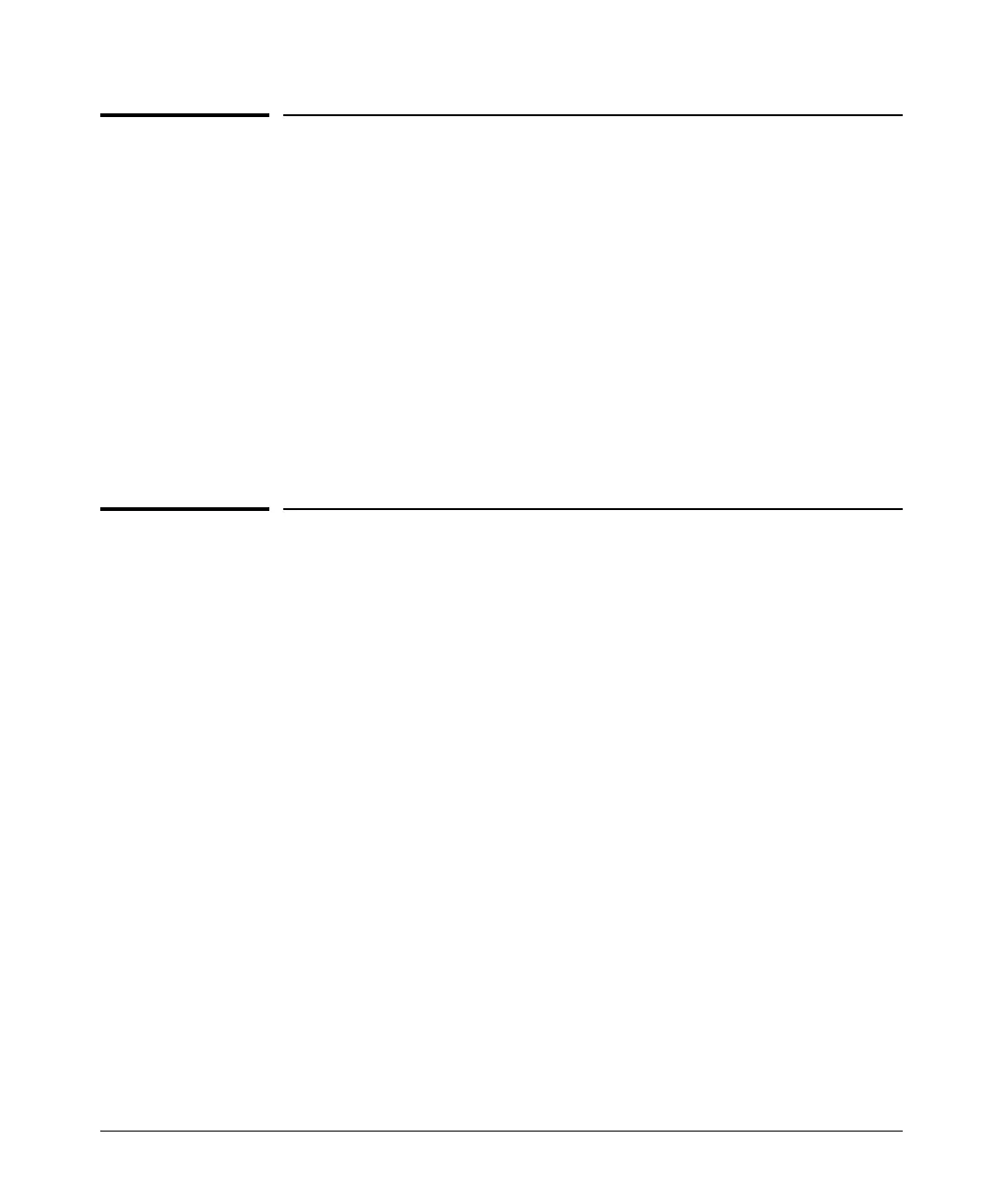Configuring and Monitoring Port Security
Web: Displaying and Configuring Port Security Features
Web: Displaying and Configuring Port
Security Features
1. Click on the Security tab.
2. Click on
[Port Security].
3. Select the settings you want and, if you are using the Static Learn Mode,
add or edit the Authorized Addresses field.
4. Implement your new data by clicking on
[Apply Changes].
To access the web-based Help provided for the switch, click on
[?] in the web
browser screen.
Reading Intrusion Alerts and Resetting
Alert Flags
Notice of Security Violations
When the switch detects an intrusion on a port, it sets an “alert flag” for that
port and makes the intrusion information available as described below. While
the switch can detect additional intrusions for the same port, it does not list
the next chronological intrusion for that port in the Intrusion Log until the
alert flag for that port has been reset.
When a security violation occurs on a port configured for Port Security, the
switch responds in the following ways to notify you:
■ The switch sets an alert flag for that port. This flag remains set until:
• You use either the CLI, menu interface, or web browser interface
to reset the flag.
• The switch is reset to its factory default configuration.
13-33