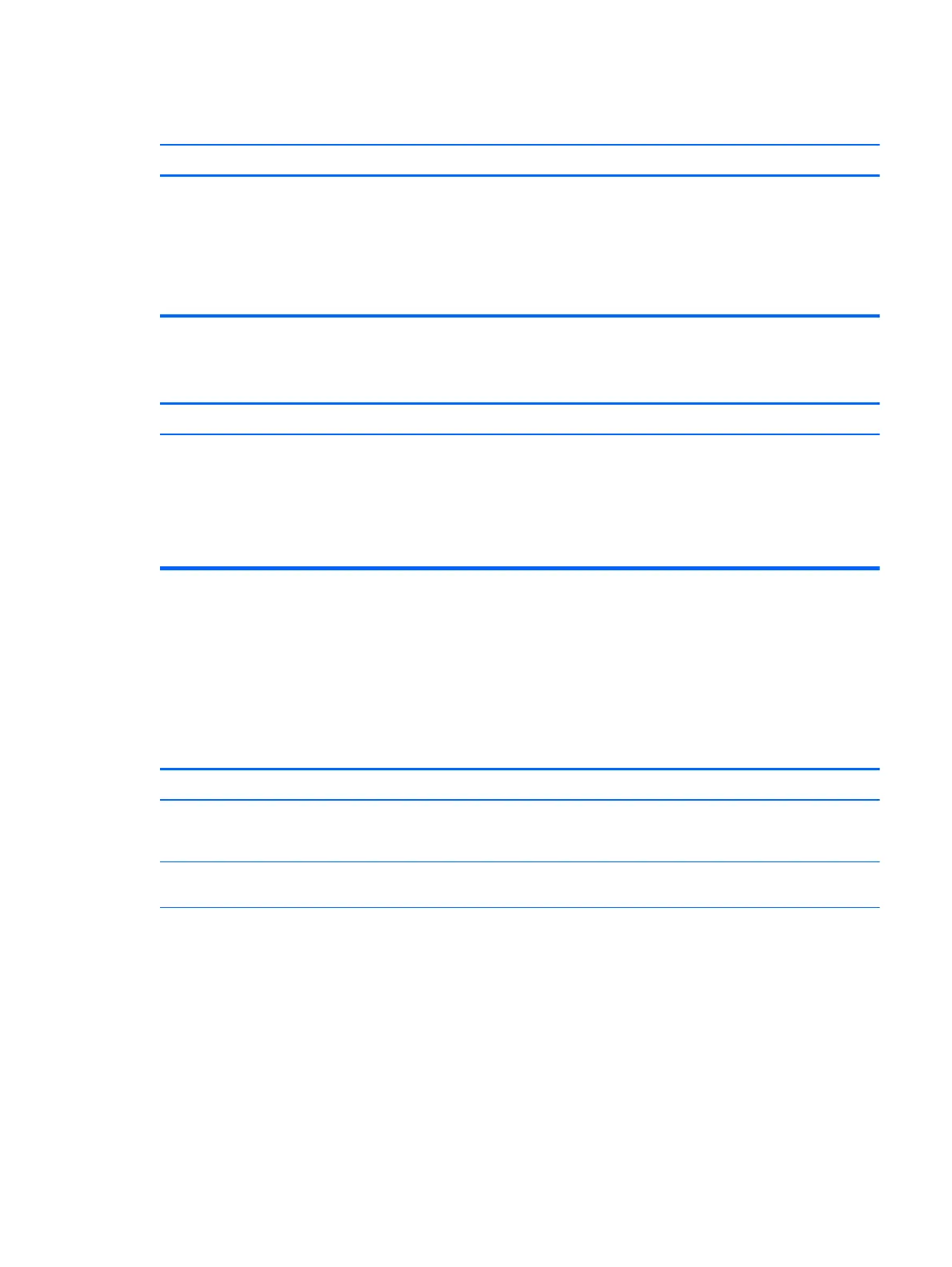Power LED flashes Red six times, once every second, followed by a two second pause, and the computer beeps six times. (Beeps
stop after fifth iteration but LEDs continue flashing.)
Cause Solution
Graphics card (some models) is not seated properly or is bad, or
system board is bad.
For systems with a graphics card:
1. Reseat the graphics card. Power on the system.
2. Replace the graphics card.
3. Replace the system board.
For systems with integrated graphics, replace the system board.
Power LED flashes Red ten times, once every second, followed by a two second pause, and the computer beeps ten times. (Beeps
stop after fifth iteration but LEDs continue flashing.)
Cause Solution
Bad option card. 1. Check each option card by removing the cards one at time (if
multiple cards), then power on the system to see if fault
goes away.
2. Once bad card is identified, remove and replace bad option
card.
3. Replace the system board.
Solving Network Problems
Some common causes and solutions for network problems are listed in the following table. These guidelines
do not discuss the process of debugging the network cabling.
Table 6-2 Solving Network Problems
Wake-on-LAN feature is not functioning.
Cause Solution
S5 Maximum Power Saving feature is enabled. Disable the S5 Maximum Power Saving option in Computer Setup.
Select Power > Hardware Power Management > S5 Maximum
Power Savings.
S5 Wake on LAN is disabled (some models). Enable the S5 Wake on LAN option in Computer Setup. Select
Advanced > Device Options > S5 Wake on LAN.
Wake-on-LAN is not enabled. To enable Wake-on-LAN in Windows 7:
1. Select Start > Control Panel > Network and Sharing Center.
2. Under Tasks, select Manage network connections.
3. Click Local Area Connection.
4. Click the Properties button.
5. Click the Configure button.
6. Click the Power Management tab, then select Allow this
device to wake the computer.
To enable Wake-on-LAN in Windows 8:
Solving Network Problems 93