
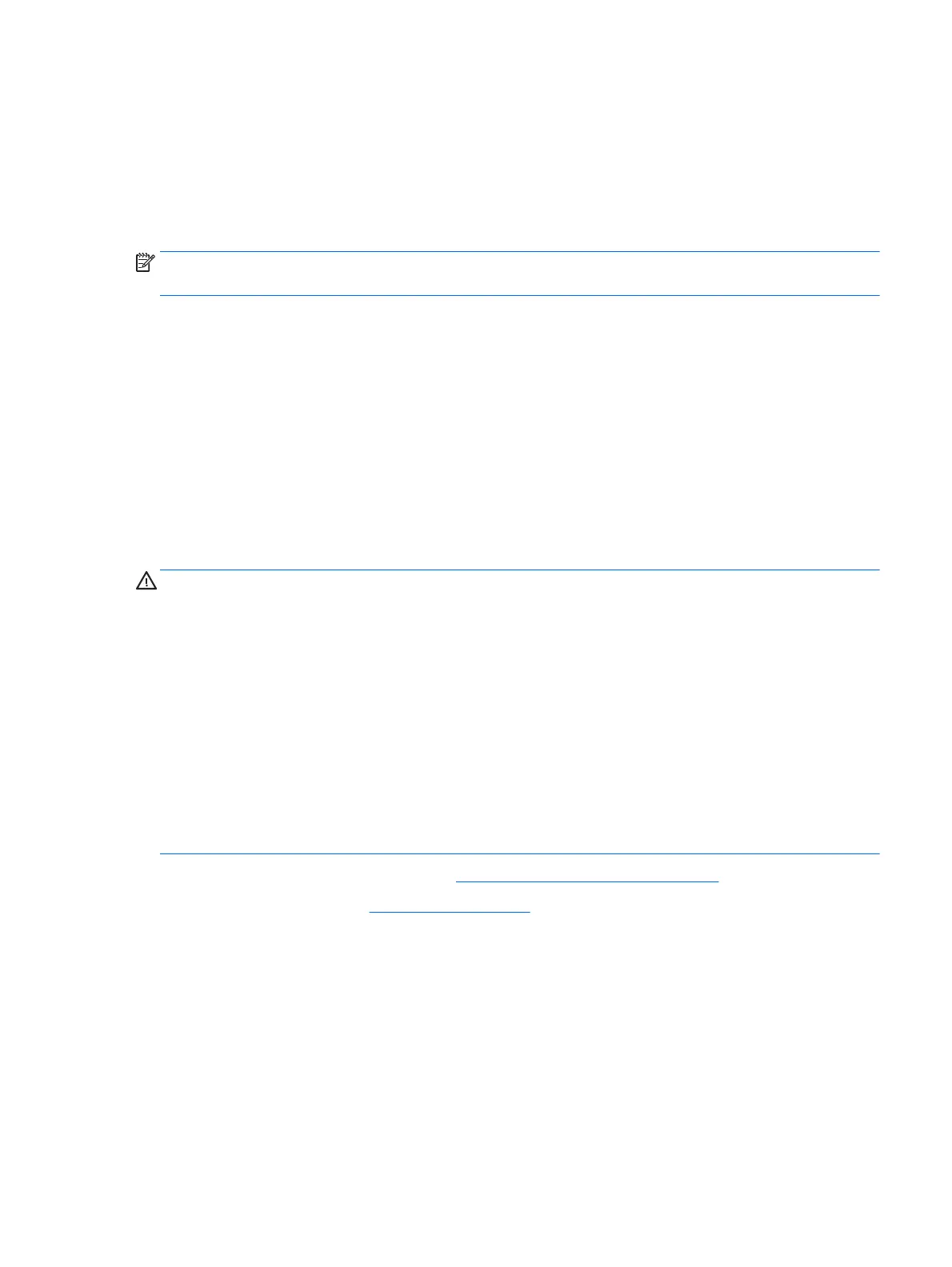
Do you have a question about the HP ProDesk 400 G2 Small Form Factor and is the answer not in the manual?
Explains electrostatic discharge (ESD) risks and essential precautions for handling components.
Details packaging and grounding precautions to prevent damage to sensitive electronic parts.
Outlines the essential steps to take before beginning any disassembly or removal task.
Steps to take to isolate problems and gather information before contacting support.
Common issues like system lockups, incorrect date/time, and cursor problems.
Addresses issues related to power supply, intermittent shutdowns, and startup failures.
Troubleshooting steps for hard disk errors, slow performance, and drive detection issues.
Solutions for issues with media card readers, including write protection and recognition.
Troubleshooting steps for blank screens, incorrect resolutions, and video anomalies.
Addresses issues with sound output, including no sound, muffled sound, or volume problems.
Troubleshooting steps for printers that will not print or print garbled information.
Solutions for issues with keyboard commands, mouse movement, and general input device problems.
Addresses issues when new hardware is not recognized or causes configuration conflicts.
Troubleshooting steps for network connectivity, driver detection, and Wake-on-LAN issues.
Solutions for issues with USB flash drives not being recognized or not booting.
Troubleshooting steps for inability to connect to the internet or browser issues.
Addresses issues related to application installation, configuration, and operating system startup.
Lists and explains POST error codes, messages, and their recommended actions.
Instructions for clearing BIOS passwords by moving a system board jumper.
Steps to reset the computer's CMOS settings to factory defaults.
Guide on how to access and execute the HP PC Hardware Diagnostics tools.
Procedures for creating recovery media and restoring systems in Windows 8/8.1.
Steps to perform a system reset when Windows is unresponsive.











