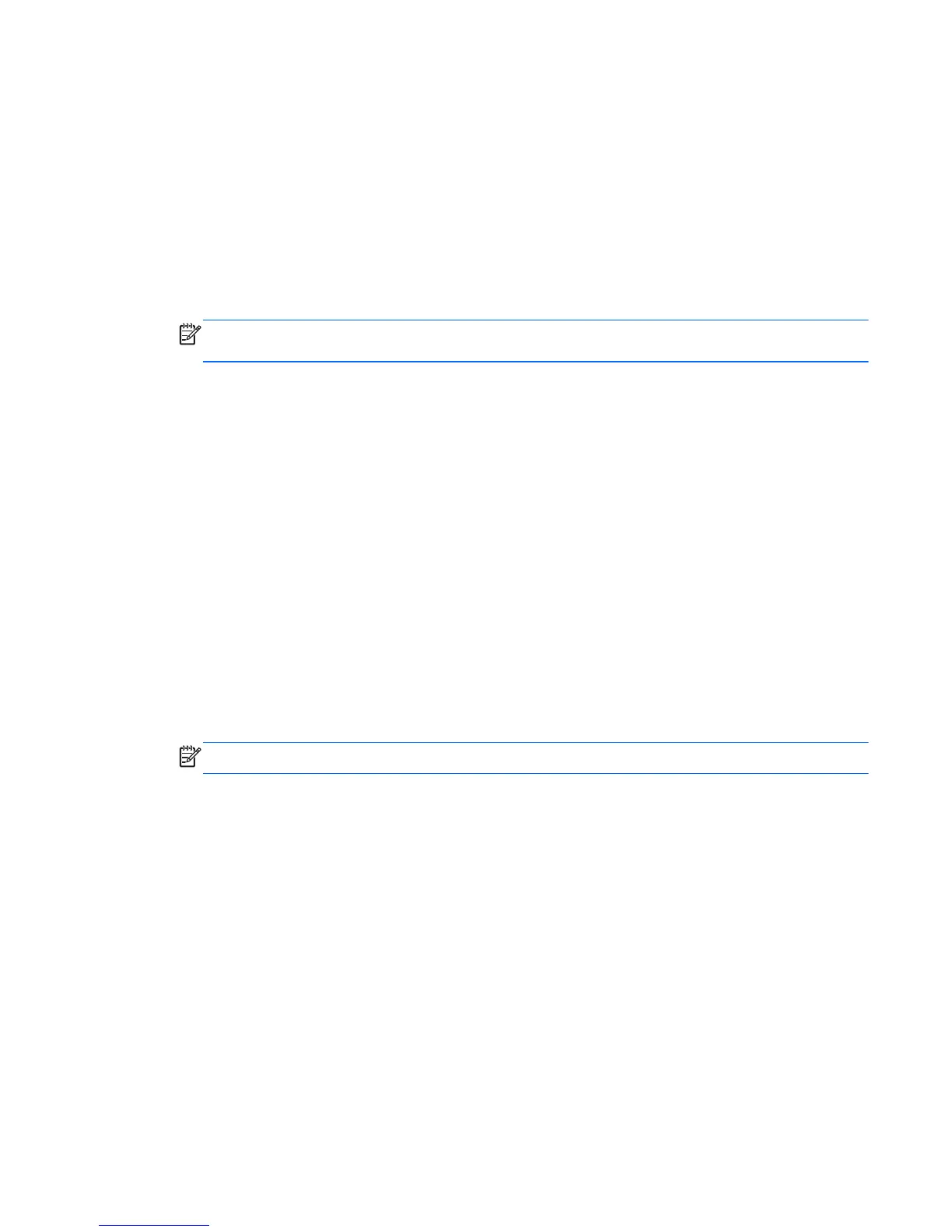Creating recovery media and backups
Recovery after a system failure is only as good as your most recent backup.
1. After you successfully set up the computer, create recovery media. This step creates a backup of
the recovery partition on the computer. The backup can be used to reinstall the original operating
system in cases where the hard drive is corrupted or has been replaced.
You will use a USB flash drive to create a bootable recovery drive that can be used to troubleshoot
a Windows 8 computer that is unable to start. The USB flash drive can be used to reinstall the
original operating system and the programs that were installed at the factory.
NOTE: Any information on the USB flash drive will be erased before the recovery media is
created.
To create the recovery media, from the Start screen, type recovery drive, and then click on
Settings, then click on Create a recovery drive. Follow the on-screen instructions to continue.
2. As you add hardware and software programs, create system restore points. A system restore point
is a snapshot of certain hard drive contents saved by Windows System Restore at a specific time.
A system restore point contains information that Windows uses, such as registry settings. Windows
creates a system restore point for you automatically during a Windows update and during other
system maintenance (such as a software update, security scanning, or system diagnostics). You
can also manually create a system restore point at any time. For more information and steps for
creating specific system restore points, see Windows Help and Support. From the Start screen,
type h, and then select Help and Support.
3. As you add photos, video, music, and other personal files, create a backup of your personal
information. Windows File History can be set to regularly and automatically back up files from
libraries, desktop, contacts, and favorites. If files are accidentally deleted from the hard drive and
they can no longer be restored from the Recycle Bin, or if files become corrupted, you can restore
the files that you backed up using File History. Restoring files is also useful if you ever choose to
reset the computer by reinstalling Windows.
NOTE: File History is not enabled by default, so you must turn it on.
For more information and steps for enabling Windows File History, see Windows Help and
Support. From the Start screen, type h, and then select Help and Support.
Backing up, restoring, and recovering in Windows 8
205
