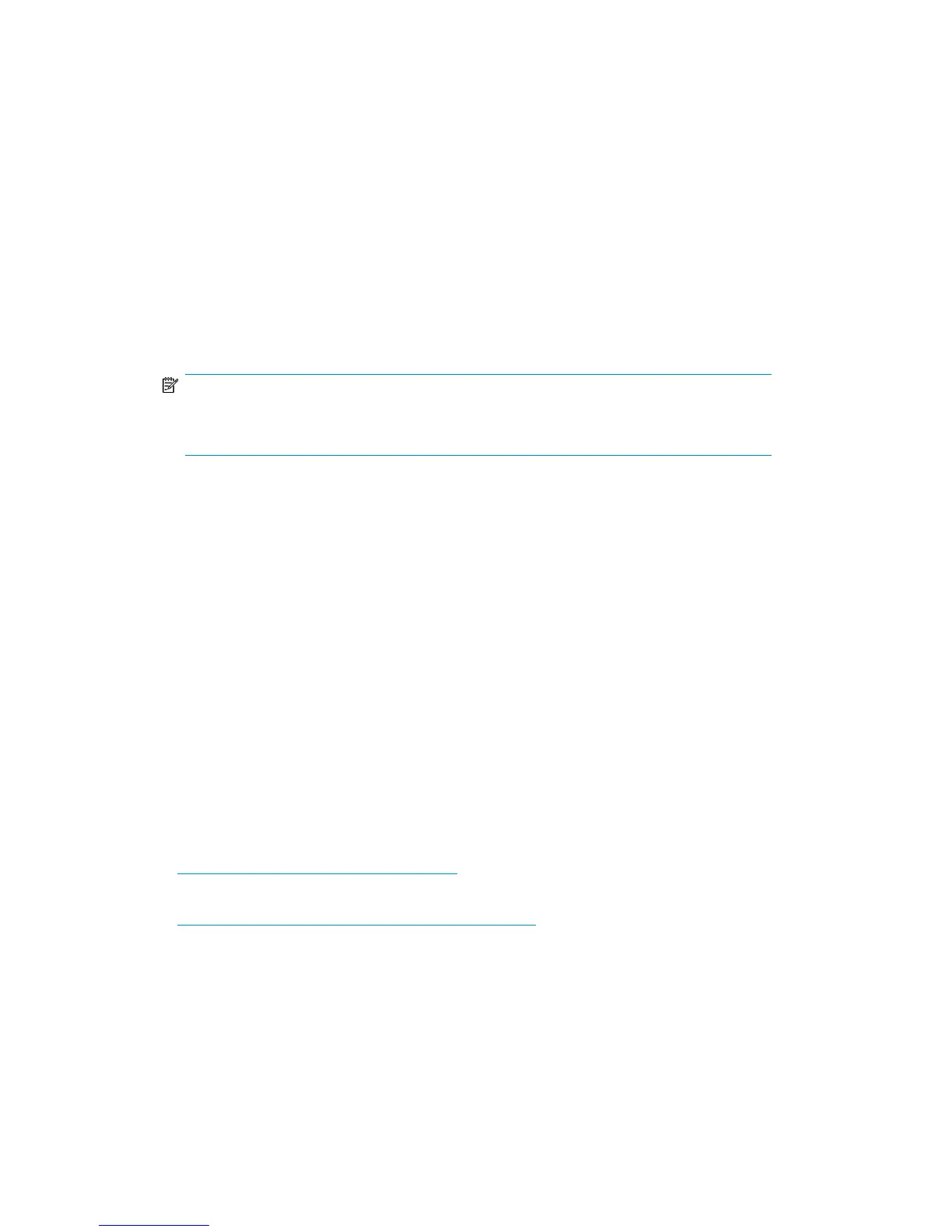comply with Request for Comments (RFC) 1179. The combination of the LPR and LPD are included in
print services for UNIX. Print services for UNIX is not preinstalled on the print server.
To install print services for UNIX:
1. Log on as administrator or as a member of the Administrators group.
2. Select Start > Control Panel, and then click Add or Remove Programs.
3. Click Add/Remove Windows Components.
4. In the Components list, click Other Network File and Print Services (but do not select or clear the
check box), and then click Details.
5. In the Subcomponents of Other Network File and Print Services list, select Print Services for UNIX,
if appropriate to the print services that you want to install:
Print Services for UNIX: This option permits UNIX clients to print to any printer that is available
to the print server.
NOTE:
When installing Print Services for UNIX, this automatically installs the LPR port and the
TCP/IP Print Server service.
6. Click OK, and then click Next.
7. Click Finish.
Point and print from UNIX to Windows Server 2003
Point-and-Print behavior from UNIX clients to Windows Server 2003 and Windows Storage Server
2003 is similar to the behavior for Windows 95, Windows 98, and Windows Millennium Edition
clients, because all these clients create SMB connections. However, the non–Windows operating
systems maintain their own driver model, so these clients do not automatically get the driver during
Point and Print; they must install the driver locally. Like the Windows 95, Windows 98, and Windows
Millennium clients, these non–Windows clients do not receive driver updates from the print server
after a driver is initially downloaded. The same connection methods are available: drag and drop,
the Add Printer Wizard, referencing a UNC path, or double-clicking the shared printer icon.
Additional resources
Consult the following resources for more information about using and configuring Print Services for
UNIX:
• How To: Install and Configure Print Services for UNIX
http://support.microsoft.com/kb/324078
• How To: Install Print Services for UNIX in Windows Server 2003
http://support.microsoft.com/?scid=kb;en-us;323421
HP ProLiant Storage Server 111
