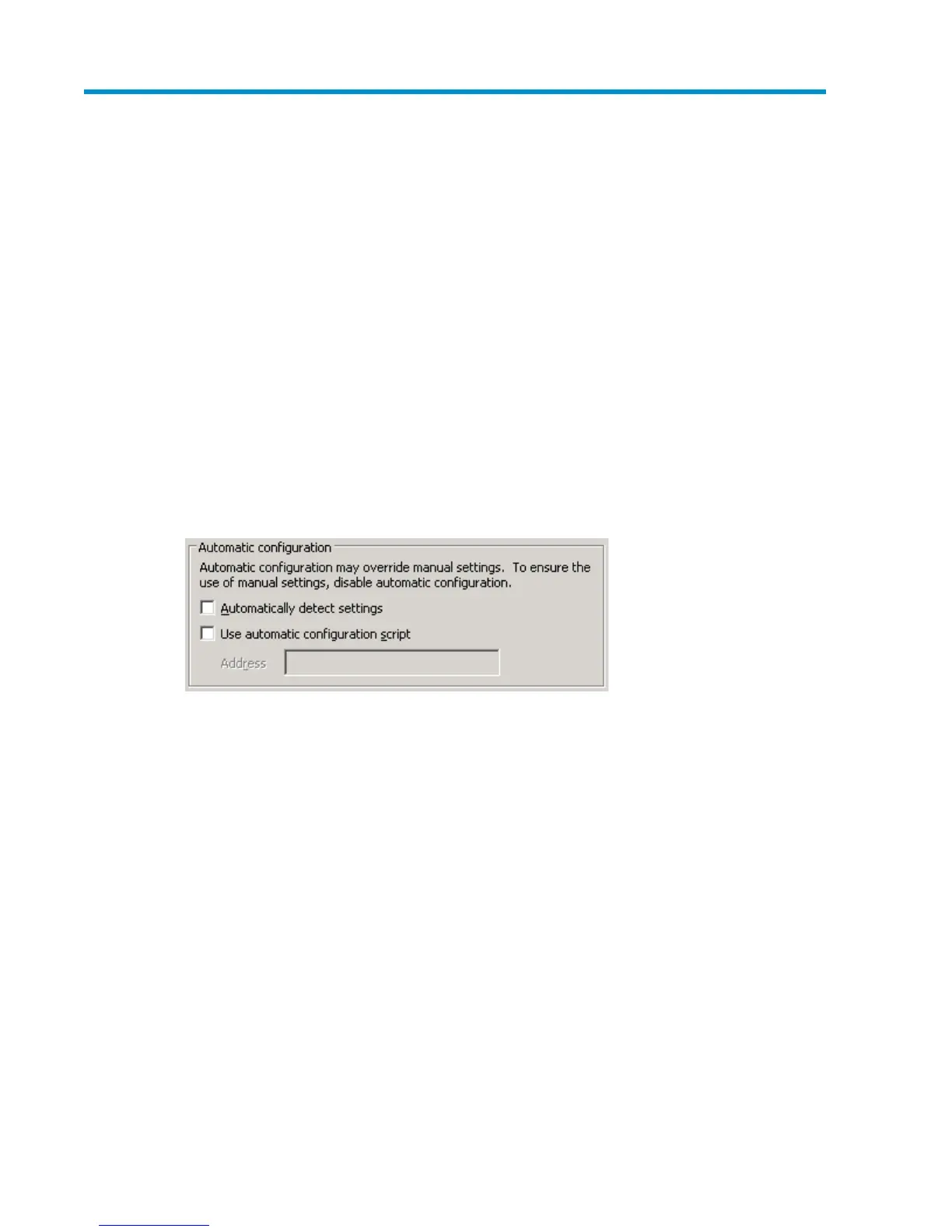A Configuring storage server for Web
access (optional)
Setting up an Internet connection
Before running Windows 2003 R2 operating system updates, you must set up an Internet connection
for the storage server. There are two methods for configuring an Internet connection:
• Internet Explorer to use automatic configuration
• Internet Explorer to use a proxy server
To configure Internet Explorer to use automatic configuration
1. On the Tools menu in Internet Explorer, click Internet Options, click the Connections tab, and then
click LAN Settings.
2. Under Automatic Configuration, click either the Automatically detect settings or Use automatic
configuration script check box.
Figure 41 Automatic configuration settings
3. Click OK to close the LAN Settings dialog box.
4. Click OK again to close the Internet Options dialog box.
To configure Internet Explorer to use a proxy server
1. On the Tools menu in Internet Explorer, click Internet Options, click the Connections tab, and then
click LAN Settings.
2. Under Proxy server, click the Use a proxy server for your LAN check box.
HP ProLiant Storage Server 155
