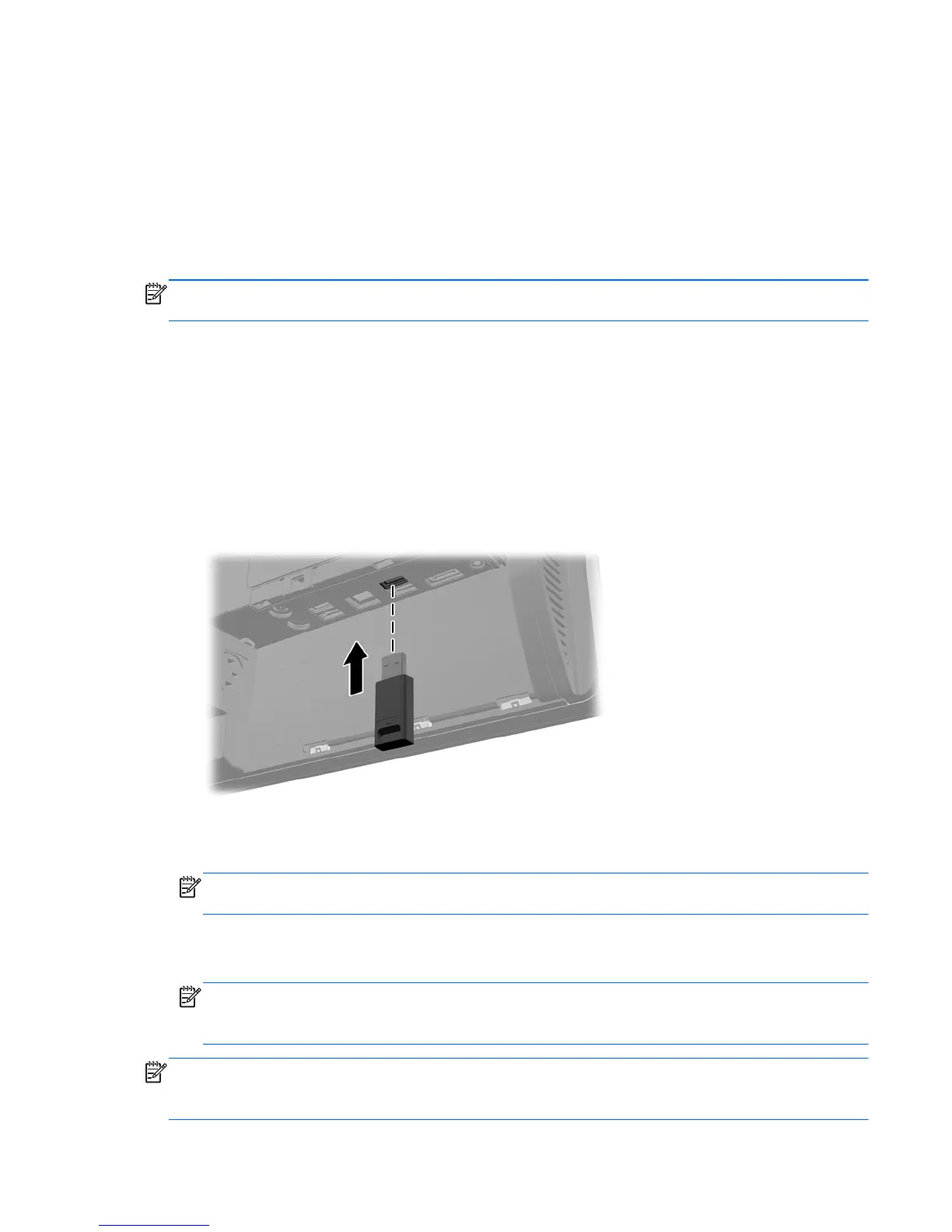Synchronizing the optional wireless keyboard and
mouse
The optional wireless keyboard and mouse are easy to set up. Just remove the battery tabs on both the
keyboard and the mouse to activate the preinstalled batteries. Also, make sure the Power switch on the
bottom of the mouse is in the On position (the keyboard does not have a Power switch). Then, turn on
the computer and synchronize them as described below.
NOTE: For better mouse battery life and performance, avoid using your mouse on a dark or high-
gloss surface, and turn mouse power off when not in use.
To synchronize the wireless keyboard and mouse:
1. Make sure the keyboard and mouse are next to the computer, within 30 cm (1 foot) and away
from interference from other devices.
2. Turn on the computer.
3. Make sure the Power switch on the bottom of the mouse is in the On position.
4. Insert the wireless receiver into a USB port on the computer.
Figure 2-7 Installing the wireless receiver
5. Press and hold the Connect button on the wireless receiver for five seconds until the blue activity
LED begins blinking.
NOTE: When the blue activity LED begins blinking, you have 30 seconds to synchronize the
mouse with the wireless receiver.
6. Press and release the Connect button on the bottom of the mouse. The blue activity LED from the
wireless receiver turns off when synchronization is complete.
NOTE: If the Connect button on the bottom of the mouse is pressed again, the synchronization
of the wireless receiver and the mouse will be broken. Turn the mouse off, then on again to restore
the synchronization.
NOTE: If the procedure does not work, remove and then reinsert the wireless keyboard and mouse
receiver from the back of the computer and then synchronize the keyboard and mouse again. If
synchronization still does not work, remove and replace the batteries.
Synchronizing the optional wireless keyboard and mouse
15