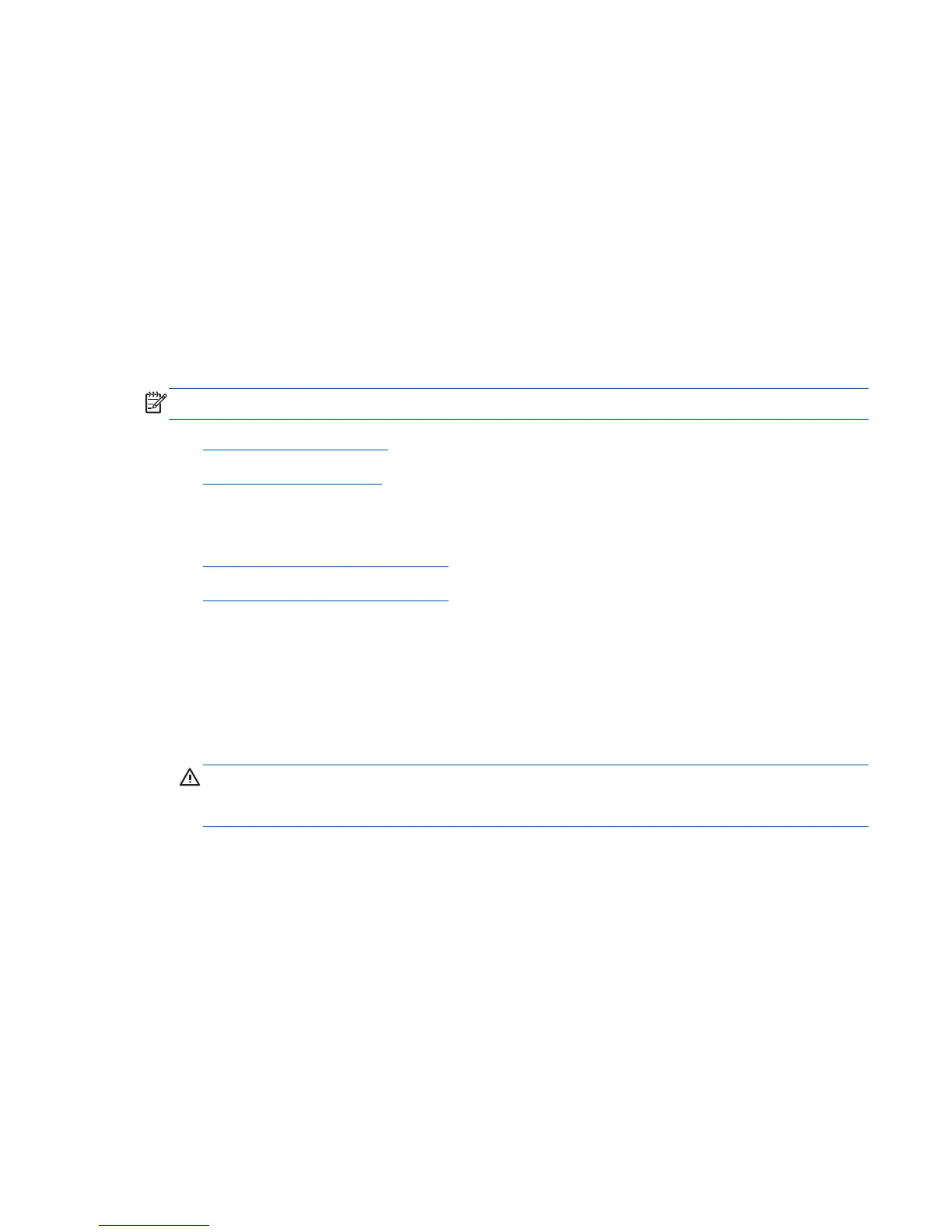Replacing drives
Replacing a hard disc drive
The hard disc drive is located behind the access panel on the lower left side of the computer (when
viewed from behind). The drive is housed in a removable cage.
Any one of the following may be installed in the computer:
●
One 3.5-inch hard disc drive
●
One 2.5-inch solid state drive (SSD) or self-encrypting drive (SED)
●
Two 2.5-inch solid state drives or self-encrypting drives
NOTE: Replacing a 3.5-inch drive with a 2.5-inch drive is not supported.
●
Removing a hard disc drive
●
Installing a hard disc drive
Removing a hard disc drive
●
Removing a 3.5-inch hard disc drive
●
Removing a 2.5-inch hard disc drive
Removing a 3.5-inch hard disc drive
1. Remove all removable media, such as compact discs or USB flash drives, from the computer.
2. Turn off the computer properly through the operating system, then turn off any external devices.
3. Disconnect the power cord from the power outlet and disconnect any external devices.
CAUTION: Regardless of the power-on state, voltage is always present on the system board as
long as the system is plugged into an active AC outlet. You must disconnect the power cord to
avoid damage to the internal components of the computer.
4. Remove/disengage any security devices that prohibit opening the computer.
5. Place the computer face down on a soft flat surface. HP recommends that you set down a blanket,
towel, or other soft cloth to protect the bezel and screen surface from scratches or other damage.
Replacing drives
35