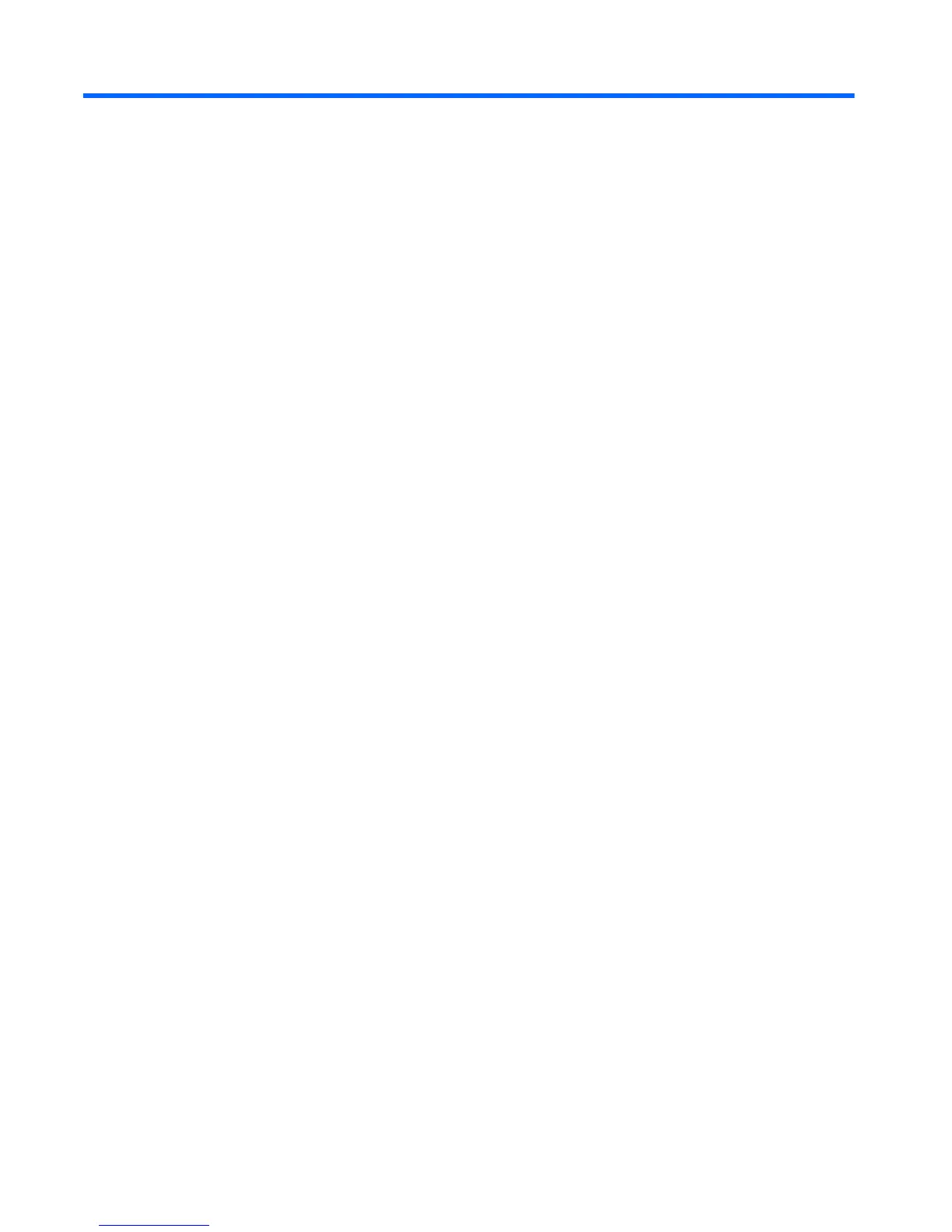6 Software Troubleshooting
Your computer uses the operating system and installed software programs during normal operation. If
your computer works improperly or stops because of the software, you may be able to repair it.
Some software repairs are as simple as restarting your computer, and others require performing a
system recovery from files on your hard disk drive.
Software Repair Overview
The most efficient way to repair software problems is simply to restart the computer or turn the computer
off completely and then power it back up again. If this does not work, then explore the following
methods for fixing your computer if you are experiencing software problems:
●
Updating Drivers
●
Microsoft System Restore
●
Software Program and Hardware Driver Reinstallation
●
System Recovery
Updating Drivers
A driver is a software program that enables your computer to communicate with an attached device,
such as a printer, hard disk drive, mouse, or keyboard.
Complete the following procedure to update a driver, or to revert to an earlier version of the driver if
the new one does not solve your problem:
1. Click the Start button.
2. Type Device Manager into the Start Search box, and then click Device Manager to open the
Device Manager window.
3. Click the plus sign (+) to expand the type of device for which you want to update or rollback, (for
example, DVD/CD-ROM drives).
4. Double-click the specific item (for example, HP DVD Writer 640b).
56 Chapter 6 Software Troubleshooting