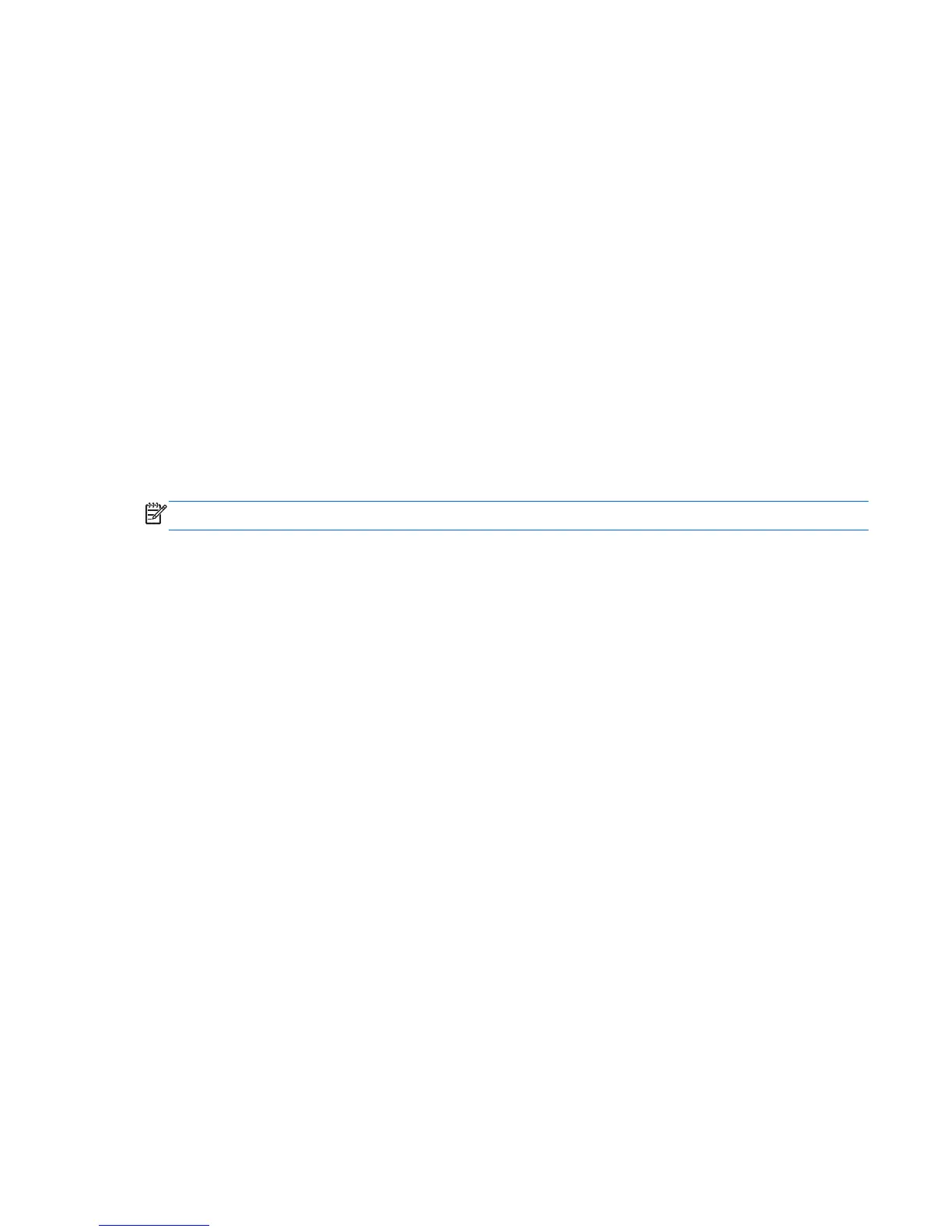5.
Click the Driver tab.
6.
To update a driver, click Update Driver, and follow the on-screen instructions.
– or –
To revert to an earlier version of a driver, click Rollback Driver, and follow the on-screen
instructions.
Microsoft System Restore
Microsoft Windows 7 includes a feature that enables you to restore your computer configuration to a
configuration that was in use before the current software problem existed. The feature does this by
creating a restore point where it records the computer settings at that time and date.
When a new program is installed, the operating system automatically creates a restore point before it
adds the new software. You can also set restore points manually.
If you experience a problem that you think may be due to software on your computer, use System
Restore to return the computer to a previous restore point.
NOTE: Always use this System Restore procedure before you use the system recovery program.
To start a System Restore:
1. Close all open programs.
2. Click the Start button, right-click Computer, and then click Properties.
3. Choose System protection, System Restore, and then click Next.
4. Follow the on-screen instructions.
To manually add restore points:
1. Close all open programs.
2.
Click the Start button, right-click Computer, and then click Properties.
3.
Click System protection.
4. Under Protection Settings, select the disk for which you want to create a restore point.
5.
Click Create.
6.
Follow the on-screen instructions.
For more information about software restore points:
1. Click the Start button, and then click Help and Support.
2. Type system restore into the Search box, and then press Enter.
Microsoft System Restore
57