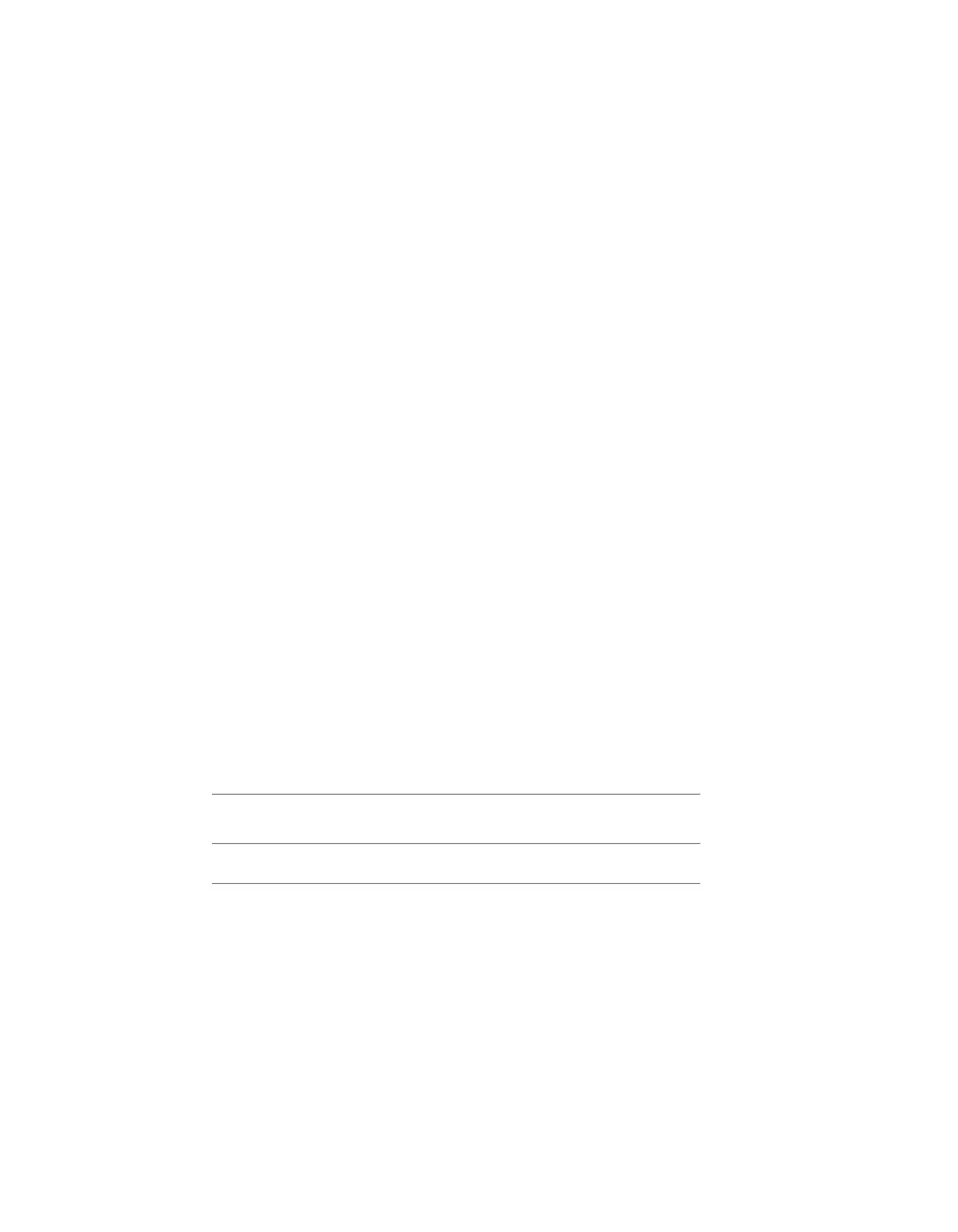2 From the DVI_firmwareUpdate directory, launch the DVI-Ramp upgrade
utility by typing:
./updateDVI
The script checks the hardware version of the DVI-Ramp and then installs
the firmware update. The update should take between 5 and 10 minutes.
You can monitor the progress of the firmware update in the terminal.
The DVI-Ramp is rebooted several times during the firmware update. Any
monitors connected directly to the DVI-Ramp (such as the graphics
monitor and/or a broadcast monitor) flash each time the DVI-Ramp is
rebooted. This is normal and indicates that the firmware is being updated.
3 Once the firmware update is complete, updated hardware information
for your DVI-Ramp appears in the terminal.
4 If you had to remove the USB-to-Serial adapter, reconnect the serial cable
to the adapter, then put the adapter back in the USB port. Restart the HP
workstation.
AJA OEM-2K PCI-X Firmware
System configuration is done prior to delivery by an authorized technician.
The following procedures may not be necessary, and are provided here for
informational purposes only.
Verifying the AJA OEM-2K PCI-X Firmware
The firmware on your AJA OEM-2K PCI-X (AJA PCI-X) must correspond to
the certified version required by your Visual Effects and Finishing application
version. If the firmware on your AJA PCI-X board does not correspond to the
table below, you must update it to the certified version.
Certified Firmware VersionVisual Effects and Finishing
Application Version
0x552009
The AJA PCI-X firmware update utilities required to check your firmware
version are included with the DKU version associated with the release of your
Visual Effects and Finishing application. The following procedure describes
how to verify the firmware version of the AJA PCI-X.
16 | Chapter 2 Getting Started