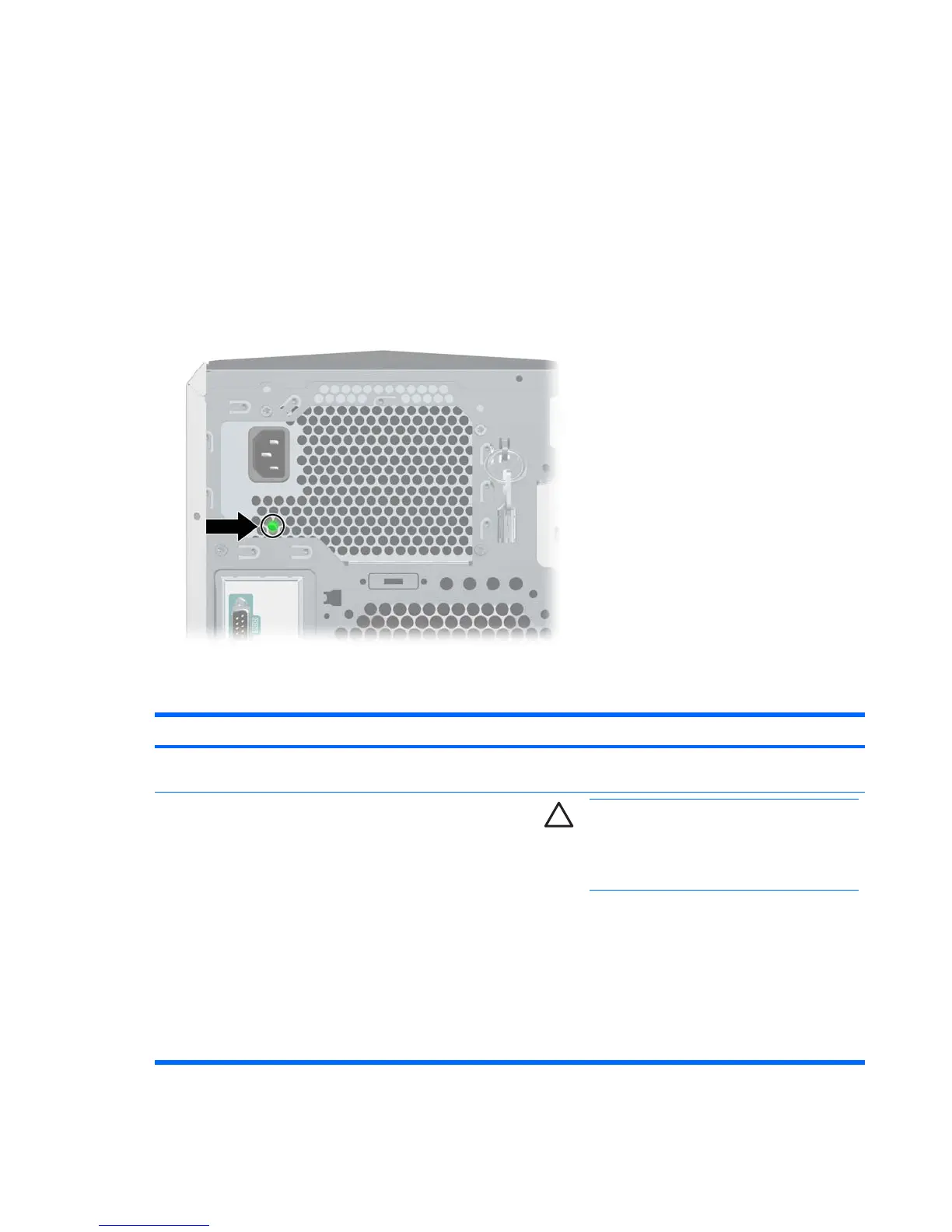To test the power supply:
1. Disconnect AC power to the workstation.
2. Disconnect all internal power supply cables.
3. Plug in AC power.
a. If the green BIST LED on the rear of the workstation is lit and the fan is spinning, the power
supply is functional.
b. If the green BIST LED is not lit or the fan is not spinning, replace the power supply.
Figure 5-1 BIST LED
Table 5-4 Power supply problems
Problem Cause Solution
Power supply shuts down
intermittently.
Power supply fault. Replace the power supply.
Workstation powered off
automatically and the Power LED
flashes red two times, once every
second, followed by a two-second
pause.
Processor thermal protection
activated.
A fan might be blocked or not
turning.
OR
The CPU heatsink fan
assembly is not properly
attached to the processor.
CAUTION Disconnect AC power from the
workstation before reseating or replacing
components because there is power to the system
board even when the workstation is powered
down.
1. Be sure that the workstation air vents are not blocked
and the cooling fan is running.
2. Open the access panel, press the power button, and
determine if the processor fan spins. If the processor
fan is not spinning, be sure the fan’s cable is plugged
into the system board header. Be sure the fan is
properly seated or installed.
3. Check processor fan cables.
112 Chapter 5 System diagnostics and troubleshooting ENWW