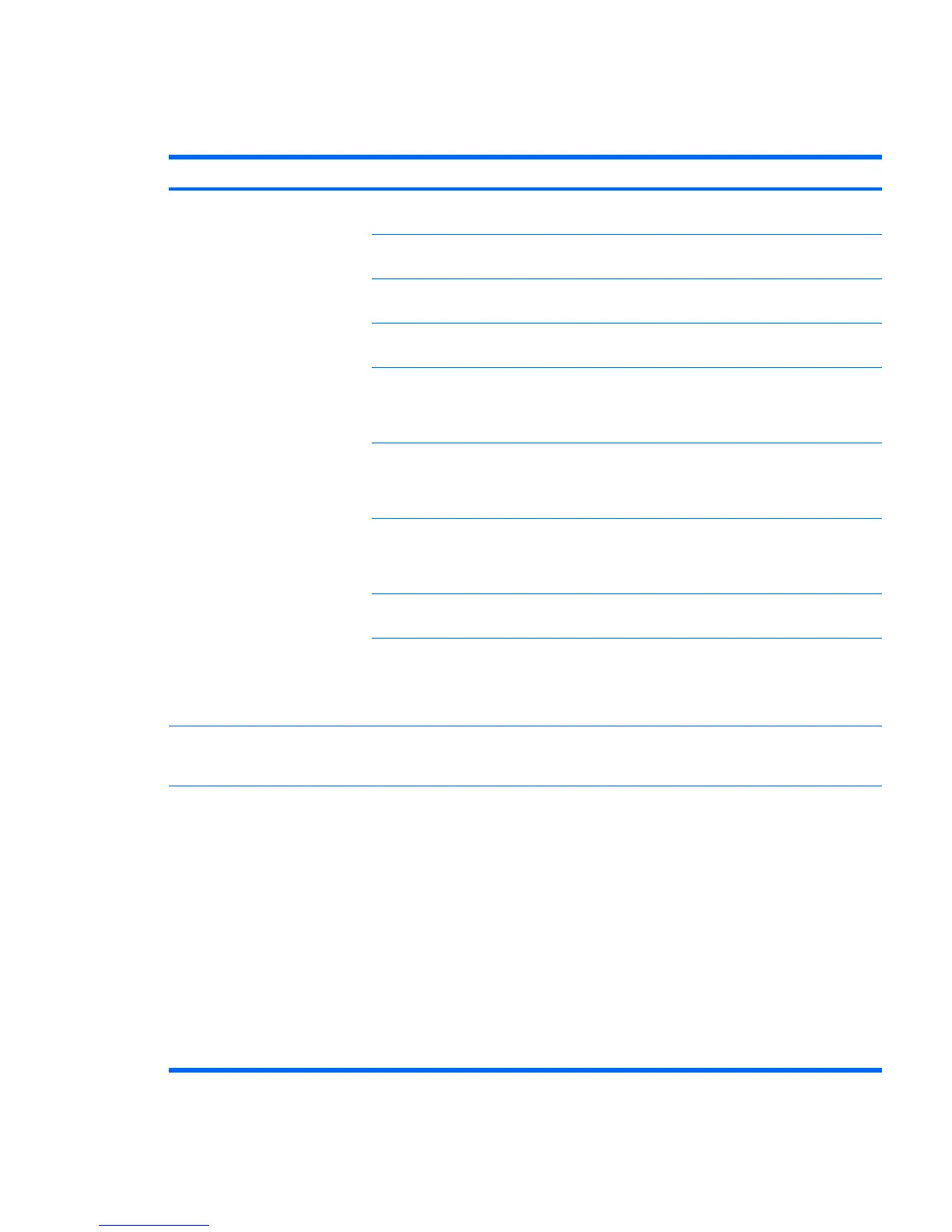Solving Internet access problems
Table 5-17 Internet access problems
Problem Cause Solution
Unable to connect to the Internet. Internet Service Provider (ISP)
account is not set up properly.
Verify Internet settings or contact the ISP for assistance.
Modem is not set up properly. Reconnect the modem. Verify the connections are correct
using the quick setup documentation.
Web browser is not set up
properly.
Verify that the web browser is installed and set up to work
with your ISP.
Cable/ DSL modem is not
plugged in.
Plug in cable/DSL modem. You should see a “power” LED
light on the front of the cable/DSL modem.
The network cable is
disconnected.
Connect the network cable between the cable modem and
the workstation RJ-45 connector. If the connection works,
the PC LED light on the front of the cable/DSL modem will
be on.
Cable/DSL service is not
available or has been
interrupted due to bad
weather.
Try connecting to the Internet at a later time or contact your
ISP. (If the cable/DSL service is connected, the “cable” LED
light on the front of the cable/DSL modem will be on.)
The CAT5 10/100/1000 cable
is disconnected.
Connect the CAT5 10/100 cable between the cable modem
and the workstations’s RJ-45 connector. (If the connection
is good, the “PC” LED light on the front of the cable/DSL
modem will be on.)
IP address is not configured
properly.
Contact the ISP for the correct IP address.
Cookies are corrupted. 1. Select Start>Control Panel.
2. Double-click Internet Options.
3. On the General tab, click Delete Cookies.
Cannot automatically launch
Internet programs.
You must log on to the ISP
before some programs will
start.
Log on to the ISP and launch the desired program.
Internet takes too long to download
websites.
Modem is not set up properly. Verify that the correct modem speed and COM port are
selected.
1. Select Start>Control Panel.
2. Double-click System.
3. Click the Hardware tab.
4. In the Device Manager area, click Device Manager.
5. Double-click Ports (COM & LPT).
6. Right-click the COM port your modem uses, then
click Properties.
7. Under Device status, verify that the modem is working
properly.
ENWW Troubleshooting scenarios and solutions 129