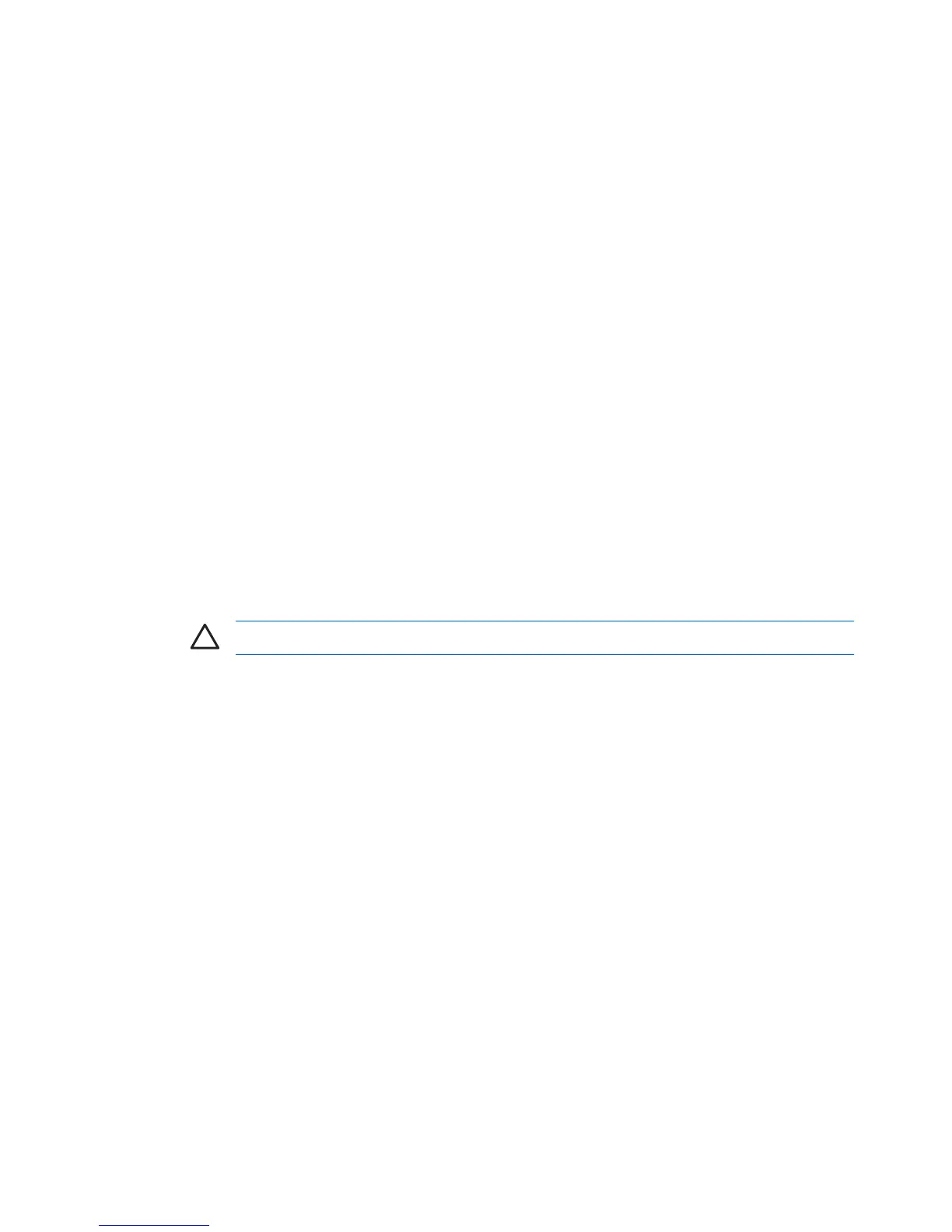SAS RAID 1 (IM) configuration
Follow the steps below to configure an Integrated Mirroring (IM) volume with the BIOS-based
configuration utility. The configuration procedure assumes that the system already has the required
disks attached to the SAS/SATA ports.
1. At the BIOS splash screen, press any key to view option ROM messages.
2. Press Ctrl-C at the Press Ctrl-C to Start LSI Logic Configuration Utility prompt to enter the
configuration utility.
3. On the Adapter List screen of the LSI Logic Config Utility, use the arrow keys to highlight an adapter
(SAS1068e), then press Enter.
4. On the Adapter Properties-SAS1068e screen use the arrow keys to highlight RAID Properties,
then press Enter.
5. On the Select New Array Type screen, use the arrow keys to highlight the Create Volume IM
volume, then press Enter.
6. In the Create New Array-SAS1068e screen, use the arrow keys to select the primary disk for the
IM volume (the disk with the data you want to mirror.) Use the arrow keys to move to the Raid Disk
column for this disk and use the Space, +, or - key to select Yes as the value. If there is existing
data on the disk, a message appears warning you that data on the disk is lost when the disk is
used in an IM array.
Press the M key to keep the existing data and migrate to an IM array. Synchronization of the disk
occurs. Press he D key to overwrite the existing data and create a new IM array. No synchronization
is performed.
CAUTION All data on all disks in the array is deleted if D is selected.
After selecting M or D, the Drive Status changes to Primary for the initial drive selected.
7. Use the arrow keys to select the secondary (mirrored) disk for the IM volume. Use the SPACE,
+, or - key to select Yes as the value for the Array Disk column. When the second drive selected
in RAID Disk is set to Yes, Drive Status changes to Secondary.
●
[Optional] Use the arrow keys to select a hot spare disk for the IM volume. Use SPACE, +,
or - to select Yes as the value in the Hot Spr column.
8. When you have completed selection of drives and hot spares for the IM array, press C to create
the array.
9. Use the arrow keys to select Save Changes then Exit this Menu, then press Enter.
10. Press Esc-Esc. Use the arrow keys to highlight Exit the Configuration Utility and Reboot, and
press Enter.
11. If necessary, change the boot order in system BIOS to obtain the correct boot device.
142 Appendix A SAS devices ENWW