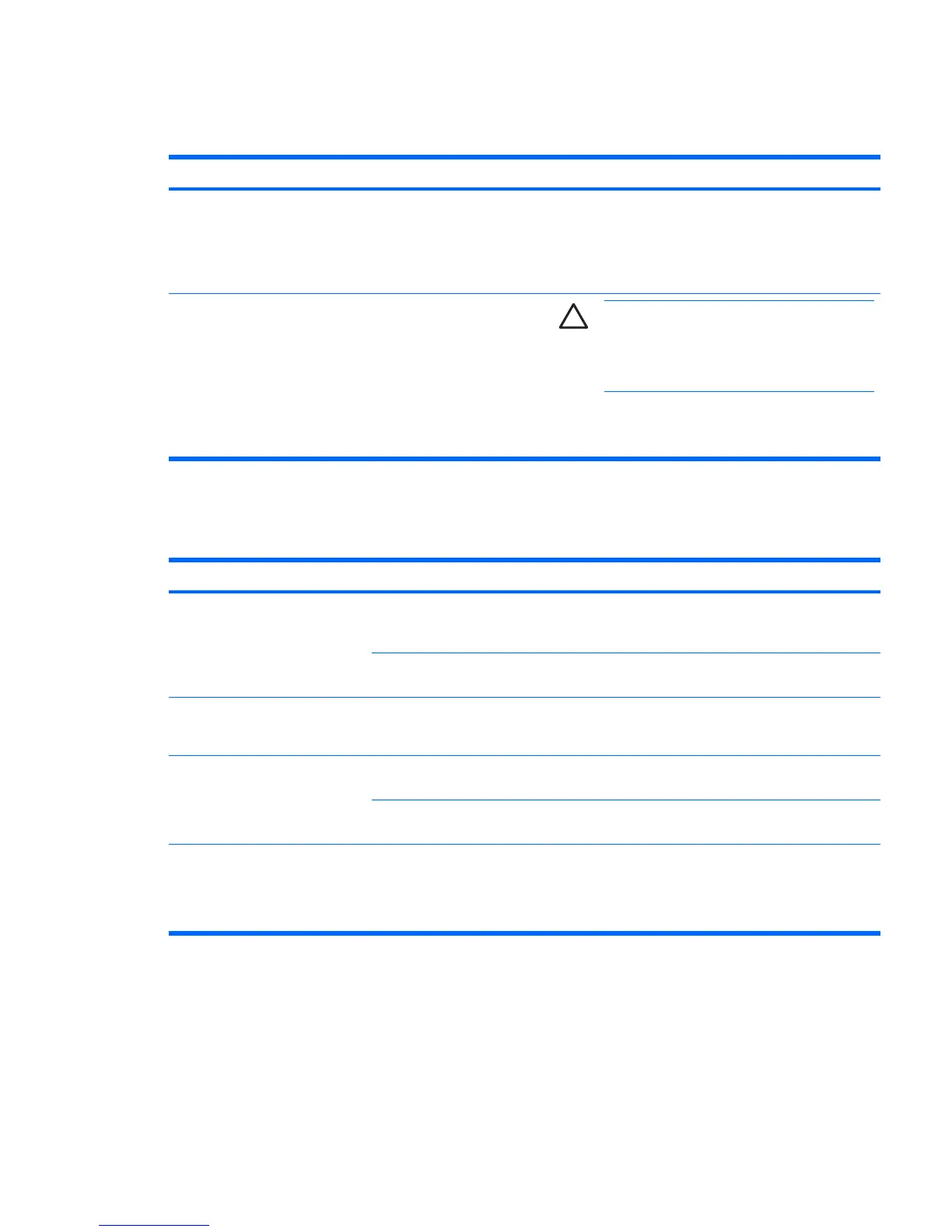Solving processor problems
Table 5-15 Processor problems
Problem Cause Solution
Poor performance is experienced. Processor is hot. 1. Be sure the airflow to the workstation is not blocked.
2. Be sure the fans are connected and working properly
(some fans only operate when needed).
3. Be sure the CPU heatsink is installed properly.
Power LED is red and stays on. Processor is not seated
properly or not installed.
CAUTION Disconnect AC power from the
workstation before reseating or replacing
components because there is power to the system
board even when the workstation is powered
down.
1. Check to see that the processor is present.
2. Reseat the processor.
Solving CD-ROM and DVD problems
Table 5-16 CD-ROM and DVD problems
Problem Cause Solution
System will not boot from CD-ROM
or DVD drive.
The CD-ROM or DVD boot is
not enabled through the
Computer Setup utility.
Run the Computer Setup utility and enable booting to
removable media and verify boot order settings.
Non-bootable CD/DVD in
drive.
Place a bootable CD/DVD in the drive.
CD-ROM or DVD devices are not
detected or driver is not loaded.
Drive is not connected properly
or not properly configured.
1. Reconnect power and data cables to the drive.
2. Install correct device driver.
Movie will not play in the DVD drive. Movie might be regionalized
for a different country.
See the documentation that came with the DVD drive.
Decoder software is not
installed.
Install decoder software.
Cannot eject compact disc (tray-
load unit).
Disc not properly seated in the
drive.
1. Power off the workstation, and insert a thin metal rod
into the emergency eject hole and push firmly.
2. Slowly pull the tray out from the drive until the tray is
fully extended, and remove the disc.
ENWW Troubleshooting scenarios and solutions 127