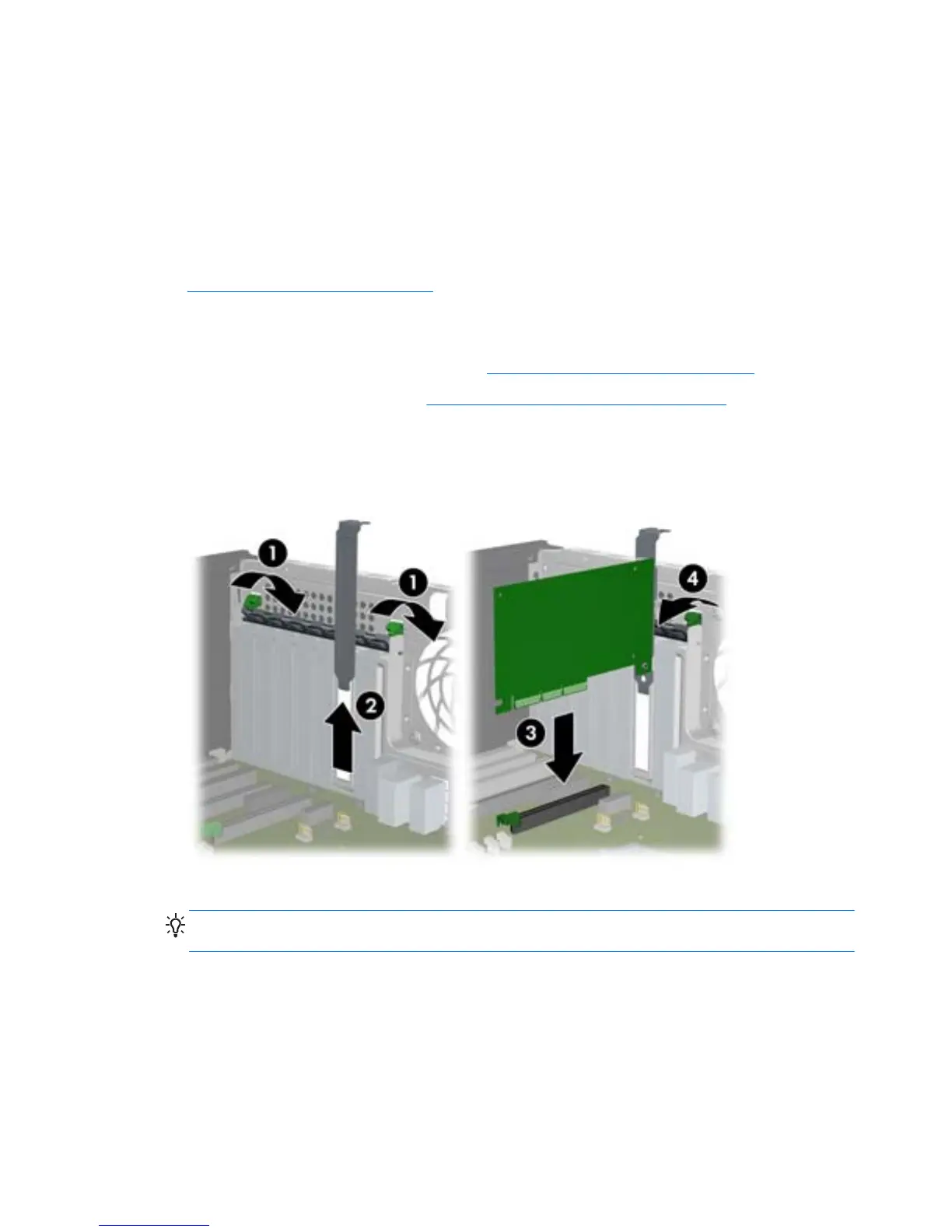 Loading...
Loading...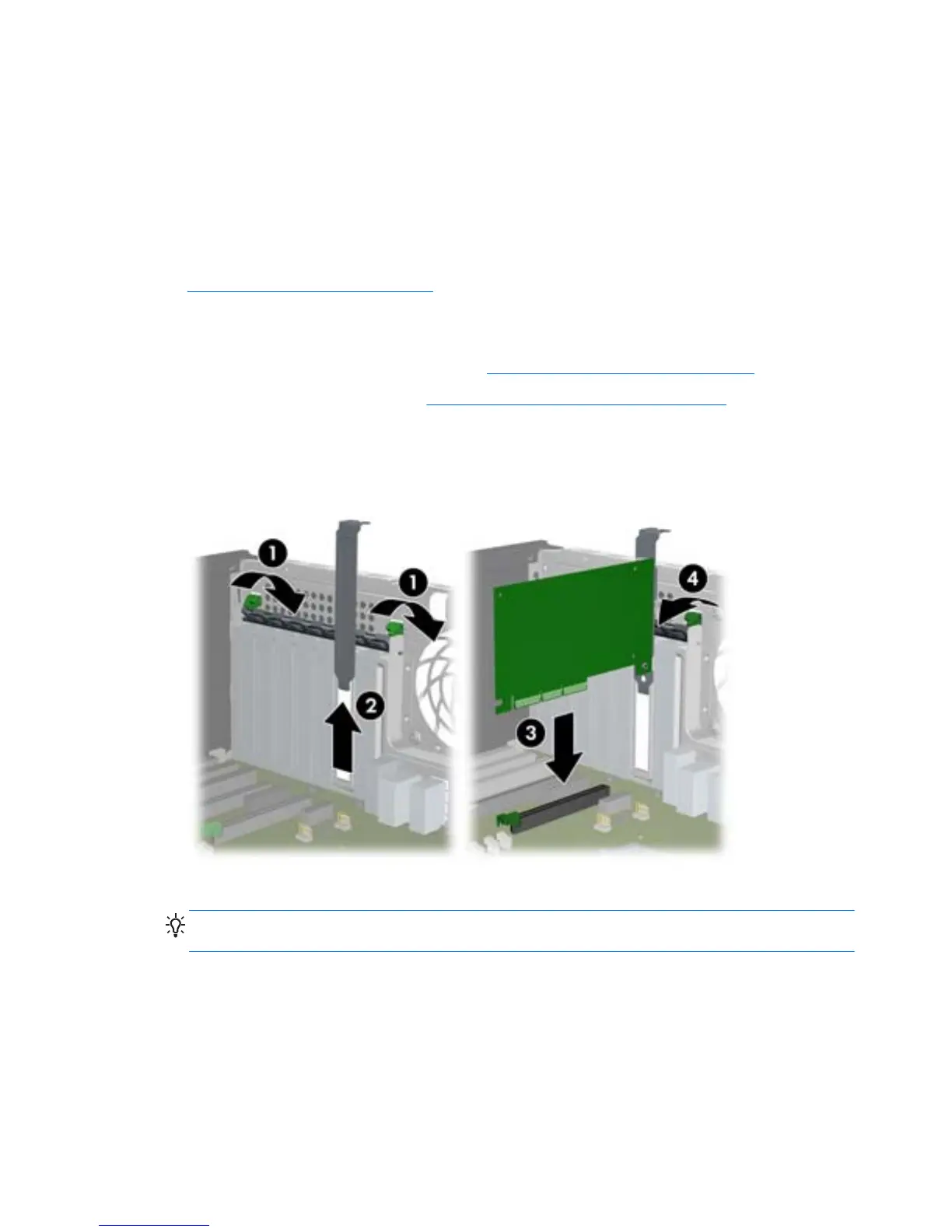




Do you have a question about the HP Z210 and is the answer not in the manual?
| Tcase | 72.6 °C |
|---|---|
| Bus type | DMI |
| Stepping | D2 |
| FSB Parity | No |
| Processor cache | 6 MB |
| Processor cores | 4 |
| Processor model | E3-1225 |
| System bus rate | 5 GT/s |
| Processor series | Intel Xeon E3-1200 |
| Processor socket | LGA 1155 (Socket H2) |
| Processor codename | Sandy Bridge |
| Processor frequency | 3.1 GHz |
| Processor cache type | Smart Cache |
| Processor lithography | 32 nm |
| Processor manufacturer | Intel |
| Processor front side bus | - MHz |
| PCI Express slots version | 2.0 |
| Processor boost frequency | 3.4 GHz |
| Processor operating modes | 64-bit |
| ECC supported by processor | Yes |
| Thermal Design Power (TDP) | 95 W |
| Number of processors installed | 1 |
| CPU multiplier (bus/core ratio) | 31 |
| Maximum number of PCI Express lanes | 20 |
| Memory types supported by processor | DDR3-SDRAM |
| Memory clock speeds supported by processor | 1066, 1333 MHz |
| Memory bandwidth supported by processor (max) | 21 GB/s |
| Maximum internal memory supported by processor | 32 GB |
| Graphics card | Quadro 600 |
| Dimensions (WxDxH) | 100 x 381 x 338 mm |
| Networking features | Gigabit Ethernet (10/100/1000) |
| Graphics card family | NVIDIA |
| Maximum internal memory | 16384 MB |
| Graphics card manufacturer | Nvidia |
| Audio system | ALC261 |
| Product type | Workstation |
| Motherboard chipset | Intel® C206 |
| Memory slots | 4x DIMM |
| Internal memory | 8 GB |
| Memory channels | Dual-channel |
| Memory clock speed | 1333 MHz |
| Memory layout (slots x size) | - GB |
| HDD speed | - RPM |
| RAID levels | 0, 1 |
| HDD capacity | 500 GB |
| SSD capacity | 160 GB |
| HDD interface | SATA II |
| SSD interface | SATA |
| Optical drive type | DVD-RW |
| Total HDDs capacity | 1000 GB |
| Card reader integrated | - |
| Number of HDDs installed | 2 |
| Maximum graphics card memory | 1.024 GB |
| On-board graphics card model | Intel® HD Graphics P3000 |
| On-board graphics card family | Intel® HD Graphics |
| On-board graphics card base frequency | 850 MHz |
| On-board graphics card dynamic frequency (max) | 1350 MHz |
| USB 2.0 ports quantity | 14 |
| USB 3.2 Gen 1 (3.1 Gen 1) Type-A ports quantity | 0 |
| Chassis type | SFF |
| Product color | Black |
| Country of origin | China |
| Compatible operating systems | Windows 7 |
| Power supply | 240 W |
| Certification | ENERGY STAR 5.0 |
| Processor code | SR00G |
| Processor ARK ID | 52270 |
| Processor package size | 37.5 x 37.5 mm |
| Supported instruction sets | AVX, SSE4.1, SSE4.2 |
| Intel Identity Protection Technology version | 1.00 |
| Depth | 381 mm |
|---|---|
| Width | 100 mm |
| Height | 338 mm |
| Weight | 7600 g |