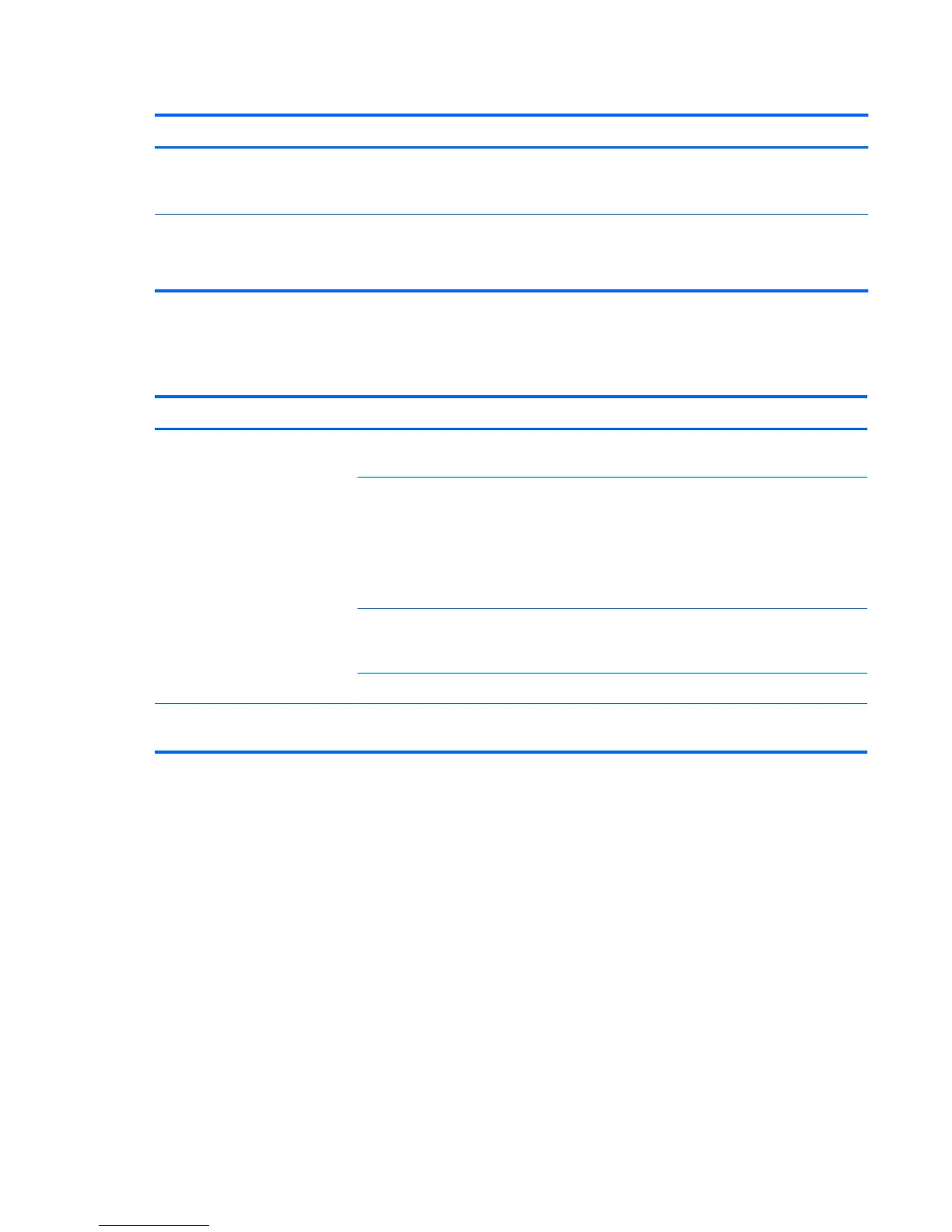Table 6-5 Audio problems (continued)
Problem Cause Solution
Sound occurs intermittently. Processor resources are being
used by other open
applications.
Shut down all open processor-intensive applications.
Workstation appears to be locked
up while recording audio.
The hard disk might be full. 1. Before recording, be sure there is enough free space
on the hard disk.
2. Try recording the audio file in a compressed format.
Solving printer problems
Table 6-6 Printer problems
Problem Cause Solution
Printer does not print. Printer is not turned on and
online.
Turn the printer on and be sure it is online.
The correct printer driver for
the application is not installed.
1. Install the correct printer driver for the application.
2. Try printing using the MS-DOS command:
DIR C:\> [printer port]
Replace printer port with the address of the printer
used. If the printer works, reload the printer driver.
If you are on a network, you
might not have made a
connection to the printer.
Make the proper network connection to the printer.
Printer might have failed. Run printer self-test.
Printer does not turn on. The cables might not be
connected properly.
Self-troubleshooting with HP Vision Diagnostics
HP Vision Diagnostics is a diagnostic tool that can be used by the end user or technical support
personnel to view information about the hardware configuration of the computer and perform hardware
troubleshooting on HP Workstation and Desktop systems. Booted from either DVD/CD or USB flash
key, these diagnostics run outside the operating system and make it easier to isolate potential issues
and determine hardware failures.
HP Vision Diagnostics provides:
●
Capture complete system configuration information that can be shared as an HTML file, including:
◦
System serial number
◦
System product number
◦
System BIOS revision
126 Chapter 6 Diagnostics and troubleshooting ENWW