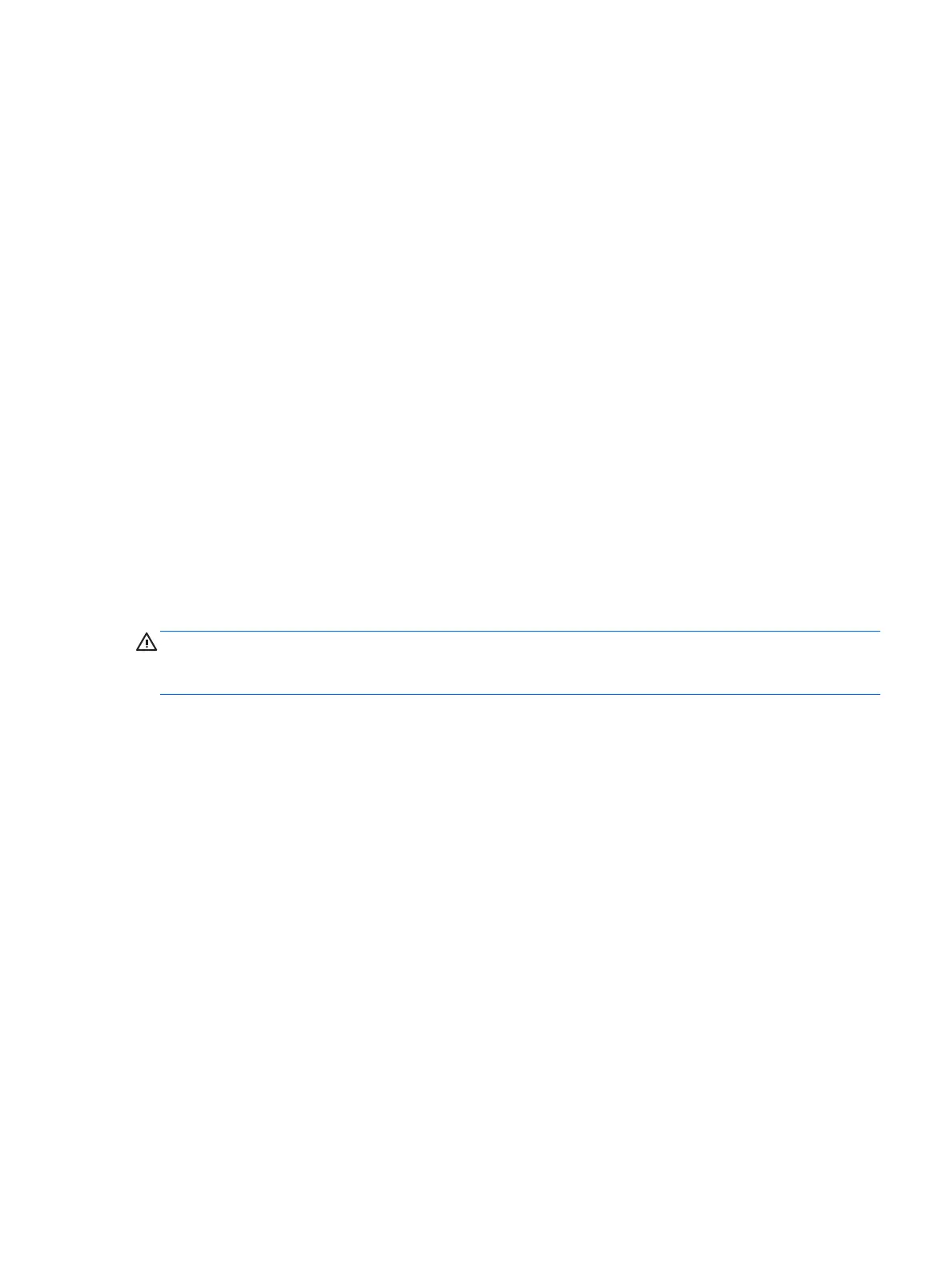●
Check to see that the monitor is turned on and the monitor light is on.
●
Turn up the brightness and contrast controls of the monitor if the monitor is dim.
●
If the system does not boot, press and hold any key. If the system beeps, then the keyboard is operating
correctly.
●
Check all cable connections for loose connections or incorrect connections.
●
Wake the workstation by pressing any key on the keyboard or pressing the power button. If the system
remains in sleep mode, shut down the workstation by pressing and holding the power button for at least
four seconds. Then press the power button again to restart the workstation. If the system will not shut
down, unplug the power cord, wait a few seconds, and then plug it in again. The workstation will restart
if automatic start on power loss is set in Computer Setup. If the workstation does not restart, press the
power button.
●
Recongure your workstation after installing a non-Plug and Play expansion board or other option.
●
Be sure that all the needed device drivers have been installed. For example, if you are using a printer,
you need a driver for that printer model.
●
Remove any bootable media (CD/DVD or USB device) from the system before turning it on.
●
If you have installed an operating system other than the factory-installed operating system, check to be
sure that it is supported on the system.
●
If the system has multiple video sources (embedded, PCI, or PCI-Express adapters) installed (embedded
video on some models only) and a single monitor, the monitor must be connected to the monitor port on
the source that is set as the primary video source. During boot, the other video ports are disabled and if
the monitor is connected to one of these ports, the monitor will not function. You can select or change
the primary video source in Computer Setup.
CAUTION: When the workstation is plugged into an AC power source, there is always voltage applied to the
system board. To reduce the risk of system board or component damage, always disconnect the power cord
from the power source before opening the workstation.
Blink or beep codes: Interpreting POST diagnostic front panel LEDs and audible codes
If you see ashing LEDs on the front of the workstation or if you hear beeps, see the Maintenance and Service
Guide (English only) for interpretation and recommended action.
HP Support Assistant
HP Support Assistant is an HP application that helps you maintain the performance of your workstation and
resolve problems through automated updates and tune-ups, built-in diagnostics, and guided assistance. HP
Support Assistant is preinstalled on all HP or Compaq workstations with Windows 10.
To access HP Support Assistant in Windows 10, from the Windows desktop, click the question mark icon in the
notication area, at the far right of the taskbar.
Using HP PC Hardware Diagnostics
The HP PC Hardware Diagnostic tools simplify the process of diagnosing hardware issues and expedite the
support process when issues are found. The tools save time by pinpointing the component that needs to be
replaced.
If you encounter issues 17