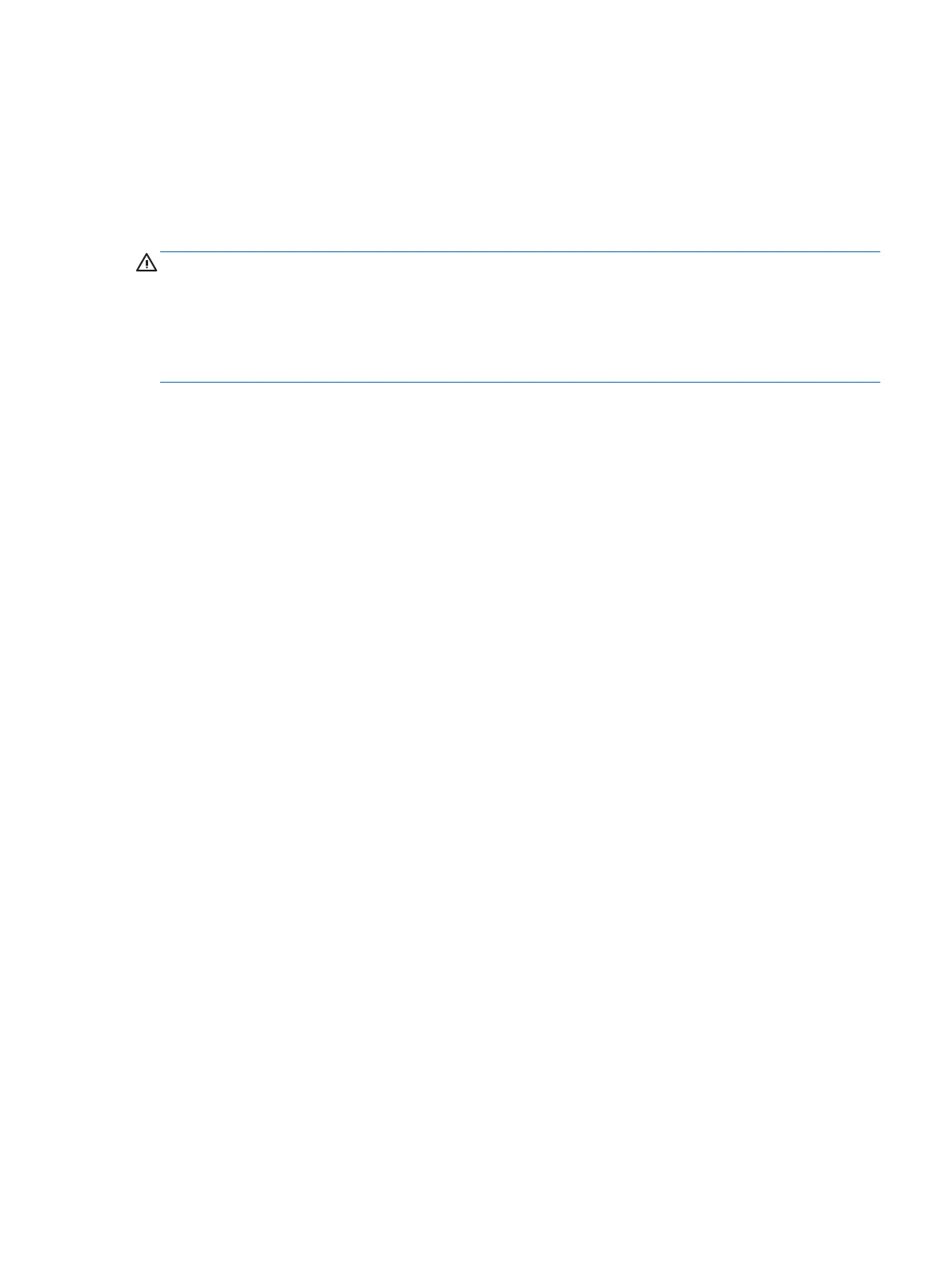4. When prompted for the administrator password, type the password in the eld.
5. Follow the onscreen instructions to install the drivers appropriate to your hardware conguration.
Restoring Ubuntu (preloaded systems only)
There are several methods available for restoration of the initial factory image. All assume the installed
image is in a functional state (at least initially).
CAUTION: System image restoration involves repartitioning and rewriting the image. Applications and
drivers will have to be reinstalled afterwards. The F11 and boot-loader methods described below oer you
the option to have your /home data saved across the restoration. Data and conguration information in other
le trees (such as /etc) are not preserved.
Restoring the operating system does not restore data. Back up your data using the method and media of your
choice.
Create a restore disc or drive key
The initial image includes a tool that can create a restore image as an ISO le, which can then be burned to a
bootable DVD or copied to a USB drive key. Taking this action is advisable to have media to use should the
boot drive need to be replaced.
To create the ISO:
1. Log in and go to the DASH interface that helps you nd applications.
2. Type recovery in the eld and choose recovery-media-creator.
The application starts and prompts you for the password to grant administrator privileges. It also asks
where to write the ISO le.
3. After ISO creation is complete, copy or burn the ISO to your desired medium.
Use the F11 function key during system boot
While the system BIOS is initially booting, the F11 key can be pressed to go into a restoration process for the
hard disk drive image.
Intercept the boot loader and choose the restore option
When the system boot has proceeded past the BIOS prompts, a purple border appears on the screen for a
short time. If the OS boot loader is interrupted at this point using the Esc key, you should be presented with a
short menu including a restore option.
Setting up Ubuntu 33