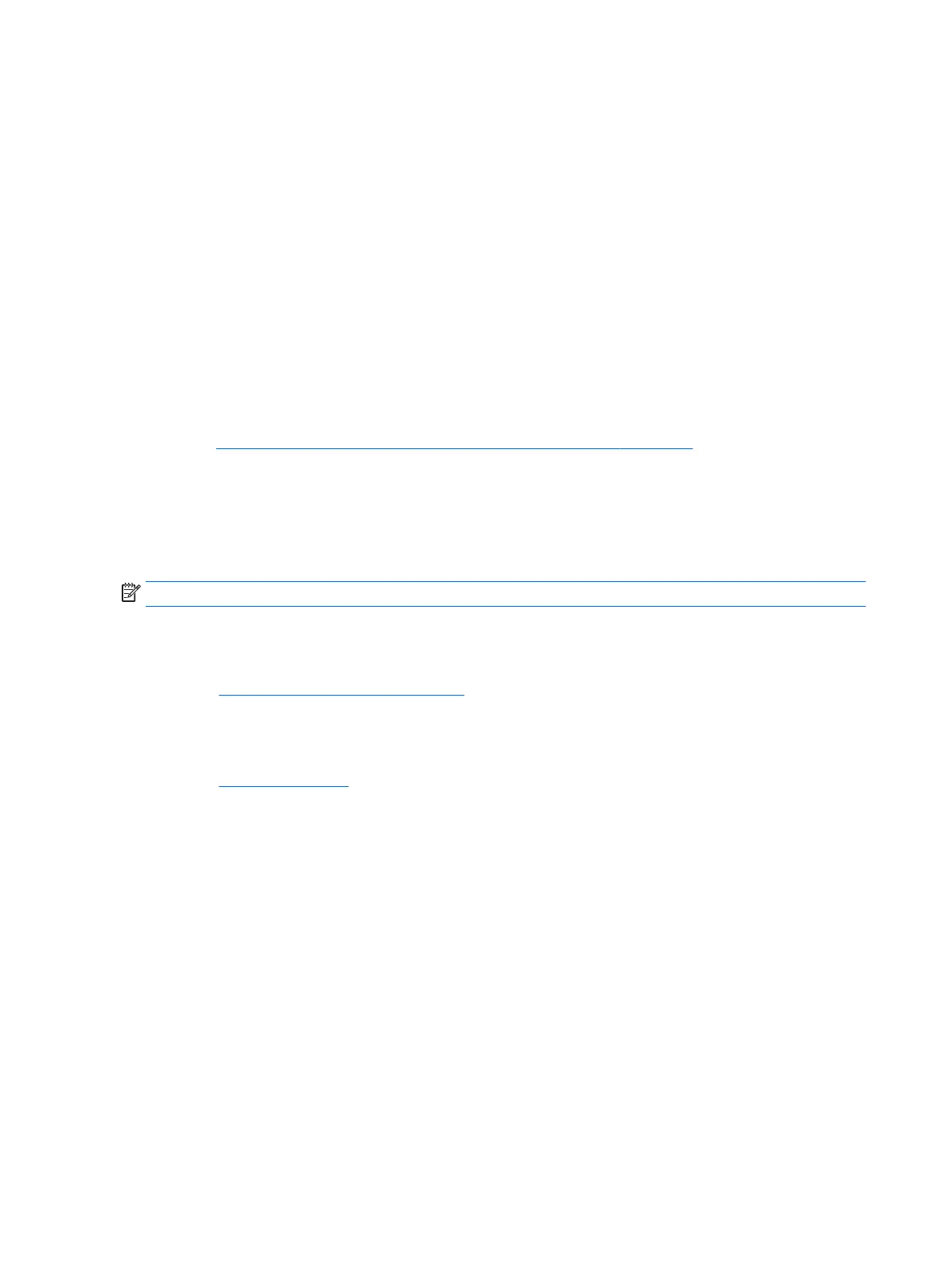●
Isolate true hardware failures: The diagnostics run outside of the operating system so they eectively
isolate hardware failures from issues that may be caused by the operating system or other software
components.
●
Failure ID: When a failure is detected that requires hardware replacement, a 24-digit Failure ID is
generated. This ID can then be provided to the call agent, who will either schedule support or provide
replacement parts.
How to access and run HP PC Hardware Diagnostics
You can run the diagnostics from one of three places, depending on your preference and the health of the
workstation.
1. Turn on the workstation and press Esc repeatedly until the BIOS Boot Menu appears.
2. Press F2 or select Diagnostics (F2).
Pressing F2 signals the system to search for the diagnostics in the follow sequence:
a. A connected USB drive (to download the diagnostics tools to a USB drive, see the instructions in
Setting up, backing up, restoring, and recovering Windows 10 on page 15)
b. The hard disk drive
c. A core set of diagnostics in the BIOS (for memory and hard disk drive) that are accessible only if the
USB or hard disk drive versions are not detected
Downloading HP PC Hardware Diagnostics to a USB device
NOTE: Instructions for downloading HP PC Hardware Diagnostics (UEFI) are provided in English only.
There are two options to download HP PC Hardware Diagnostics to a USB device:
Option 1: HP PC Diagnostics homepage— Provides access to the latest UEFI version
1. Go to http://hp.com/go/techcenter/pcdiags.
2. Click the UEFI Download link, and then select Run.
Option 2: Support and Drivers pages—Provide downloads for a specic product for earlier and later versions
1. Go to http://www.hp.com.
2. Point to Support, located at the top of the page, and then click Software & drivers.
3. In the text box, enter the product name, and then click Find my product.
– or –
To let HP nd your products, click Identify now and let HP automatically detect your product.
4. Select your workstation model, and then select your operating system.
5. In the Diagnostic section, click HP UEFI Support Environment.
– or –
Click Download, and then select Run.
18 Chapter 4 Setting up, backing up, restoring, and recovering Windows 10