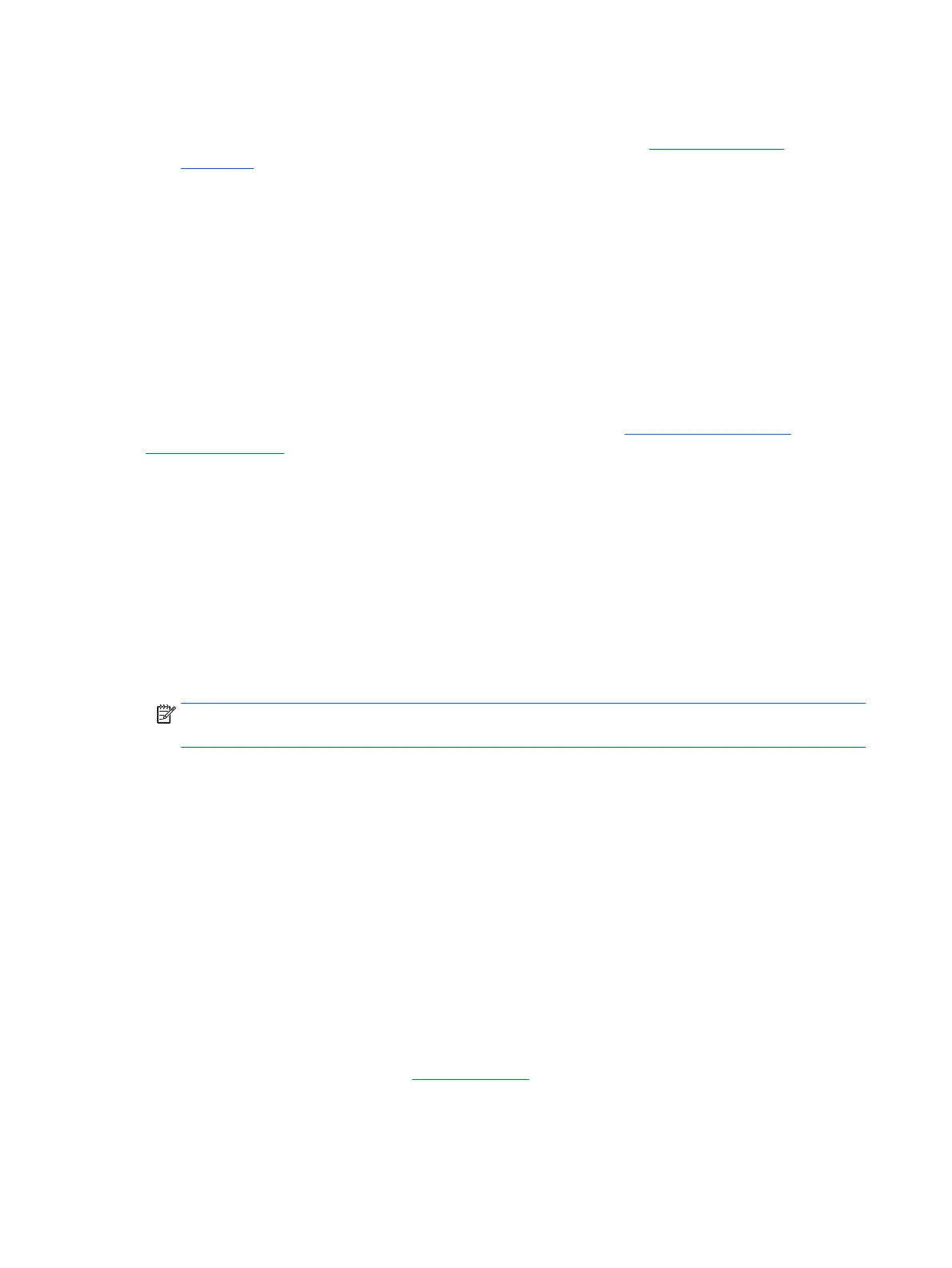Installing SLED with the HP driver disc
1. If an HP driver disc did not come with your workstation, create one (see HP Linux driver discs
on page 30).
2. Install the operating system using the discs included in the SUSE box-set.
3. After successfully installing the operating system, reboot the workstation.
4. Insert your HP driver disc. The driver installation software automatically starts. Follow the on-screen
instructions to install the contents.
Setting up Ubuntu
HP oers a 64-bit Ubuntu 14.04 LTS preload on some Z series Workstations and supports 64-bit Ubuntu
14.04 on other workstations.
Various versions of Ubuntu are certied and supported by Canonical on HP workstations. For more
information, go to the Ubuntu Desktop certied hardware search page at http://www.ubuntu.com/
certication/desktop and search for your workstation product.
Setting up preloaded Ubuntu
To set up Ubuntu on systems preloaded with the operating system:
1. Start the workstation.
The system boots and performs some setup activities in a non-interactive mode.
The system then reboots and plays a short video. After the video, an initial set of settings dialogs are
presented.
2. When prompted, enter the desired language and keyboard settings, time zone, rst user name and
identity, and the user password.
NOTE: This initial user has privileges to become system administrator using the sudo command. There
is no user root in the typical Ubuntu installation.
After completion of the setup, the login screen appears.
3. Type the login information in the elds.
Using the HP driver disc
Ubuntu does not require registration to obtain software package updates. Updates can be obtained from
various “repositories” on the web using a variety of tools built into the OS. An internet connection and proxy
are all that may be required.
The HP-provided Linux driver disc for Ubuntu relies on the same mechanisms in order to satisfy dependencies
during installation. So the same internet access is needed, as well as capability to elevate from the current
user session to administrator privileges.
In some cases, HP-tested proprietary graphics drivers may be the only “payload” delivered by the driver disc.
1. Install the operating system from your own installation media.
Ubuntu is available at no cost from www.ubuntu.com.
2. Restart the workstation.
3. Insert your HP driver disc. The driver installation software automatically starts.
32 Chapter 6 Setting up and restoring Linux